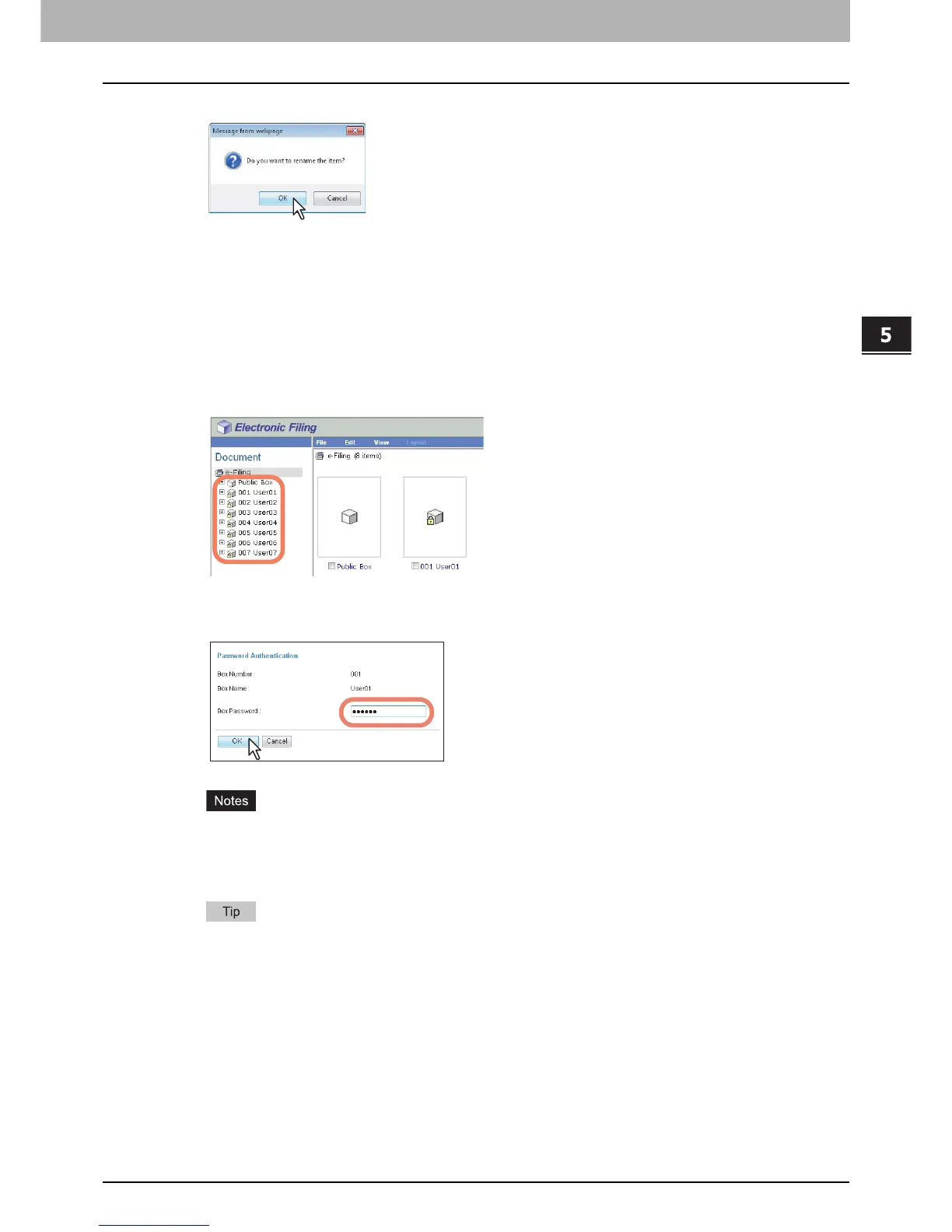5.MANAGING DOCUMENTS
How To Manage Documents 65
5 MANAGING DOCUMENTS
6
Click [OK].
The document is renamed.
Deleting documents
This operation allows you to delete documents from the box or folder.
1
Click the [Documents] tab.
The [Documents] tab page is displayed.
2
In the Document frame, select the box or folder containing the documents you want to
delete.
3
If you select a box that is protected with a password, the Password Authentication
window appears. Enter the password in the [Box Password] box and click [OK].
y If you enter an invalid password several times to open the box, you may not log in for a certain period since
it will be regarded as an unauthorized access. When “Box is locked.” appears and logging in cannot be
performed, ask your administrator.
y The password input is displayed in the blank symbols.
You can also enter the password of a user with an administrator privilege in [Box Password].
