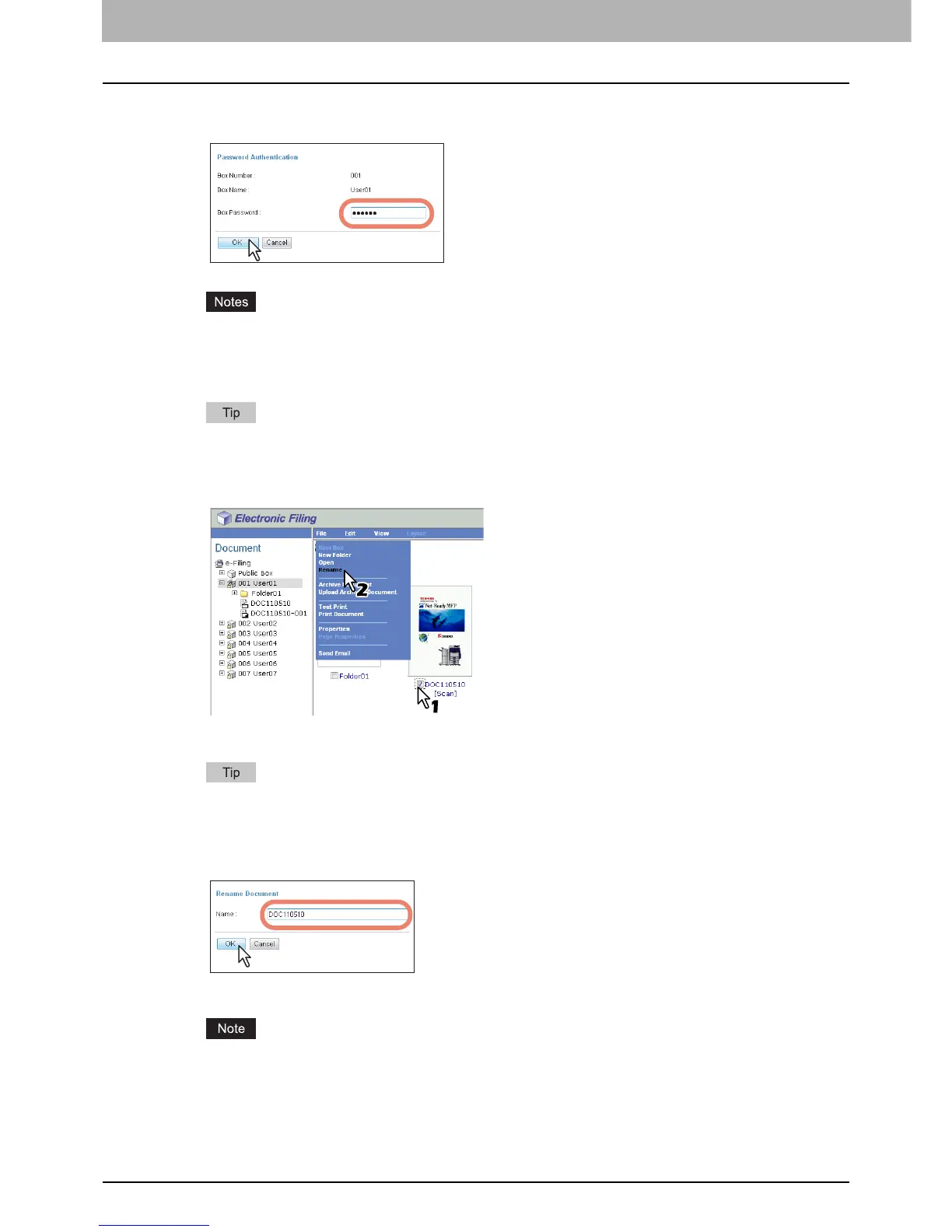5 MANAGING DOCUMENTS
64 How To Manage Documents
3
If you select a box that is protected with a password, the Password Authentication
window appears. Enter the password in the [Box Password] box and click [OK].
y If you enter an invalid password several times to open the box, you may not log in for a certain period since
it will be regarded as an unauthorized access. When “Box is locked.” appears and logging in cannot be
performed, ask your administrator.
y The password input is displayed in the blank symbols.
You can also enter the password of a user with an administrator privilege in [Box Password].
4
Select the check box of the document that you want to rename and select [Rename]
from the [File] menu.
The Rename Document window opens.
Users can also rename a document by selecting the document in the Document frame, clicking on the [File]
menu and selecting [Rename]. In that case, even if you select the check boxes of pages in the Contents frame,
e-Filing will only rename the selected document in the Document frame.
5
Enter the document name in the [Name] box and click [OK].
The confirmation dialog box appears.
Document names can consist of any ASCII characters except \ / < > " % & = ' ; : * ? | # [ ] { }. Do not use a space
or period at the beginning or end of the name. The maximum size of a document name is 64 characters.
