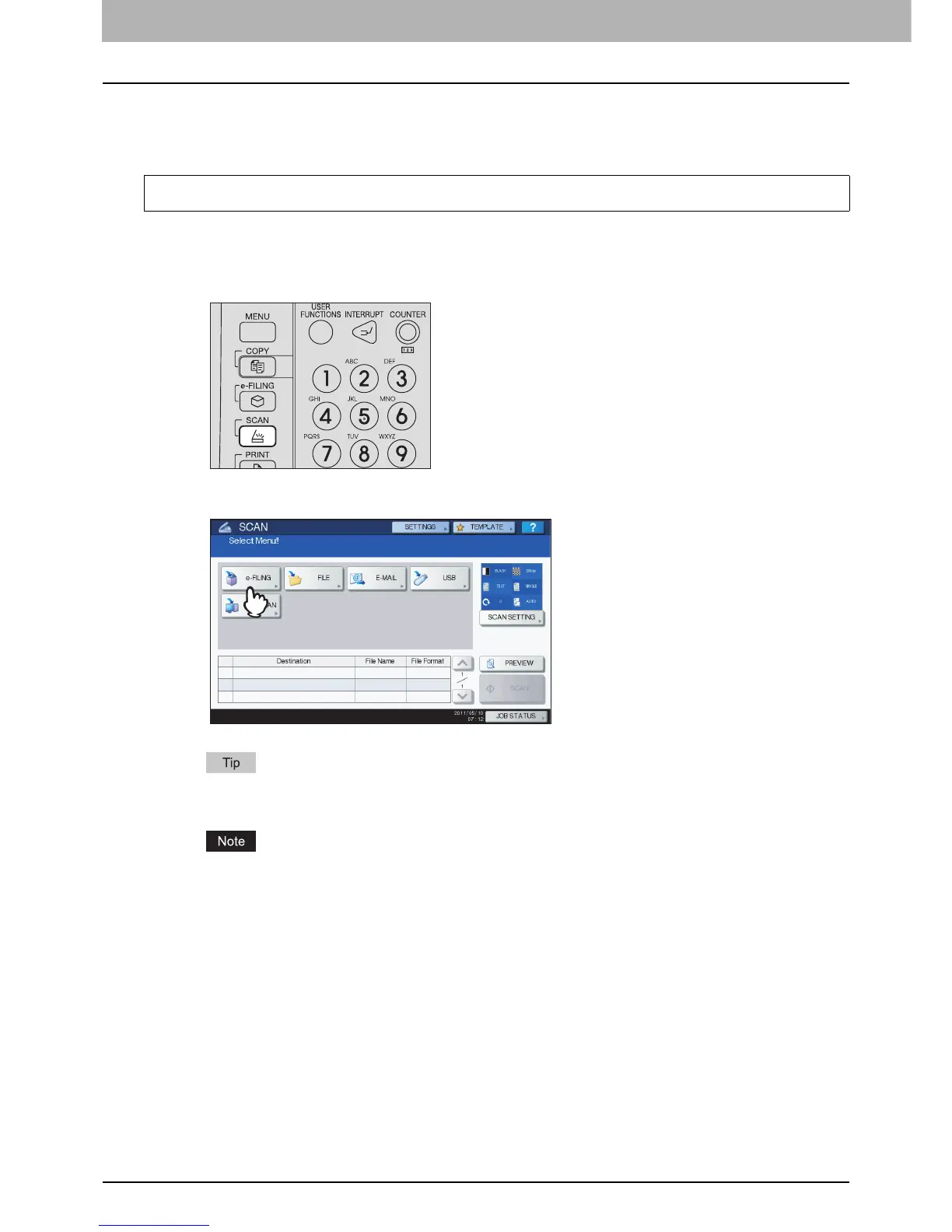2 OPERATIONS WITH THIS EQUIPMENT
22 Storing Documents
Scanning to e-Filing
You can scan and store documents in e-Filing. When you import an original as an image into a client computer, it is
recommended to store the document using Scan to e-Filing.
1
Place the original(s).
For details of placing original(s), refer to the Copying Guide.
2
Press the [SCAN] button on the control panel.
3
Press [e-FILING].
Set [SCAN SETTING] and check [PREVIEW] as necessary. These operations are the same as the one of other
scanning functions. For details of the operation, refer to the Scanning Guide.
[PREVIEW] can be selected only when any of the following models is used.
- e-STUDIO6550C Series
- e-STUDIO4550C Series
- e-STUDIO2550C Series (only when a hard disk is installed)
To use this, the scanning function is required.
