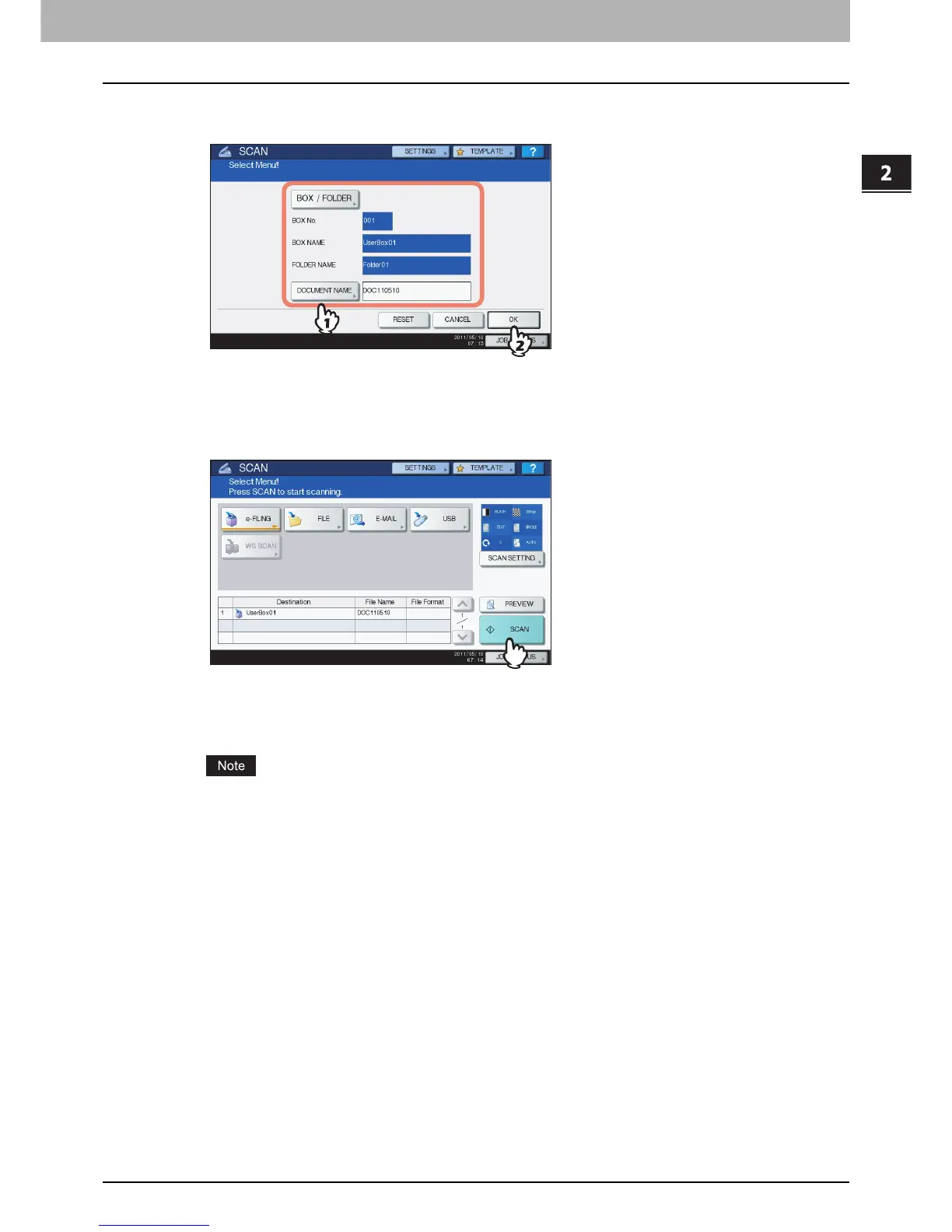2.OPERATIONS WITH THIS EQUIPMENT
Storing Documents 23
2 OPERATIONS WITH THIS EQUIPMENT
4
Select the box or folder in which you want to store the documents. Change the
document name as necessary, then press [OK].
The instructions of the operating procedure as to selecting a box/folder and changing a document name are
omitted, because they are the same as those for copying and storing to e-Filing.
P.17 “Copying and storing to e-Filing”
5
Press [SCAN].
When the original is set on the Reversing Automatic Document Feeder, pressing [CONTINUE] on the screen
during scanning can start the scanning of another original after the current one.
P.24 “Scanning the next original”
The acceptable number for reserving scanning jobs differs depending on the settings. If the reserved jobs
exceed the corresponding number, the full reservation message will be displayed. In this case, wait until the
reserved scanning jobs are reduced or delete unnecessary reservations (scanning jobs) as described below.
