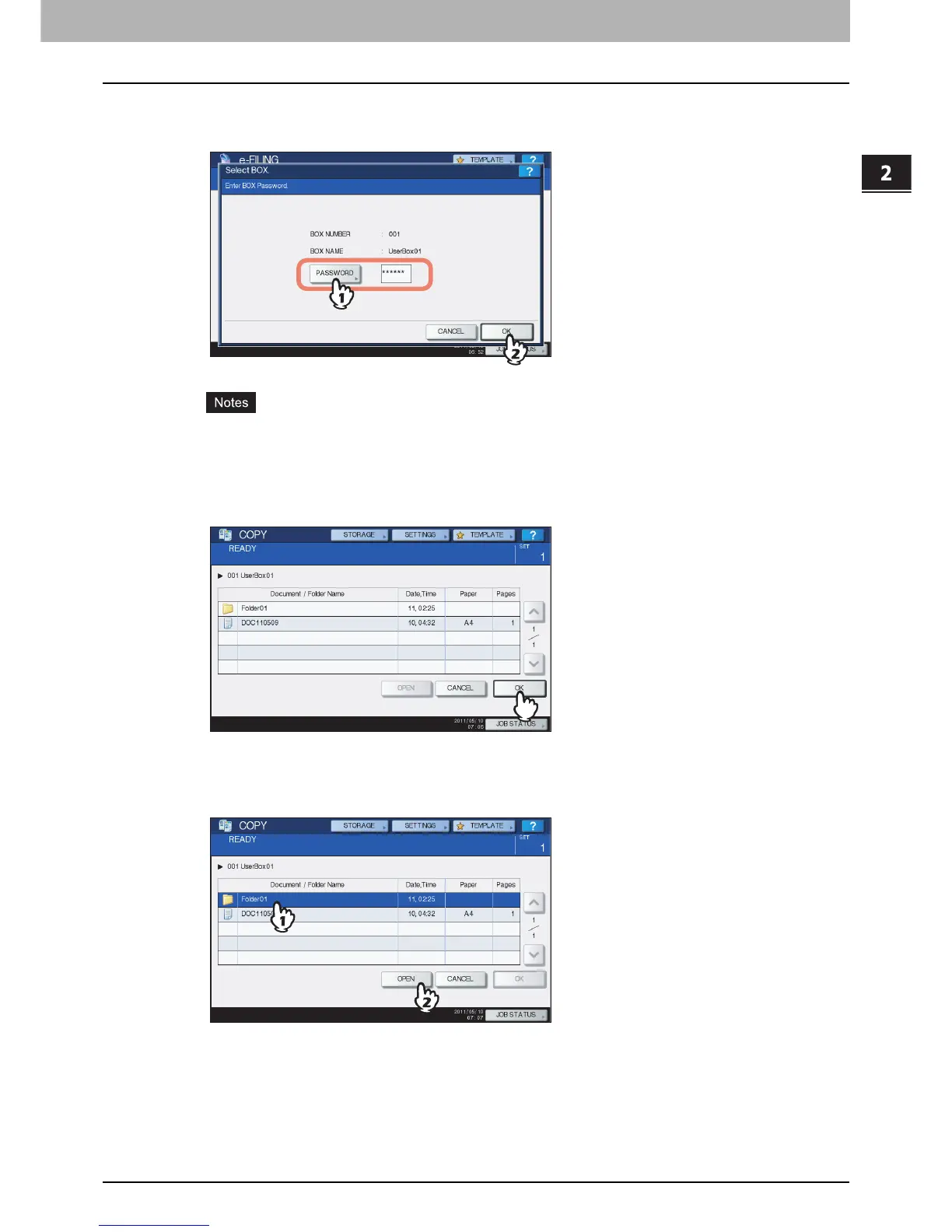2.OPERATIONS WITH THIS EQUIPMENT
Storing Documents 19
2 OPERATIONS WITH THIS EQUIPMENT
y Password entry
When the password has been set to the selected user box, the password entry screen is displayed. In this case,
press [PASSWORD], enter the password using the digital keys or the on-screen keyboard, and then press [OK].
y If you enter an invalid password several times to open the box, you may not log in for a certain period since
it will be regarded as an unauthorized access.
When “Box is locked.” appears and logging in cannot be performed, ask your administrator.
y The password input is displayed in the blank symbols.
6
To store the original(s) in the selected box, press [OK].
y Storing in a folder
Select the folder and press [OPEN], the list in the folder is displayed. To store the original(s) in the selected folder,
press [OK].
