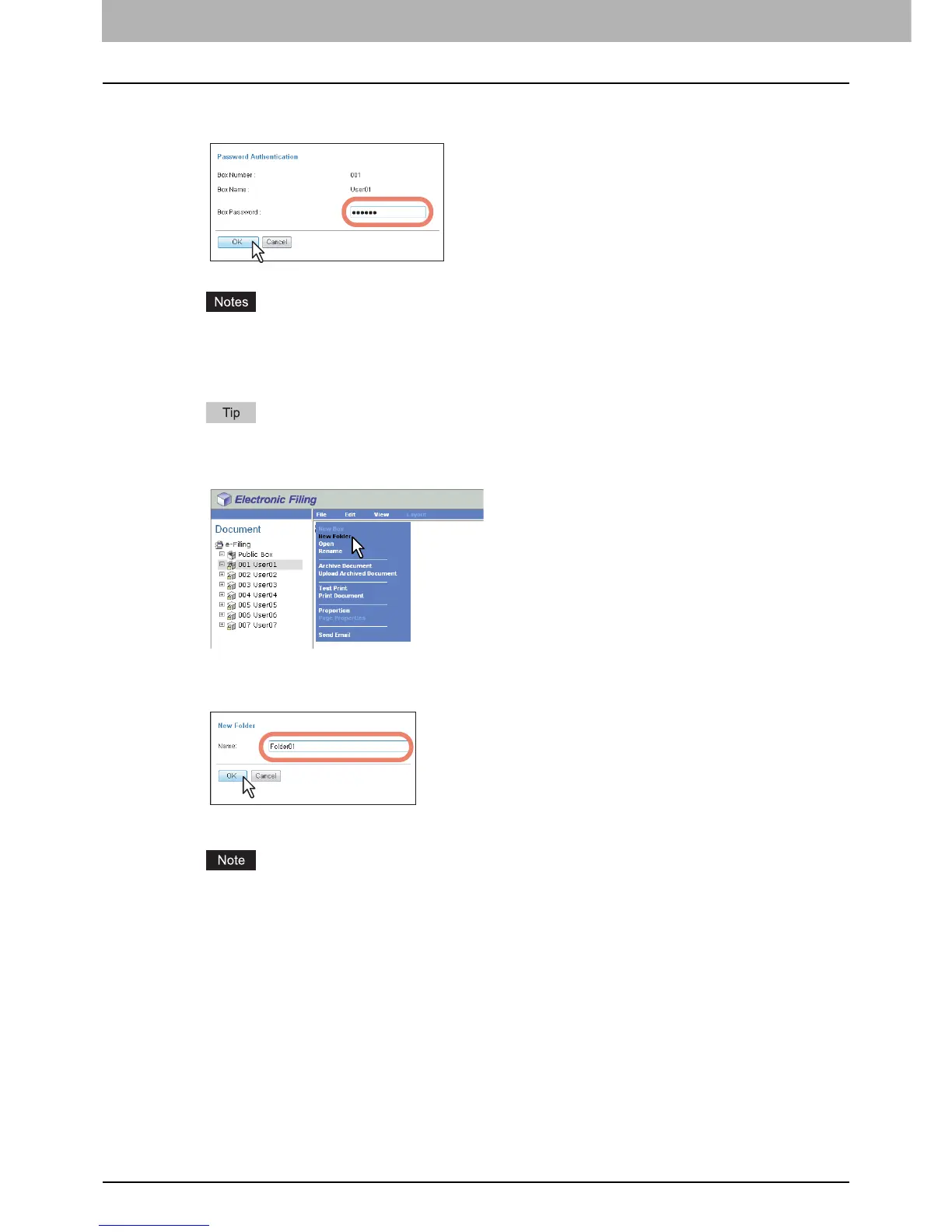4 HOW TO MANAGE USER BOXES/FOLDERS
48 Managing User Boxes and Folders
3
If you select a box that is protected with a password, the Password Authentication
window appears. Enter the password in the [Box Password] box and click [OK].
y If you enter an invalid password several times to open the box, you may not log in for a certain period since
it will be regarded as an unauthorized access. When “Box is locked.” appears and logging in cannot be
performed, ask your administrator.
y The password input is displayed in the blank symbols.
You can also enter the password of a user with an administrator privilege in [Box Password].
4
Click the [File] menu and select [New Folder].
The New Folder window appears.
5
Enter the folder name in the [Name] box and click [OK].
The created folder appears under the selected box in the Document frame.
Folder names can consist of any ASCII character except \ / < > " % & = ' ; : * ? | # [ ] { }. Do not use a space or
period at the beginning or end of the name. The maximum size of a folder name is 64 characters.
