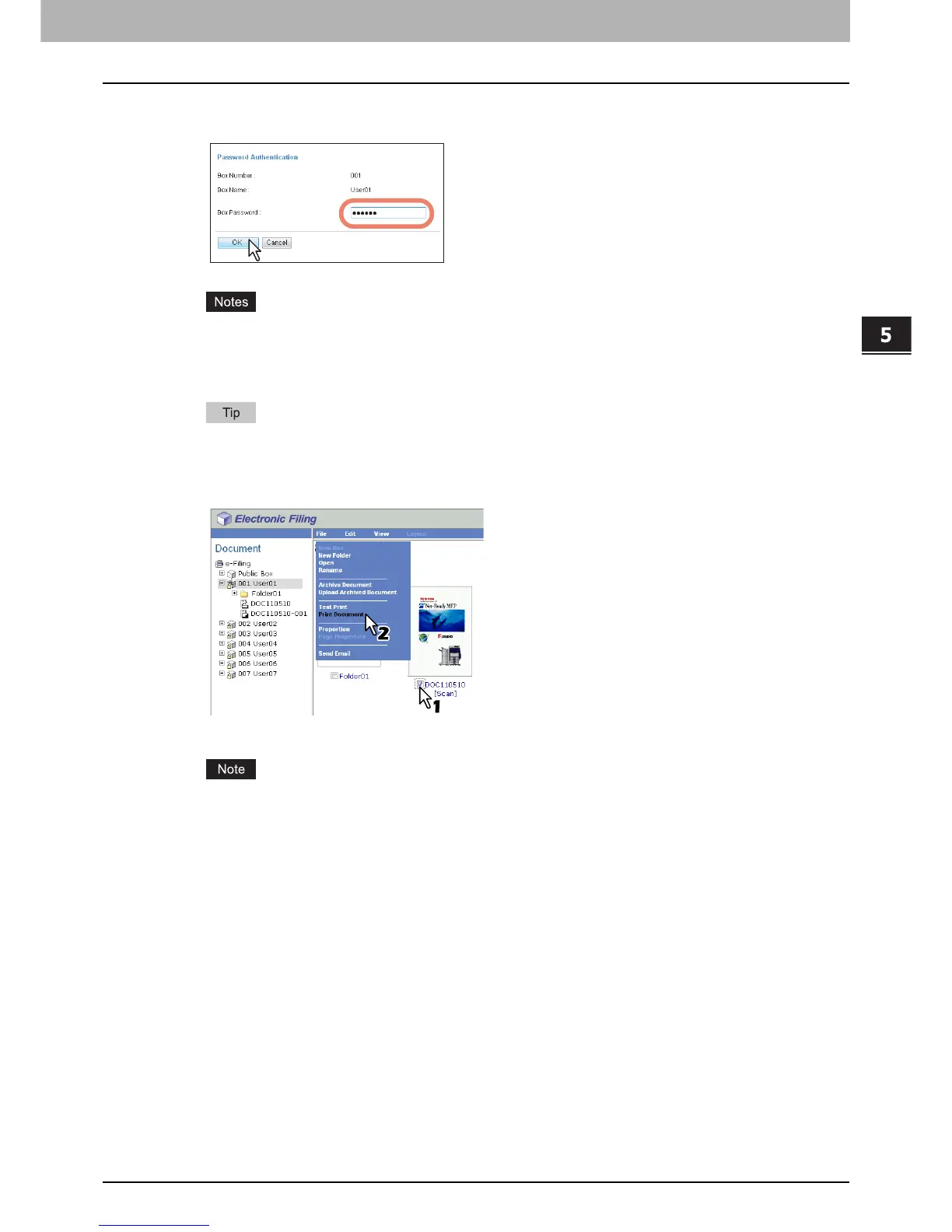5.MANAGING DOCUMENTS
How To Manage Documents 67
5 MANAGING DOCUMENTS
3
If you select a box that is protected with a password, the Password Authentication
window appears. Enter the password in the [Box Password] box and click [OK].
y If you enter an invalid password several times to open the box, you may not log in for a certain period since
it will be regarded as an unauthorized access. When “Box is locked.” appears and logging in cannot be
performed, ask your administrator.
y The password input is displayed in the blank symbols.
You can also enter the password of a user with an administrator privilege in [Box Password].
4
Select the check box of the document that you want to print and select [Print
Document] from the [File] menu.
The Print window appears.
You can also print a document by selecting it in the Document frame and [Print Document] on the [File] menu.
However, you cannot print individual pages even if you select the check boxes of the pages displayed in the
Contents frame.
