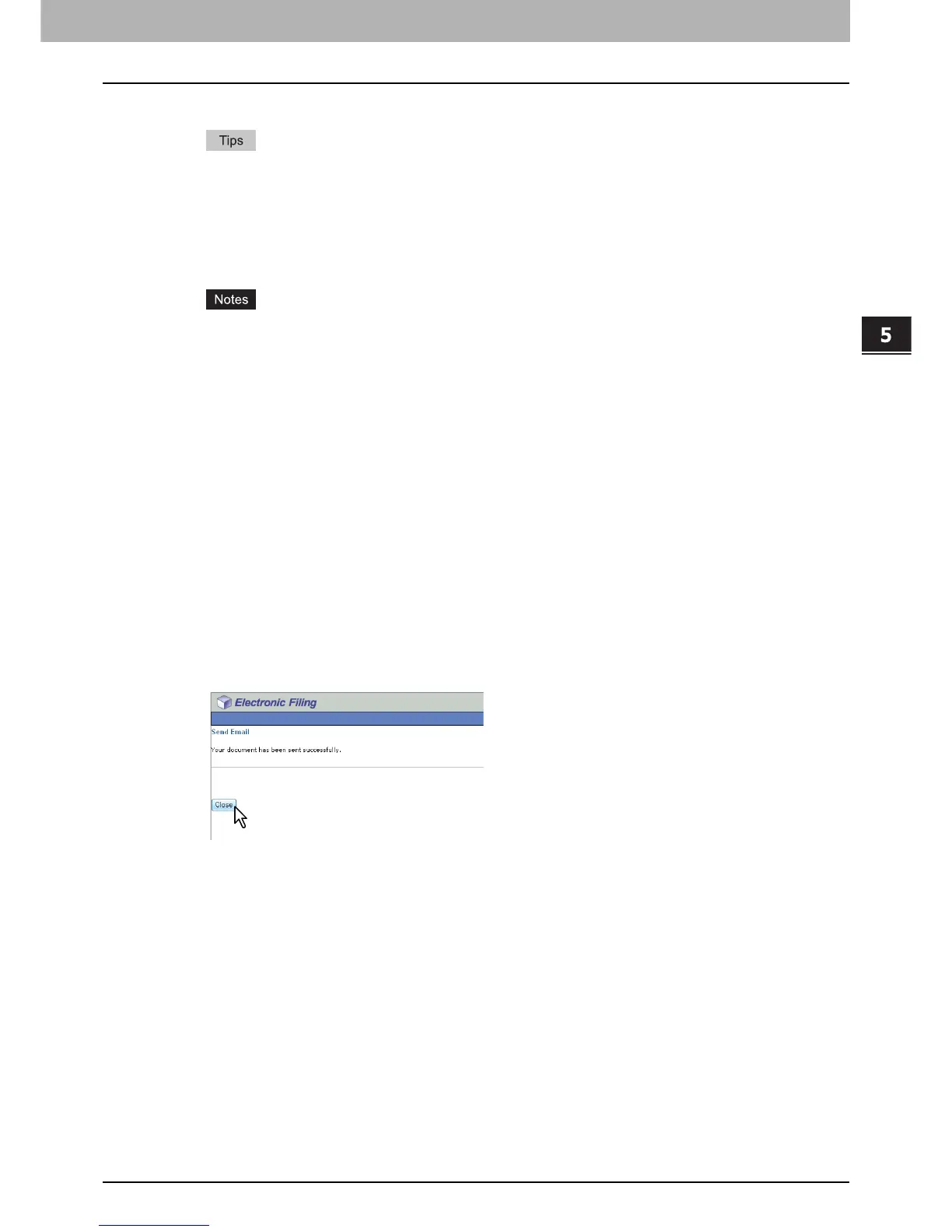5.MANAGING DOCUMENTS
How To Manage Documents 83
5 MANAGING DOCUMENTS
y Master Password — Enter a password for changing the encryption PDF setting.
y If the forced encryption setting is enabled, you cannot clear the [Encryption] check box. For the forced
encryption function, refer to the MFP Management Guide.
y The user password and the master password are not set at the factory shipment. If the master password is
to be set, ask your network administrator.
y A password must be entered in one-byte alphanumeric characters. The minimum and maximum numbers of
characters allowed are 1 and 32.
y The user password must differ from the master password.
y These passwords can be re-entered only by an authorized user. Users cannot change the settings of the
[Encryption Level] box and the [Authority] box noted below if they are not authorized to change the master
password. Ask the administrator about resetting these passwords.
y For details of the encryption setting, refer to the MFP Management Guide.
y Encryption Level — Select the desired encryption level.
- 40-bit RC4 — Select this option to set an encryption level to the one compatible with Acrobat 3.0, PDF
V1.1.
- 128-bit RC4 — Select this option to set an encryption level to the one compatible with Acrobat 5.0, PDF
V1.4.
- 128-bit AES — Select this option to set an encryption level to the one compatible with Acrobat 7.0, PDF
V1.6.
y Authority — Select the check box of the desired type for the encrypt PDF authority.
-Printing
- Change of Documents
- Content Copying or Extraction
- Content Extraction for accessibility
File Name — Select how the attached file will be named. Select [DocYYMMDD] to name it as described, select
[Original Document Name] to use the original document name, or you can enter the desired file name in the field.
Fragment Message Size — Select the size of the message fragmentation.
Department Code — Enter the department code if required.
6
Click [Close].
