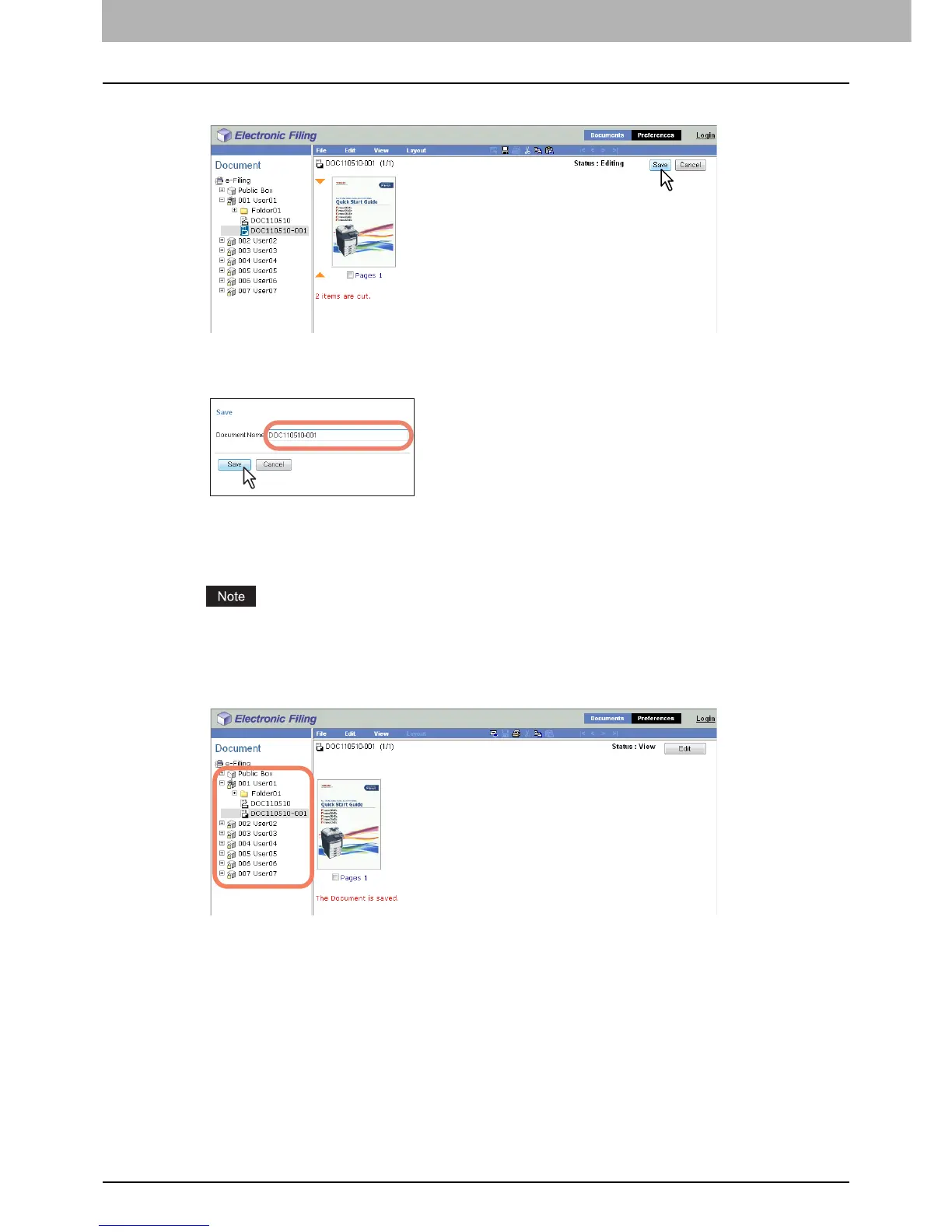6 EDITING DOCUMENTS
94 Editing With Pages in Your Documents
6
Click [Save] to save the document.
The Save Document window appears.
7
Enter the document name in the [Document Name] box and click [Save].
y If you rename the document, it will be saved as a new one. If you do not change the document name, the
original document will be overwritten.
The Contents frame displays the pages in the View mode.
y The document status is returned to the View mode from the Edit mode.
Do not close the Save Document window by clicking [X]. The operations may no longer work properly. If you
close the window by clicking [X] by mistake, turn the power to the equipment off and then on again.
8
In the Document frame, select the box or folder containing the document into which
you want to insert the copied pages.
