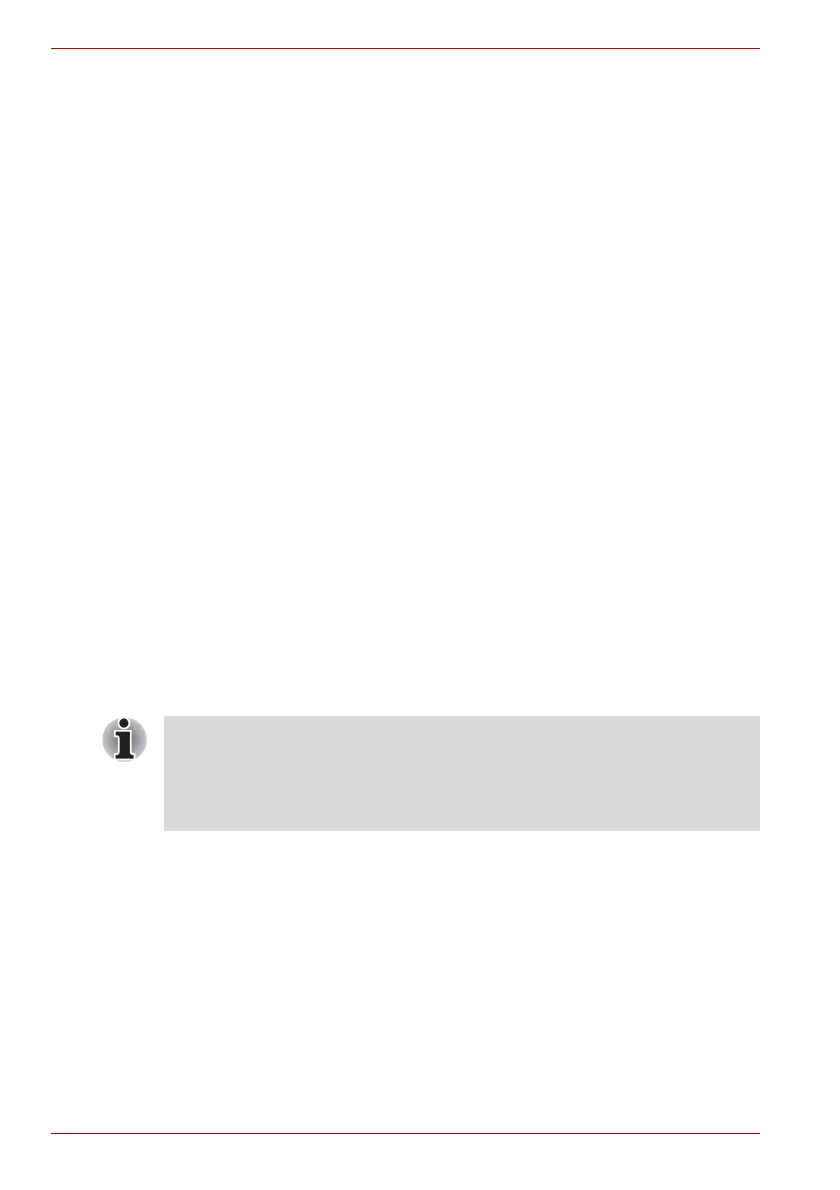4-8 User’s Manual
Qosmio G40
5. At the Correct Swipe Procedure screen, confirm the message that is
displayed and then click Next.
6. At the Scanning Practice screen, you are able to practice swiping your
finger to ensure you use the correct method. Once you have finished
practicing, click Next.
7. At the User’s Fingers screen, select the finger that you wish to enroll
from the illustration and then click Next. On this screen please be
aware that any previously enrolled fingerprints would have green check
marks, while the fingerprint that you are about to enroll will have a red
check mark. If any of the previously enrolled fingerprints is selected
again, the latest information will be enrolled and any previous
information over-written.
8. At Advanced Security screen, select whether you wish to enable the
security function, and then click Next.
9. At Finalization screen, click Finish - this will complete the fingerprint
registration process.
Windows Logon via Fingerprint Authentication
If required, you are also able to use fingerprint authentication in place of the
usual Windows logon process using your username and password. This
method is especially useful where there are many users using the same
computer as it removes the need for actual user selection when the system
is started.
Fingerprint Authentication Procedure
1. Start up the computer.
2. At the Logon Authorization screen, choose any of the enrolled fingers
and swipe the fingerprint on the sensor - if the authentication process is
successful, the user will automatically be logged in to Windows.
If the fingerprint authentication process fails you will need to log into
Windows using the appropriate username and password. In addition, you
should use this manual login process if fingerprint authentication fails for
three consecutive tries - a warning message will be displayed when
authentication is not normal or is not successful within a fixed duration.
