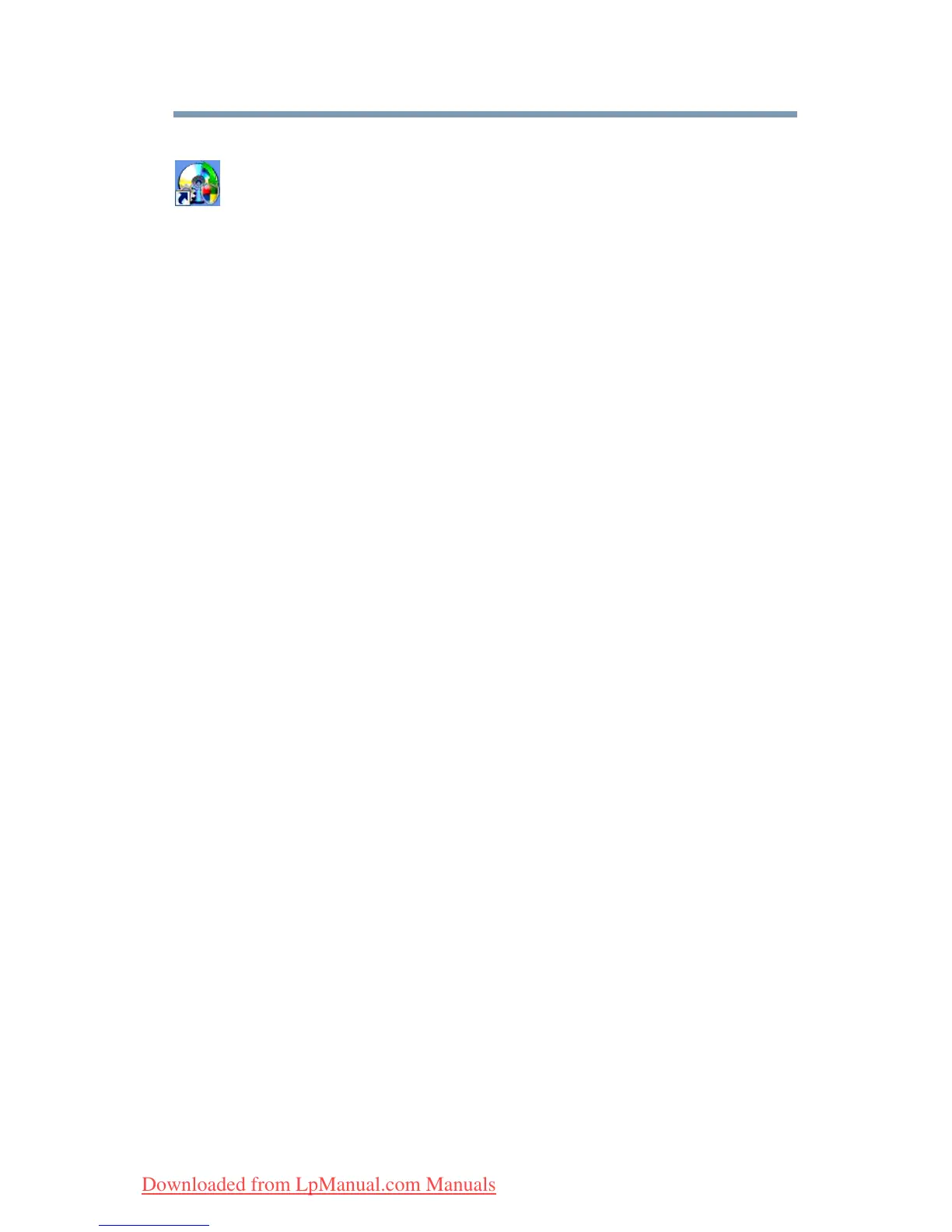61
Getting Started
Hard Drive Recovery Utilities
To create recovery DVDs:
1 Double-click the Recovery Disc Creator icon on the
Windows
®
desktop. You can also launch the application by
clicking Start, All Programs, and then Recovery Disc
Creator.
2 Select DVD (to create Recovery media on DVDs).
3 Select the items you want to copy by clicking the check box
next to the item’s Name—recovery files, applications (original
bundled drivers and applications), or both the recovery files
and applications.
4 Click Create.
5 Insert the first blank DVD into your writable optical drive
when prompted.
6 Follow the on-screen prompts for completing the copy process.
For more information on using the Recovery media you have
created with the preceding steps see “Hard Disk Drive Recovery
using the Recovery media” on page 66.
Hard Disk Drive Recovery options
The following are the available hard disk drive recovery options:
❖ Recovering the original factory image (recommended recovery
method)
❖ Hard Disk Drive Recovery using the recovery partition
❖ Erasing the hard disk
❖ Recovering the C: partition of the HDD without changing the
current partition size
❖ Recovering the C: partition with a user specified size
❖ Hard Disk Drive Recovery using the Recovery media
❖ Checking the HDD operating status
Downloaded from LpManual.com Manuals
