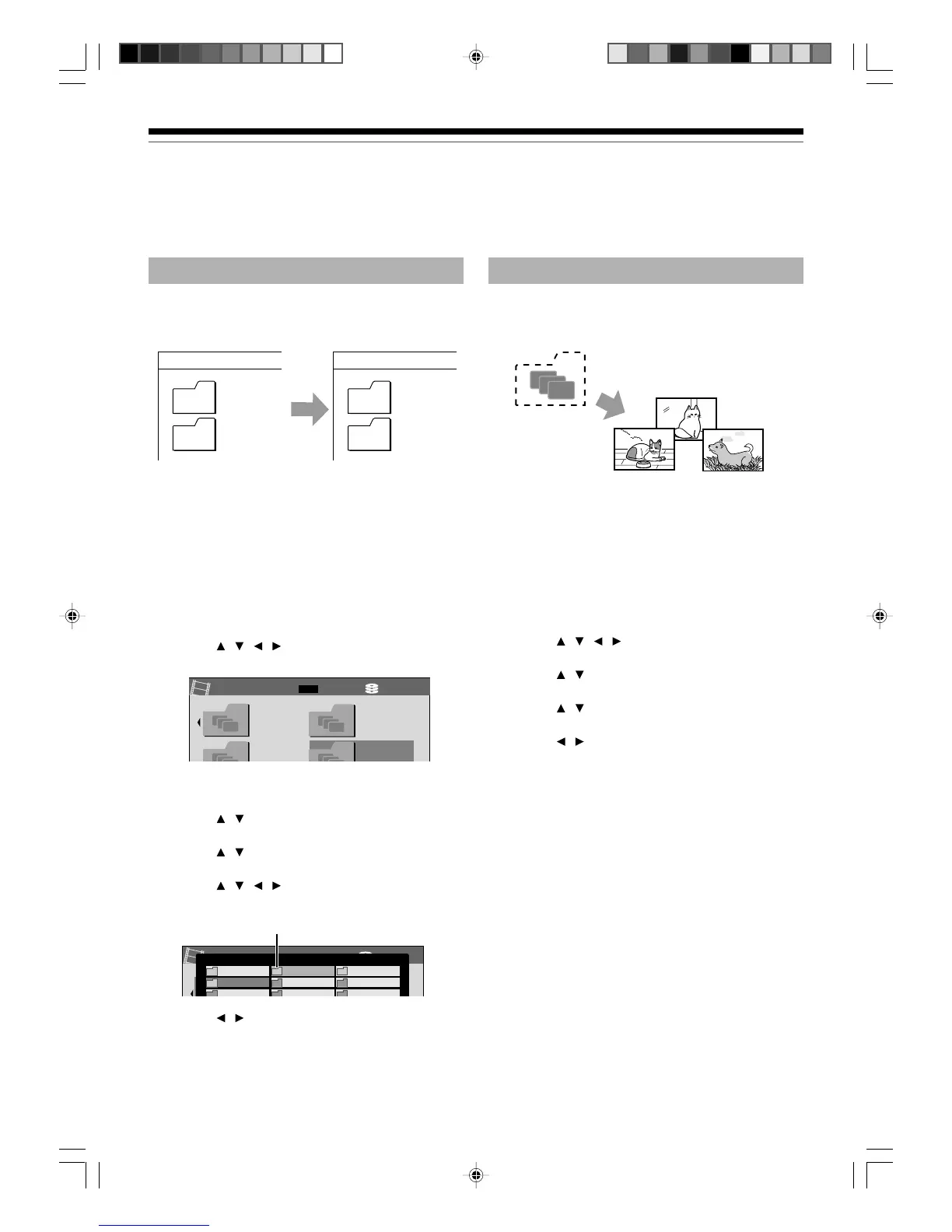62
Folder function (Continued)
Playback
Changing the order of folders
Folders are displayed in order from the smallest number.
You can change the display position by swapping the
folder numbers.
You cannot change the position of the following
folders;
• “LOCK”
• “GARBAGE”
• Folders which contain a protected title (Cancel the
protection)
1) Press HDD or DVD to select the drive.
HDD: Contents in the HDD
DVD: Contents in a loaded disc
2) Press
/ / / to select a folder you want to
move.
e.g. Swapping “04 Drama” and “02 Sports”
3) Press QUICK.
4) Press
/ to select “Folder function”, then
press OK/ENTER.
5) Press
/ to select “Change folder order”,
then press OK/ENTER.
6) Press
/ / / to select another folder you
want to replace, then press OK/ENTER.
e.g. Selecting “02 Sports”
Removing a folder
Unnecessary folders can be removed.
If a folder is removed, it will disappear and all the titles in
it will move onto the ROOT.
You cannot remove the following folders;
• “LOCK”
• “GARBAGE”
• Folders which contain a protected title (Cancel the
protection)
1) Press HDD or DVD to select the drive.
HDD: Contents in the HDD
DVD: Contents in a loaded disc
2) Press
/ / / to select a folder you want to
remove, then press QUICK.
3) Press
/ to select “Folder function”, then
press OK/ENTER.
4) Press
/ to select “Remove folder”, then
press OK/ENTER.
5) Press
/ to select “Yes”, then press
OK/ENTER.
To cancel, select “No”, then press OK/ENTER.
Note
• It you remove a folder which was designated as a
recording folder, all the titles will be displayed on the
ROOT.
7) Press / to select “Yes”, then press
OK/ENTER.
To cancel, select “No”, then press OK/ENTER.
HDD (VR)
2005/10/24 7
:
00
Ch:4
Title List
Page
CONTENT
MENU
1/ 5
