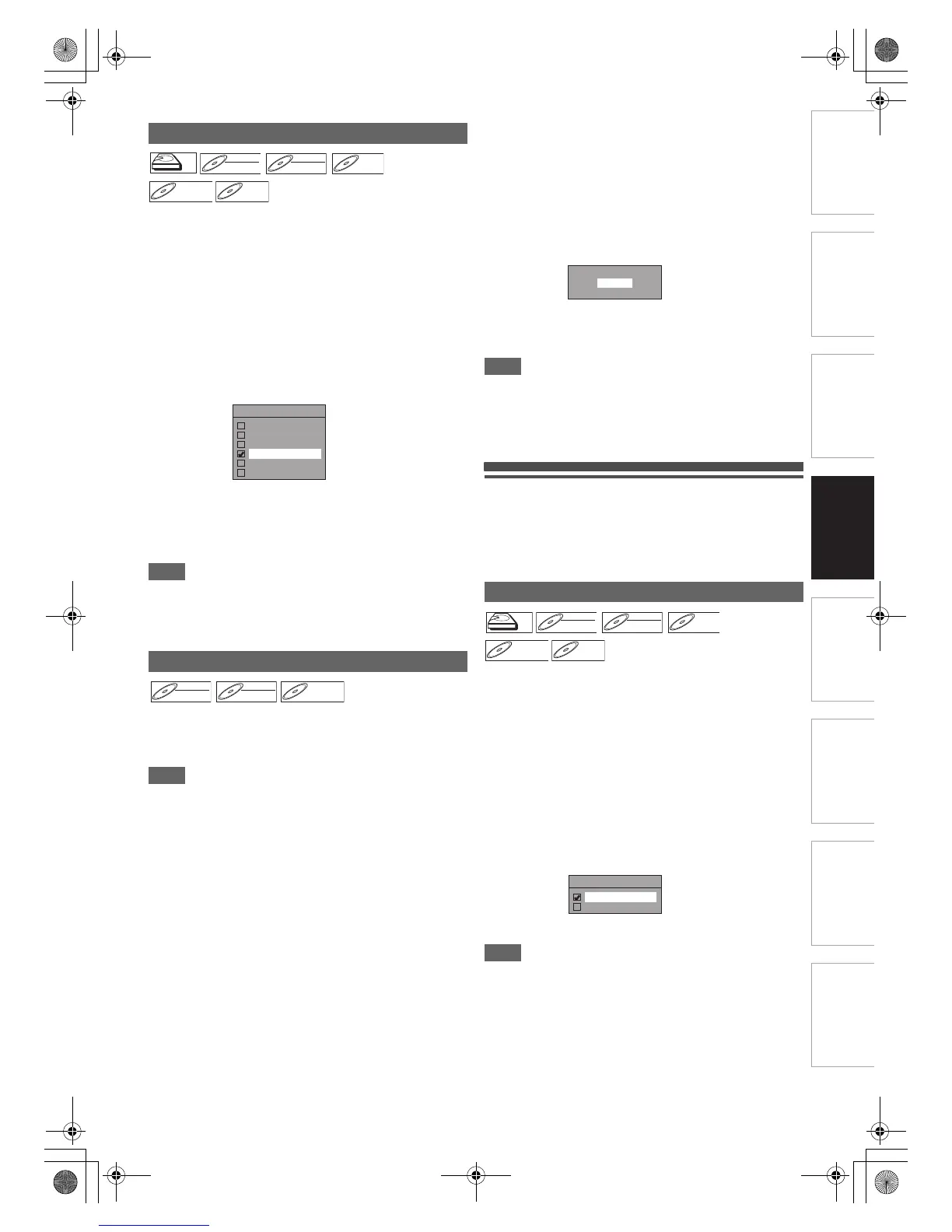31
EN
Introduction Connections
Basic Setup /
TV View Operation
Playback Editing OthersFunction SetupRecording FunctionsIntroduction Connections
Basic Setup /
TV View Operation
Playback Editing OthersFunction SetupRecording
The unit inserts a chapter mark periodically (every 15 minutes
by default) during recording. Using the Auto Chapter menu,
you can set this function off or change the time period.
1 In stop mode, press [SETUP]. Select “General
Setting” using [K \ L], then press [ENTER\OK].
2 Select “Recording” using [K \ L], then press
[ENTER\OK].
3 Select “Auto Chapter” using [K \ L], then press
[ENTER\OK].
4 If you want to set “Auto Chapter” off, select
“OFF” using [K \ L], then press [ENTER\OK].
If you want to change the time period for “Auto
Chapter”, select the required time period using
[K \ L], then press [ENTER\OK].
5 Press [SETUP] to exit.
Note
• The interval for auto chapter may be up to 2 minutes
different from the time option you set.
• While recording, no more chapter mark will be added after
coming up to the maximum chapter mark number.
If you use a DVD-RW/+RW disc, you can format the disc by
performing “Format”. You can format DVD-RW disc for either
video mode recording or VR mode recording. DVD+RW disc
can be formatted in order to erase all content of the disc.
Note
• When you reformat the disc, the contents of the disc are
erased.
• Make sure that the recording format is set to the desired
mode. (Refer steps
1 to 6 in “Choosing the Recording
Format of a Blank DVD-RW Disc” on page 30.)
Insert a recordable disc.
1 In stop mode, press [SETUP].
2 Select “DVD Menu” using [K \ L], then press
[ENTER\OK].
3 Select “Format” using [K \ L], then press
[ENTER\OK].
4 Select “Start” using [K \ L], then press
[ENTER\OK].
For DVD+RW, use [K \ L] to select “Yes”, then press
[ENTER\OK].
A pop up window will appear and prompt you to confirm.
5 Select “Yes” using [K \ L], then press
[ENTER\OK].
e.g.) VR mode DVD-RW
Formatting will start.
If you want to cancel formatting, select “No”.
6 Formatting is complete.
Note
• It is not possible to use a disc formatted with another DVD
recorder. The disc needs to be reformatted with this unit. But
this unit may not be able to reformat some discs that are not
previously formatted by this unit (e.g. DVD disc formatted by
PC or another recorder).
Selecting the Audio Mode
This unit can receive bilingual broadcasts.
You can switch between modes by pressing [AUDIO D].
Each mode is indicated on the TV. When you record a DVB
channel, only output sound channel will be recorded.
When the external input audio is a bilingual broadcast, you
can choose “Stereo” or “Bilingual” to record on an HDD/DVD.
This setting is only for recording external input (AV1/AV2/
AV3).
1 In stop mode, press [SETUP]. Select “General
Setting” using [K \ L], then press [ENTER\OK].
2 Select “Recording” using [K \ L], then press
[ENTER\OK].
3 Select “External Input Audio” using [K \ L],
then press [ENTER\OK].
4 Select “Stereo” or “Bilingual” using [K \ L],
then press [ENTER\OK].
5 Press [SETUP] to exit.
Note
• If you select “Stereo”:
The audio will be recorded as “stereo audio”.
• If you select “Bilingual”:
The audio will be recorded as “bilingual audio”. (See “Setting
Bilingual Recording Audio” on page 32 for more detail.)
Setting Auto Chapter
Reformatting a Disc Manually
HDD
