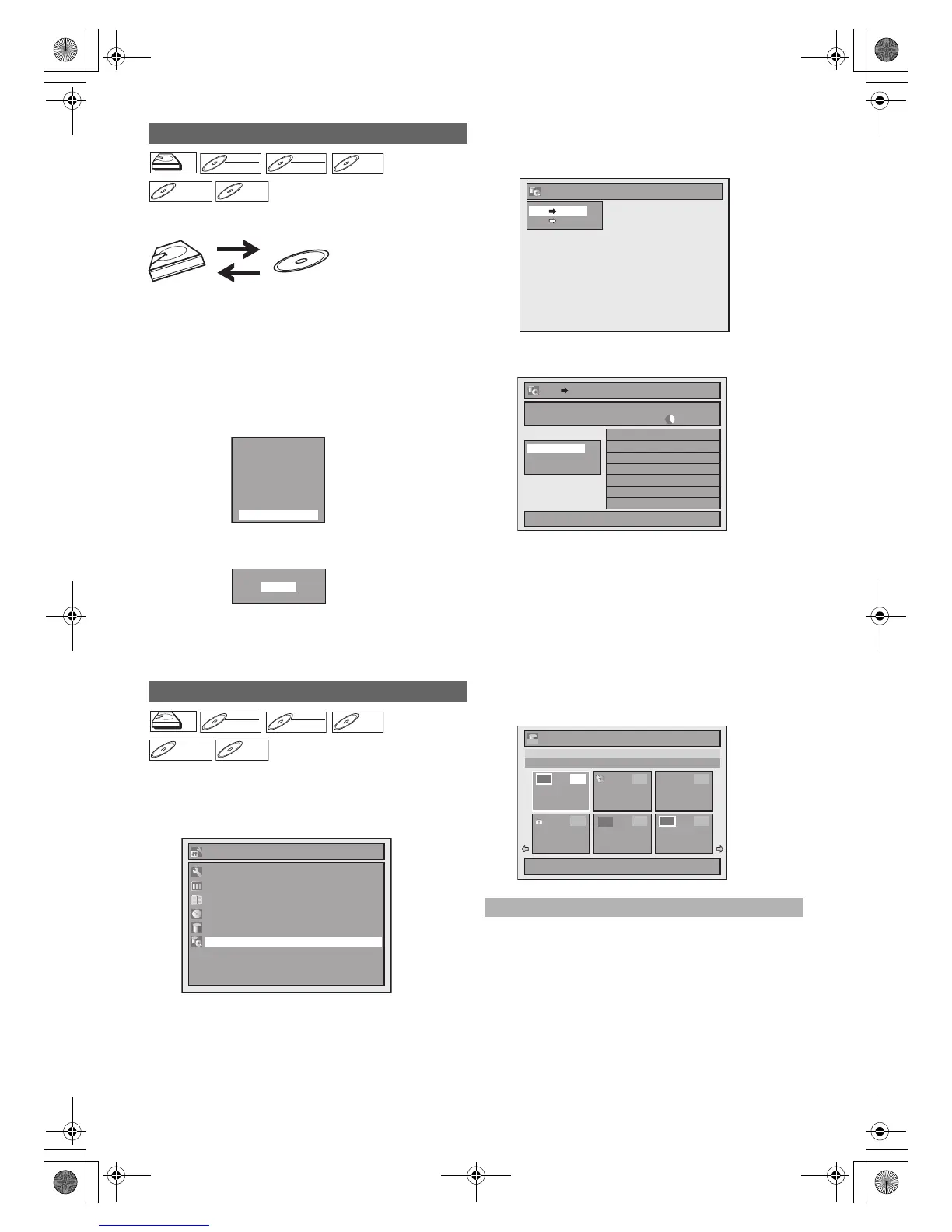42
EN
This function lets you select one specific title from the title list
for dubbing.
If you want to dub a title in the HDD, press [HDD] first.
If you want to dub a title in a disc, press [DVD] first.
1 Press [TOP MENU].
2 Select a desired title to be dubbed using
[K \ L \ 0 \ 1], then press [ENTER\OK].
3 Select “Dubbing” using [K \ L], then press
[ENTER\OK].
e.g.) HDD Original
4 Select “Yes” using [K \ L], then press
[ENTER\OK].
Dubbing of the selected title will start.
To stop the dubbing in progress:
Press [C STOP] on the front panel.
Press [STOP C] for 2 seconds on the remote control.
1 In stop mode, press [SETUP].
2 Select “Dubbing” using [K \ L], then press
[ENTER\OK].
3 Select your desired dubbing direction using
[K \ L], then press [ENTER\OK].
e.g.) HDD A DVD
4 Select “Add” using [K \ L], then press
[ENTER\OK].
• If you have registered any dubbing before, they will be
listed in the dubbing title list.
5 Select a desired title using [K \ L \ 0 \ 1], then
press [ENTER\OK].
The title is now registered in the dubbing list.
To cancel selected title:
Select a title using [K \ L \ 0 \ 1], then press
[ENTER\OK] again.
6 Repeat step 5 until you register all the titles to
be dubbed, then press [DUBBING].
e.g.) HDD
1) Go to the dubbing list, then select a title using
[K \ L]. Then press [ENTER\OK].
2) Select “Delete” using [K \ L], then press
[ENTER\OK].
3) Select “Yes” using [K \ L], then press
[ENTER\OK].
One-Title Dubbing
Selected Title Dubbing
HDD
