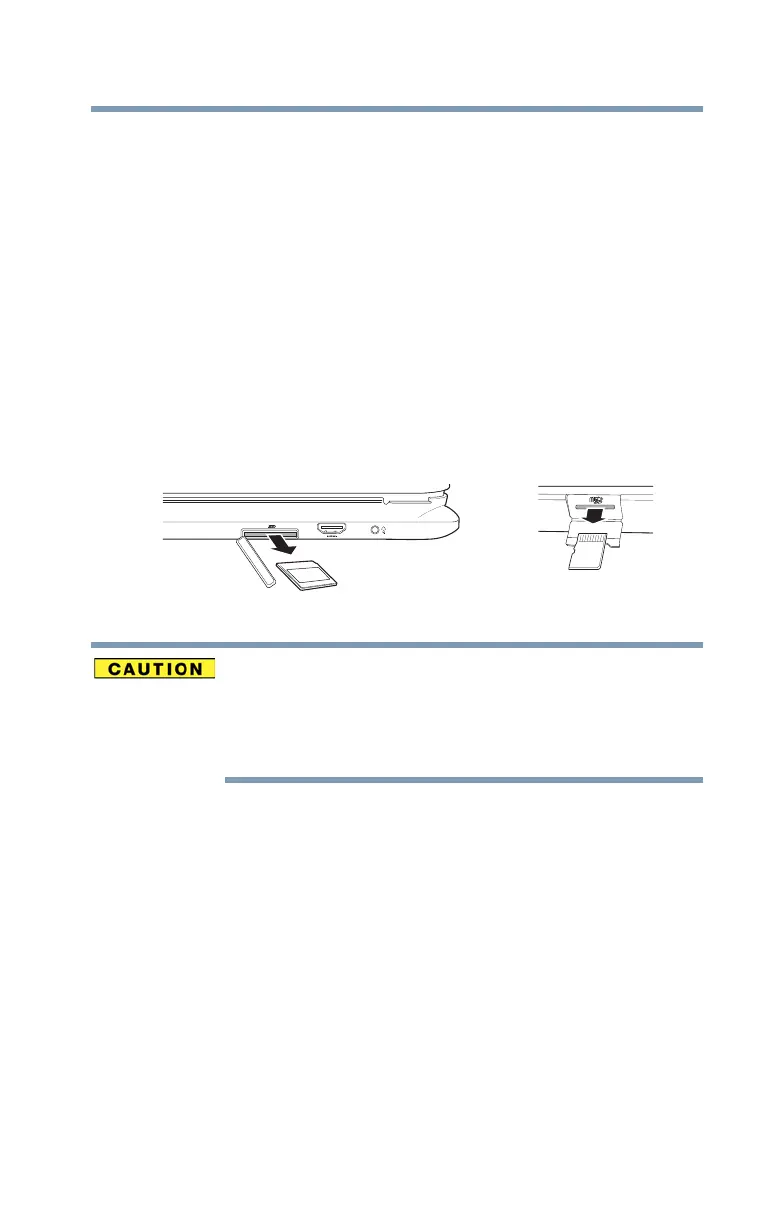89
Exploring Your Device’s Features
Using the Memory card reader
3 Highlight, and then click or touch the item you would like
to eject.
If the system is unable to prepare the media for safe
removal, a message will tell you to try again later. If the
media can be removed now, the system displays
Safe
to Remove Hardware.
If the device has a spring-loaded adapter slot, see
step 4; otherwise, skip to step 5.
4 Gently press the card inward to release it.
The card pops out slightly.
5 Grasp the card and pull it straight out.
(Sample Illustration) Removing memory media
Do not remove memory media while data is being written
or read. Even when the Windows
®
message “copying...”
disappears, writing to the media might still be in progress
and your data could be destroyed. Wait for the indicator
light to go out.
Memory card reader microSD™ slot
Back of keyboard dock Left side
