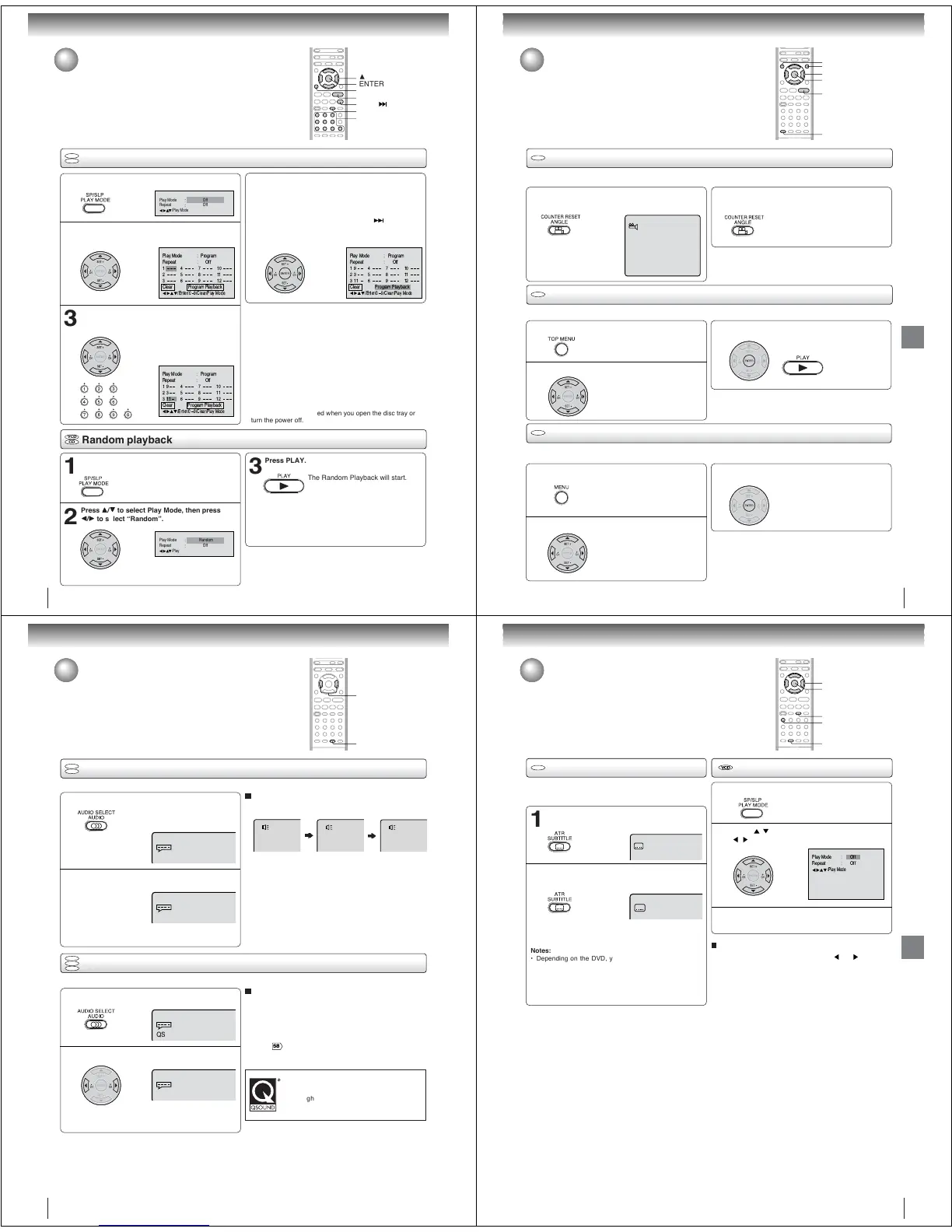48
Program playback
Press PLAY MODE during stop mode.
1
Press
CC
CC
C/
DD
DD
D/
BB
BB
B/
AA
AA
A to select “Program Playback”
and press ENTER.
The programs you selected will start to playback in
the order.
• In case of JPEG file, press SKIP to continue
the program playback.
• To resume normal playback, select Play Mode:
“Off” in step 2.
4
Program playback/Random playback
You can arrange the playback order of tracks or files on the disc. And
also the unit selects tracks or files at random and playback them.
These feature works for Audio CD, Video CD and MP3/WMA/JPEG
CD.
VCD
CD
2
Repeat
1
2
3
4
5
6
7
8
9
10
11
12
Clear Program Playback
Play Mode
:
Program
:
Off
/Enter/0 9/Clear/Play Mode
3
Program Playback
235811
3116912
19
4710
Repeat
:
Off
Play Mode
:
Program
/Enter/0 9/Clear/Play Mode
Clear
Random playback
VCD
CD
Press
CC
CC
C/
DD
DD
D to select Play Mode, then press
BB
BB
B/
AA
AA
A to select “Random”.
1
Press PLAY.
The Random Playback will start.
3
2
Play Mode Random
Repeat Off
/Play Mode
Clear Program Playback
235811
3116912
194710
Repeat
:
Off
Play Mode
:
Program
/Enter/0 9/Clear/Play Mode
Note:
In playing back the Video CD with PBC, you cannot set
Random playback.
Notes:
• In playing back the Video CD with PBC, you cannot set
Program playback.
• The program is cancelled when you open the disc tray or
turn the power off.
Play Mode Off
Repeat Off
/Play Mode
ENTER
C/D/B/A
PLAY MODE
PLAY
0–9
CLEAR
Advanced playback (DVD)
■ To change the program
1. In the program mode, press C/D/B /A to select the track
number.
2. Press Number buttons (0–9) to select the track number
to be replaced.
■ To clear the program one by one
In the program mode, press C/D/B/A to select the track
number. Then press CLEAR.
■ To clear all the programs
In the program mode, press C/D/B/A to select “Clear”.
Then press ENTER.
Press
CC
CC
C/
DD
DD
D to select Play Mode, then press
BB
BB
B/
AA
AA
A to select “Program”.
Press
CC
CC
C/
DD
DD
D or
BB
BB
B/
AA
AA
A to select the programming
position. Use Number buttons (0–9) to input the
track or file numbers.
• To program others, repeat step 3.
• If you input a wrong number, press
CLEAR.
Press PLAY MODE during playback or stop
mode.
• If you set “Random” during playback mode,
Random playback will begin after the track that is
currently being played has ended.
• To resume normal playback, select Play Mode:
“Off” in step 2.
SKIP
49
Press
CC
CC
C/
DD
DD
D/
BB
BB
B/
AA
AA
A to select the desired title.
Changing angles/Title selection/DVD menu
Press ANGLE during playback.
The current angle will appear.
When playing back a disc recorded with multi-angle facility, you can change the angle that you are viewing the scene from.
1
Press ANGLE repeatedly until the desired angle
is selected.
2
Note:
Depending on the DVD, you may not be able to change the
angles even if multi-angles are recorded on the DVD.
Two or more titles are recorded on some discs. If the title menu is recorded on the disc, you can select the desired title.
1
Press ENTER or PLAY.
The playback of the selected title will
start.
3
Note:
Depending on the DVD, you may not be able to select the title.
Depending on the DVD, a “title menu” may simply be called a
“menu” or “title” in the instructions supplied with the disc.
2
Press
CC
CC
C/
DD
DD
D/
BB
BB
B/
AA
AA
A to select the desired item.
Some DVDs allow you to select the disc contents using the menu.
When you play back these DVDs, you can select the subtitle language and sound-track language, etc. using the menu.
1
Press ENTER.
The menu continues to another
screen. Repeat steps 2 and 3 to set
the item completely.
3
2
Press TOP MENU during playback.
Title menu appears on the screen.
Press MENU during playback.
The DVD menu appears on the screen.
• Press MENU again to resume
playback at the scene when you
pressed MENU.
Note:
Depending on the DVD, you may not be able to resume playback
from the scene point when you pressed MENU.
ANGLE
ENTER
C/D/B/A
TOP MENU
PLAY
MENU
DVD
1/9
DVD
DVD
Advanced playback (DVD)
Changing angles
Title selection
DVD menu
50
Changing soundtrack language
1
2
Press AUDIO during playback.
The current soundtrack language will
appear.
Changing soundtrack language/
Setting surround sound
You can select the language when you play a multilingual disc.
Notes:
• If the desired language is not heard after pressing the
button several times, the language is not recorded on
the disc.
• Changing soundtrack language is cancelled when you
open the disc tray. The initial default language or available
language will be heard if the disc is played back again.
In case of Video CD playback
Audio type changes as follows each time you press AUDIO.
LR
QSound Off
L
QSound Off
R
QSound Off
QSound Off
1/8 Eng Dolby Digital
2/8 Fra Dolby Digital
QSound Off
DVD
VCD
Advanced playback (DVD)
AUDIO
Press AUDIO repeatedly until the desired lan-
guage is selected.
• The on screen display will disappear after a few
seconds.
B/A
Press B or A to select “On”.
• The on screen display will disappear after a few
seconds.
1
Setting surround sound
This DVD video player equipped with a “QSound”. It can produce the effect of being in a cinema or a concert hall.
2
To cancel Surround mode:
Follow the left steps 1~2, then press B or A to select the
“Off” position.
Notes:
• The “QSound” is effective only for the sound of disc.
• The QSound setting can also be changed in the function
setting
#&
.
During disc playback press AUDIO.
DVD
VCD
CD
QSound Off
1/8 Eng Dolby Digital
QSound On
1/8 Eng Dolby Digital
Setting surround sound
Manufactured under license from QSound Labs,
Inc. U.S. patent Nos. 5,105,462, 5,208,860 and
5,440,638 and various foreign counterpart.
Copyright QSound Labs, Inc. 1998-2002.
QXpander
™
is a trademark of QSound Labs, Inc.
All rights reserved.
51
Play Mode
Repeat Off
/Play Mode
:
:
Off
Subtitles/To turn off the PBC
SUBTITLE
When playing back a disc recorded with subtitles, you can
select the subtitle language or turn the subtitle off.
To turn off the subtitle, press SUBTITLE until
“Off” appears.
• The on screen display will disappear after a few
seconds.
1
Notes:
• Depending on the DVD, you may not be able to change
subtitles, or to turn subtitles on or off.
• While playing a DVD, the subtitle may change when you
open or close the disc tray.
• In some cases, a selected subtitle language may not be
changed immediately.
Off
Subtitles
Press SUBTITLE repeatedly during playback
until your desired language appears.
1/8 Eng
2
DVD
ENTER
PLAY MODE
Advanced playback (DVD)
1
C/D/B/A
To turn off the PBC
Press / to select Play Mode, then press
/ to select “Off”.
1
Press PLAY MODE in the stop mode.
2
Press PLAY MODE again to make the screen
disappear.
3
Follow the above steps 1~2, then press or to select
“PBC”.
Note:
You can also turn off the PBC by pressing number button 1
and ENTER in the stop mode.
To turn on the PBC
