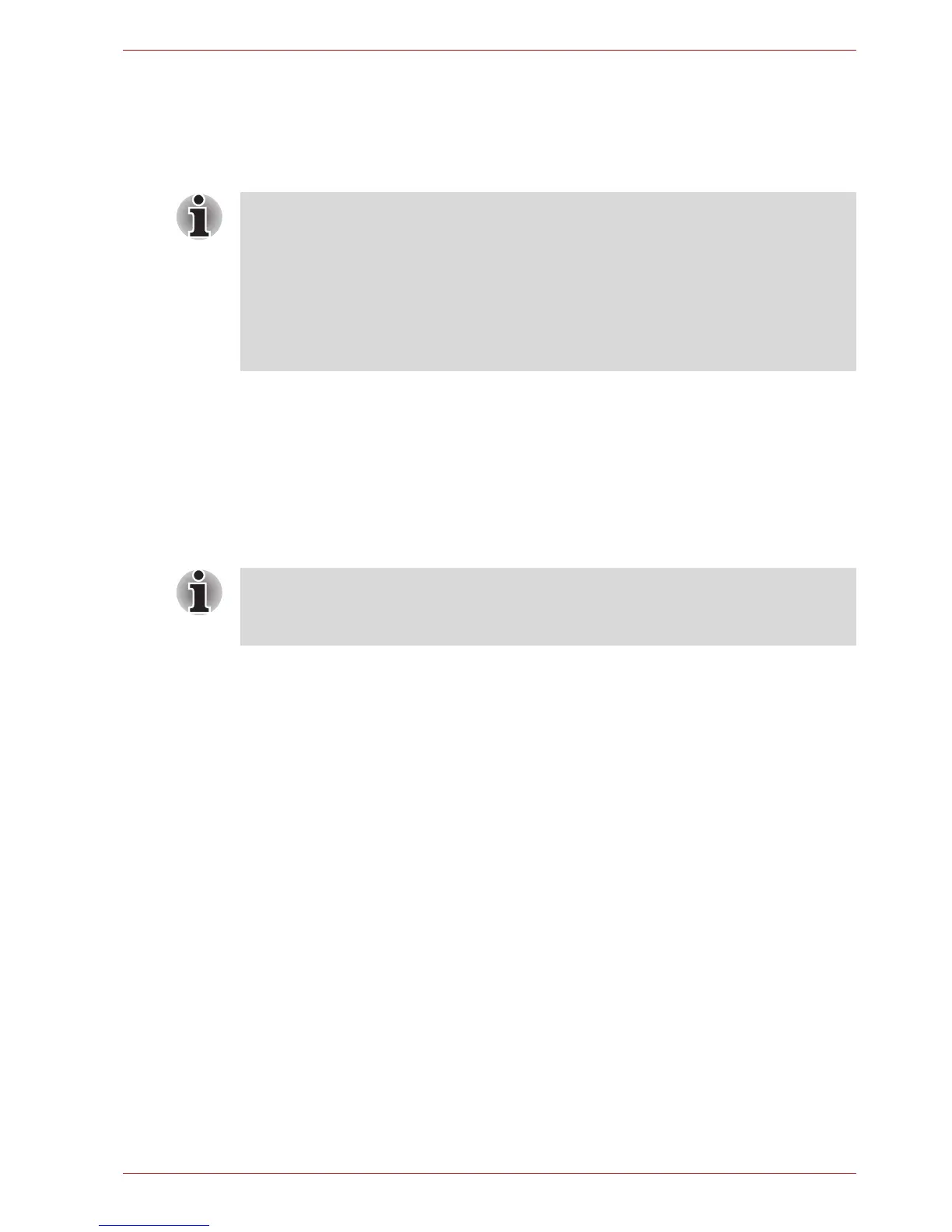User’s Manual 4-2
Operating Basics
The two buttons below the Touch Pad are used like the buttons on a
standard mouse - press the left button to select a menu item or to
manipulate text or graphics designated by the pointer, and press the right
button to display a menu or other function depending on the software you
are using.
Using the AccuPoint
To use the AccuPoint, simply push it with your finger tip in the direction you
want to move the on-screen pointer.
Two buttons above the Touch Pad work in the same way with the AccuPoint
as they do with the Touch Pad. Refer to the Using the Touch Pad section
for details.
Some models are equipped with an AccuPoint.
AccuPoint precautions
Certain conditions can affect the on-screen pointer when using AccuPoint.
For example, the pointer may travel contrary to AccuPoint operation or an
error message may appear, if
■ You touch the AccuPoint during power-up.
■ You apply constant, soft pressure during power-up.
■ There is a sudden temperature change.
■ Strong stress is applied to the AccuPoint.
If an error message appears, reboot the computer. If an error message
does not appear, wait a moment for the pointer to stop, then continue
operation.
You can also tap the Touch Pad to perform functions similar to those of the
left button on a standard mouse.
Click: Tap once
Double-click: Tap twice
Drag and drop: Tap to select the item(s) you want to move, leave your
finger on the Touch Pad after the second tap and then move the item(s)
to their new destination.
Some models may have an AccuPoint pointing stick but no AccuPoint
control buttons. In these cases, the Touch Pad control buttons can be used
for the same function.
