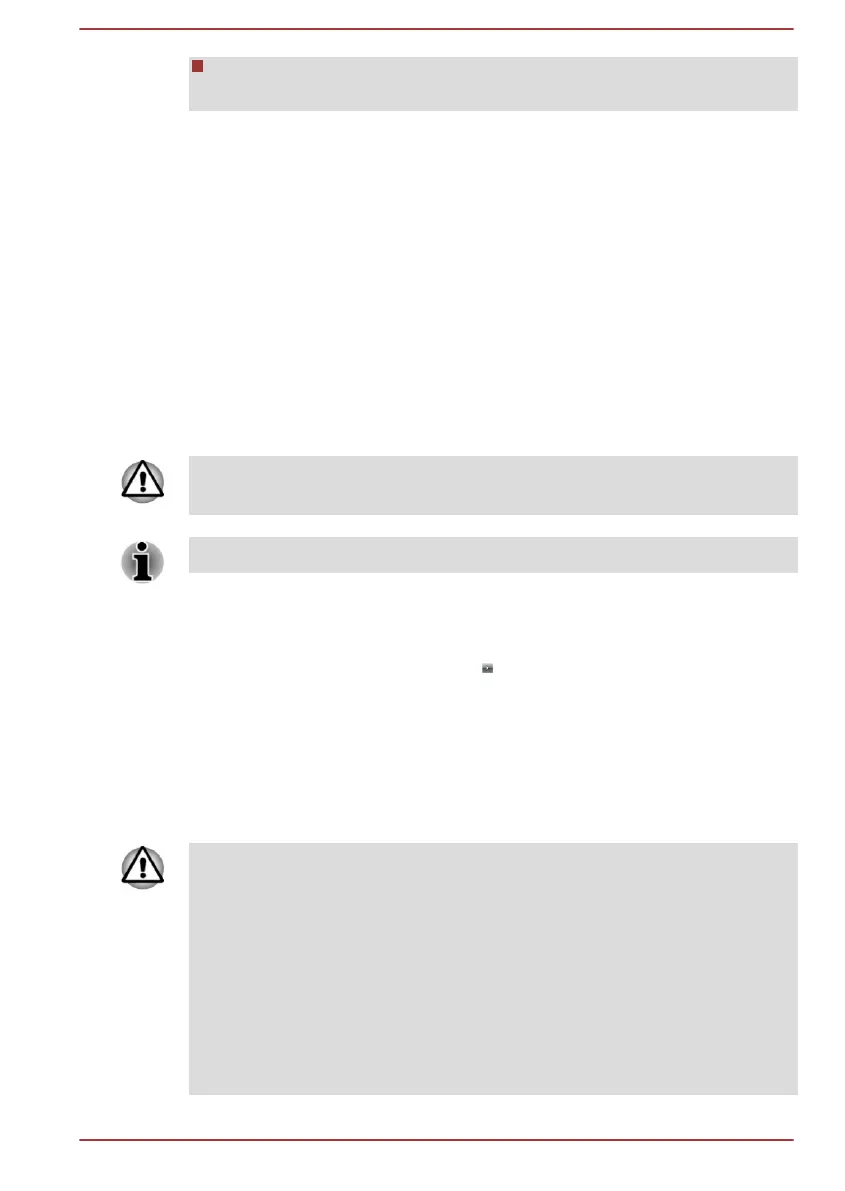USB Flash Memory will be formatted and all the data in the USB Flash
Memory will be lost when proceeding.
2. Turn on your computer and allow it to load the Windows operating
system from the internal storage drive as normal.
3. Insert the first blank disc into the optical disc drive tray, or insert the
USB Flash Memory into one available USB port.
4. Click Start -> All Programs -> TOSHIBA -> Support & Recovery ->
Recovery Media Creator.
5. After Recovery Media Creator starts, select the type of media and the
title you wish to copy, and then click the Create button.
Restoring the pre-installed software from your created
Recovery Media
If the pre-installed files are damaged, you are able to use the Recovery
Media you have created to restore the computer to the state it was in when
you originally received it. To perform this restoration, do the following:
When you reinstall the Windows operating system, the internal storage
drive will be reformatted and all data will be lost.
Make sure that the AC adaptor is connected during the restoring process.
1. Load the Recovery Media into the external Optical Disc Drive or insert
the recovery USB Flash Memory into one available USB port.
2. Click Start. Point to the arrow (
) beside the Shut down button and,
then select Restart.
3. Hold down the F12 key, and release this key one second after the
computer is power on.
4. Use the up and down cursor key to select the appropriate option from
the menu according to your actual recovery media.
5. A menu will be displayed from which you should follow the on-screen
instructions.
If you have previously chosen to remove the recovery partition and are
trying to create "Recovery Media", the following message appears: "The
Recovery Media Creator can not be launched because there is no recovery
partition."
When there is no recovery partition, the Recovery Media Creator cannot
make "Recovery Media".
However, if you have already created a "Recovery Media", you can use it
to restore the recovery partition.
If you have not created "Recovery Media", contact TOSHIBA support for
assistance.
User's Manual 5-15
