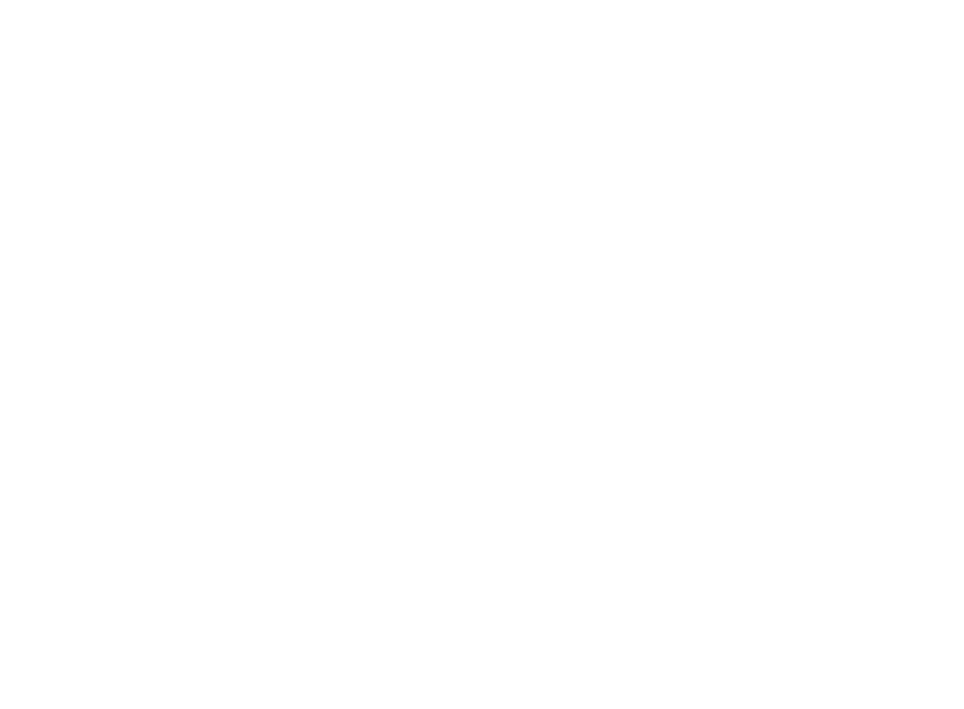20
3. Choose “Settings” > “Software update”. If there is a software
update available for the Lock, you can start the update by clicking
the “Start software update” button.
4. Wait until the update has been downloaded and installed. Do not
interrupt the power of the Lock during the software update
process. The update is complete when the software gives a notice
“Software updated successfully”.
Automatic software updates are activated as a default setting.
You can select the time when the automatic update of the released
software is allowed. You can deactivate the automatic software
update from the Lock user interface.
Choose “Settings” > “Software update” > uncheck the box “Auto-
update enabled”.
4.4 USB MODEM SETTINGS FOR THE LOCK
You can connect the Lock to the Internet with a USB Modem. For
information on supported modems go to:
http://www.tosibox.com/support.
1. Log in as admin user, select “Network” > “USB Modem”.
2. Either use the Automatic APN setting or fill in the APN and if
necessary the PIN field according to the SIM card settings. For APN
settings information, please contact your mobile operator.
3. Confirm the selection > Save.
4. Connect a Tosibox supported USB Modem to the USB port of the
Lock.
4.5 INTERNAL MODEM SETTINGS FOR LOCK 500I
You can connect the Lock to the Internet with an internal Modem.
Before inserting or removing the SIM card(s), disconnect the Lock
power supply.
1. Log in as admin user, select “Network” > “Internal Modem”
2. Either use the Automatic APN setting or fill in the APN and if necessary
the PIN field according to the SIM card settings. For APN settings
information, please contact your mobile operator.
3. Confirm the selection > Save.
4.6 WLAN SETTINGS FOR LOCK 100, LOCK 150
AND LOCK 500
On Lock 100, Lock 150 and Lock 500 you can configure the WLAN as
Client (providing Internet access for the Lock) or as Access Point
(providing access to Lock LAN and Internet for wireless devices). For
detailed set-up instructions visit http://www.tosibox.com/support.
4.7 KEY CONNECTION SETTINGS FOR THE LOCK
You can change the Key connection type from Layer 3 -routed
(default) to Layer 2 -bridged (“Connection type” > “Layer 2-bridged”).
On Layer 2 connections you can allow connections from Lock to Key.
Log into the Lock as admin, select “Settings” > “Keys and Locks” >
remove selection “Deny access towards client”
For more details on Layer 2 and Layer 3 connections visit
http://www.tosibox.com/support.
