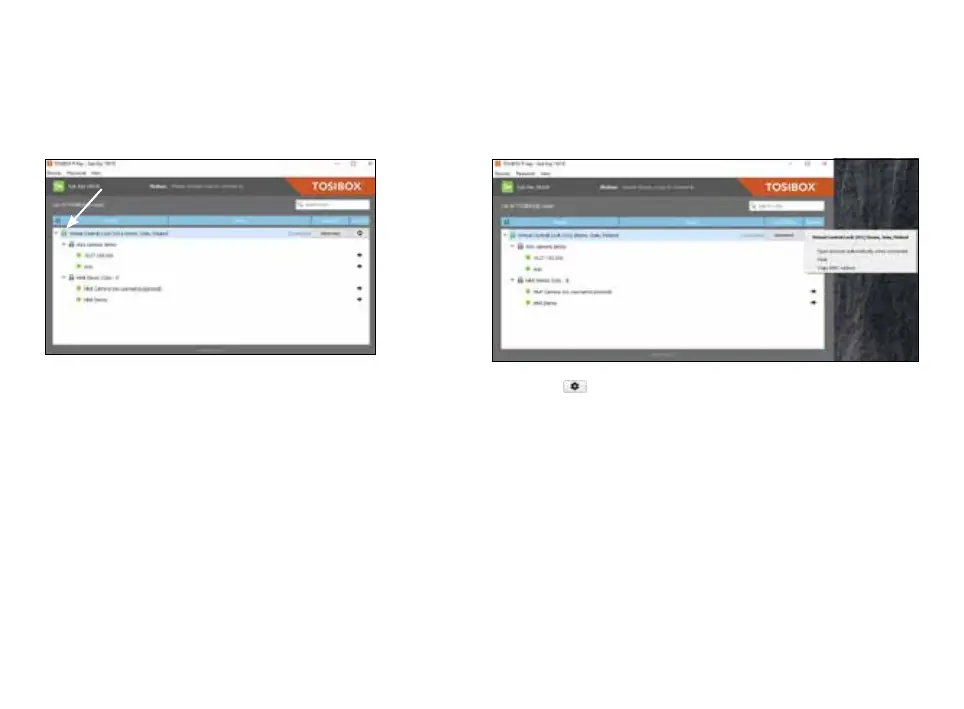34
By clicking an extra menu opens.
1. Click “Open browser automatically when connected” to have the
Lock user interface launch automatically when the Key connects to
the Lock.
2. Selecting “Show all details” allows you to view all the details of the
connected device.
3. Click “Rename” to rename the selected Lock. The Lock names are
global so a Lock’s name change will be reflected on all locks and
Keys. Only Master and Back-up Keys can rename Locks.
5.2 RENAMING AND USING DEVICES
This is the start window for the Key user interface.
You can open the Lock user interface by double
clicking the Lock icon on the left side of the window.
