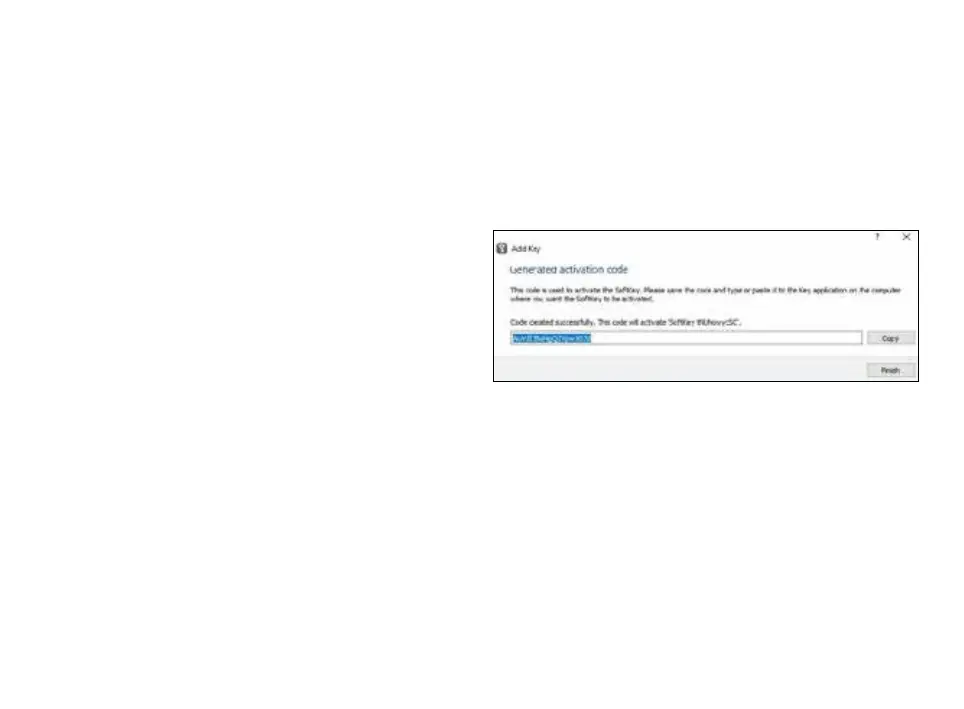36
ADDING TOSIBOX
®
SOFTKEY
To activate SoftKey on a PC or Mac, you will need:
1. SoftKey license for the master Key – please contact our sales to
purchase one
2. Key SW v3.0.0 or later both on the master Key and the client
computer – see download instructions here
Also, to connect to Locks with SoftKey, the software on the
Lock needs to support SoftKeys. SoftKey is supported by these
versions:
1. Lock 100 and Lock 200: SW v3.3.0 onwards
2. Central Lock and Virtual Central Lock: SW v2.3.0 onwards
3. Lock 500 / Lock 500i: all versions
4. Lock 150: all versions
ACTIVATION
The activation process has five steps as outlined below:
1. On master Key: generate activation code:
Go to Devices > Manage Keys > Add Key, and add a new Key of type
“SoftKey” and give it a name.
2. An activation code will be generated, send it over to the end user
who shall activate and use the SoftKey client.
5.3 ADDING EXTRA KEYS
Additional Keys can be matched with a Lock.
1. Insert a previously matched Key into the USB port of your
computer.
2. Insert a new Key to another USB port of the computer.
3. Wait until ”New Key” window opens.
4. If you are adding a Sub Key, follow the steps 1-4 ADDING SUB KEY.
If you are adding a Backup Key, follow the steps 1-4 ADDING
BACKUP KEY.