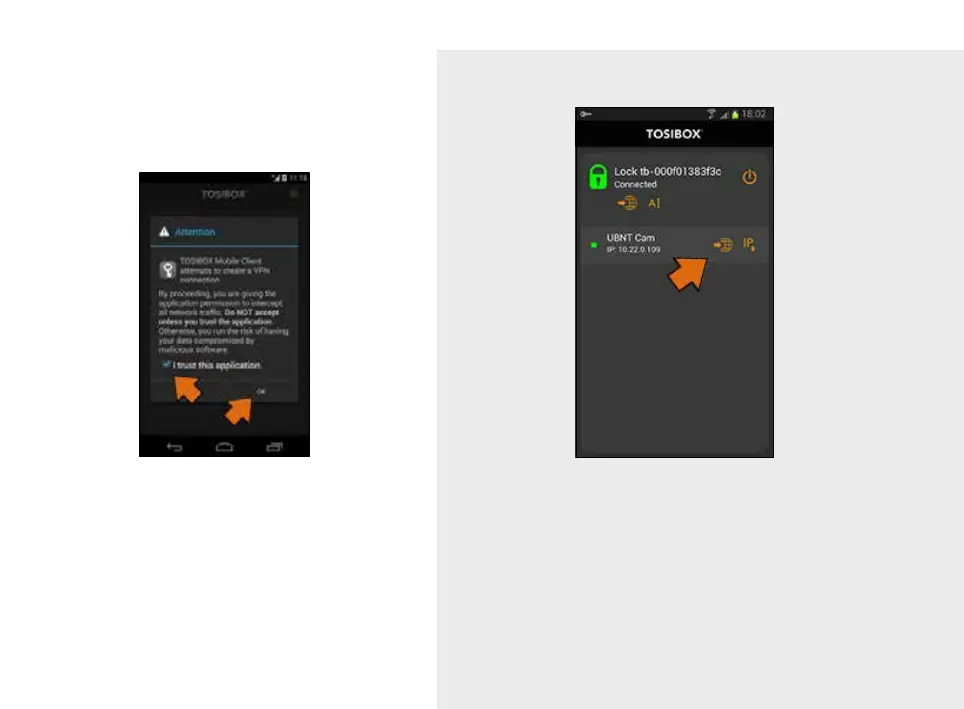46
14. Now your mobile client is matched and can connect to the selected Locks
and devices connected to them.
You can open network devices through your web browser (if available)
by clicking the the appropriate globe icon. Note: If your network device
does not have a web interface (HTTP / HTTPS), you can use a third party
application to make the connection. You can find third party applications
from the Google Play store. You can copy the network device IP address to
the device’s clipboard by clicking the IP button. Doing so will allow you to
paste the IP address to a third party application.
13. Check the I trust this
application dialogue box
and click OK.
