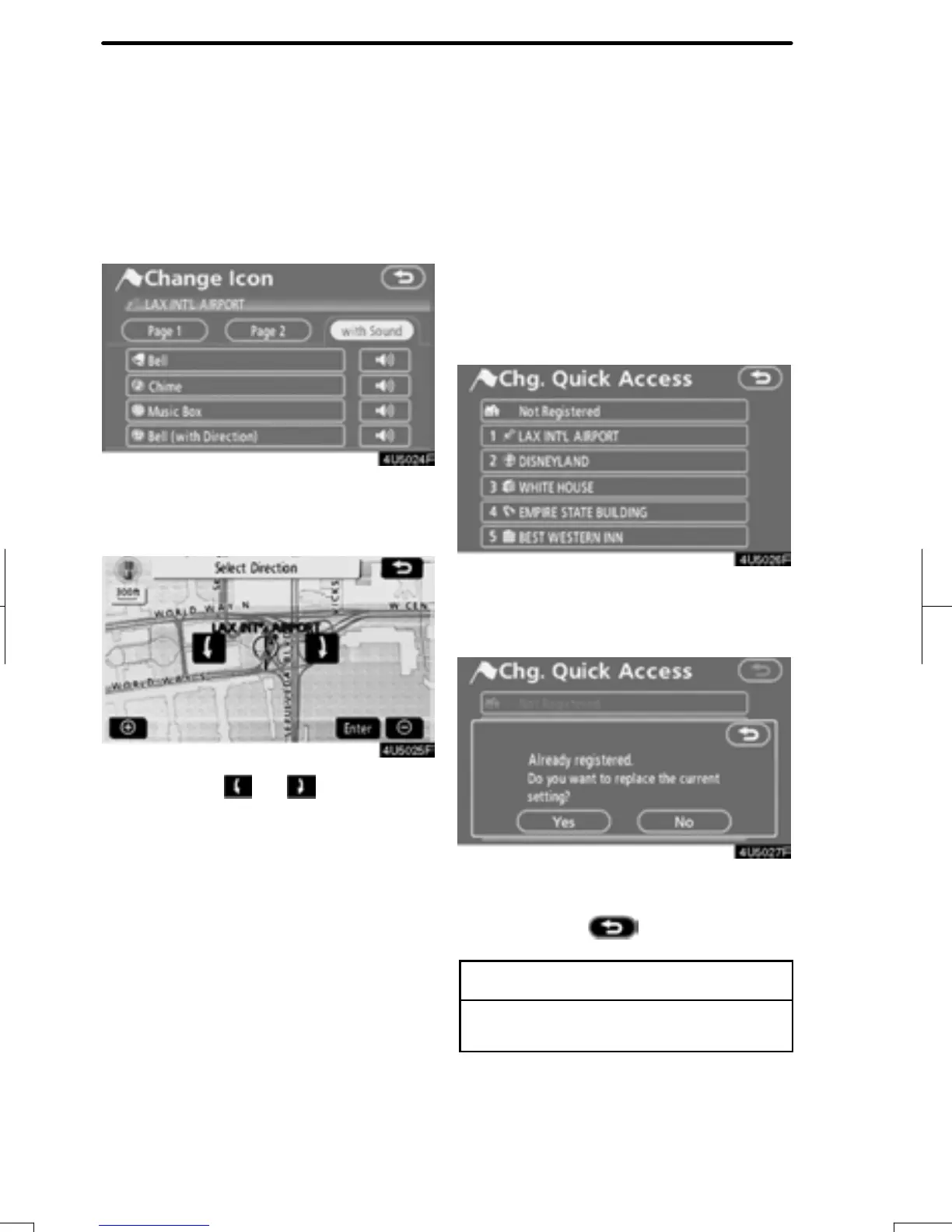ADVANCED FUNCTI ONS
100
SOUND ICONS
When the vehicle approaches the memory
point, the selected sound will be heard.
1. Touch “with Sound” on the “Change
Icon” screen.
2. Touch the desired sound icon.
The next screen appears when “Bell (with
Direction)” is touched.
Touch either or to adjust the
direction. Touch “Enter”.
The bell sounds only when the vehicle ap-
proaches this point in the direction that has
been set.
D To change “Quick Access”
It is possible to change attributes of the
quick access points. Memory points with
a set attribute can be used as a “Quick
Access” or “Home” touch screen button.
(See “ — Destination search by Home” on
page 46 and “ — Destination search by
Quick access” on page 46.)
1. Touch “Quick Access” on the
“Memory Point” screen.
2. Touch the desired attribute.
It is possible to replace a registered attrib-
ute.
3. To replace the attribute, touch
“Yes”. To return to the previous screen,
touch “No” or
.
INFORMATION
One “Home” and five “Quick Access”
can be set.
RAV4_Navi_U
Finish
