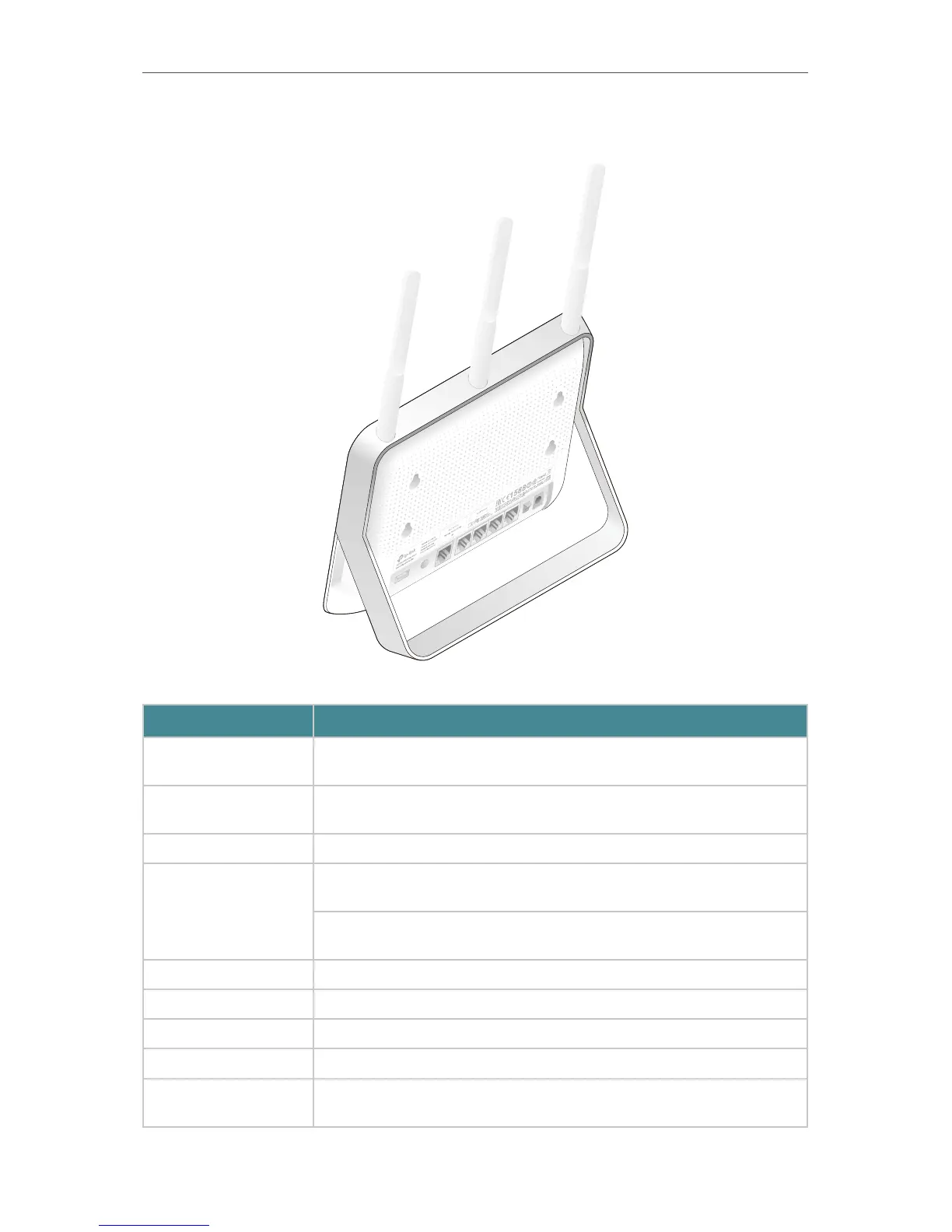5
Chapter 1
Get to Know About Your Router
1. 2. 2. The Side and Back Panel
The following parts (view from left to right) are located on the side and rear panel.
Item Description
WiFi Button
Press and hold the WiFi button for about 2 seconds to turn on or off the
wireless function of your router.
USB 3.0 Port
For connecting to a USB 3.0 device or a USB 3.0 printer. It is also compatible
with USB 2.0 devices.
USB 2.0 Port For connecting to a USB 2.0 device or a USB 2.0 printer.
Reset/WPS Button
Press and hold this button for less than 5 seconds to enable the WPS
function.
Press and hold this button for more than 5 seconds to reset the router to its
factory default settings.
Internet Port For connecting to a DSL/Cable modem, or an Ethernet jack.
Ethernet Ports (1/2/3/4) For connecting your PC or other wired devices to the router.
Power On/Off Button Press this button to power on or off the router.
Power Port For connecting the router to a power socket via the provided power adapter.
Antennas
Used for wireless operation and data transmit. Upright them for the best
Wi-Fi performance.