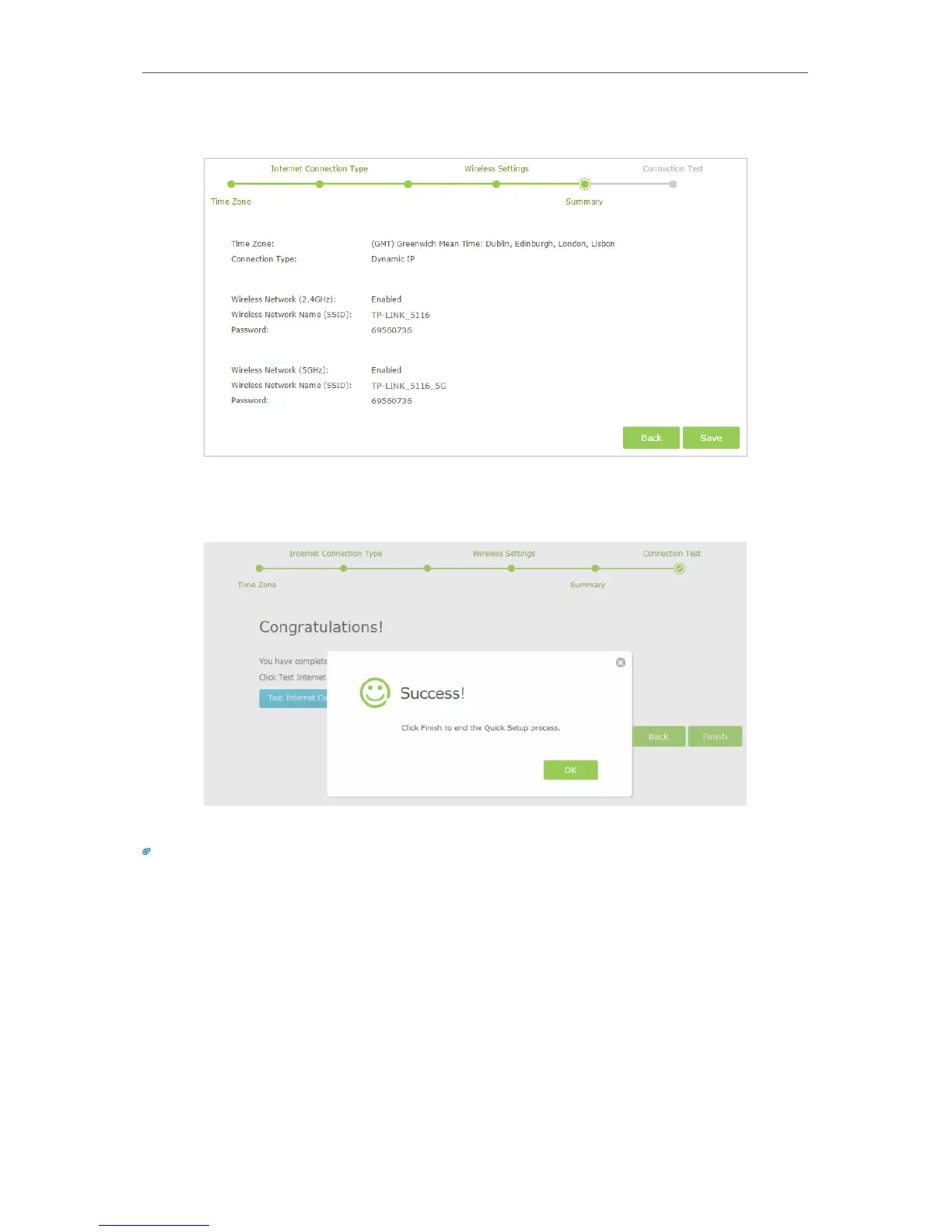18
Chapter 4
Set Up Internet Connection
8. Confirm the information and click Save.
9. Click Test Internet Connection. If you successfully connect to the Internet, the screen
will display as follows.
10. Now your computer and Wi-Fi devices can connect to the Internet!
Tips:
You can connect your computer to the router’s Etherent port using an Ethernet cable to join the local area network.
You can also find and select the wireless network name on your Wi-Fi device to join the Wi-Fi network.
4. 2. Manually Configure Your Internet Connection
Settings
In this part, you can check your current Internet connection settings. You can also
modify the settings according to the service information provided by your ISP.
Follow the steps below to check or modify your Internet connection settings.
1. Visit http://tplinkwifi.net, and log in with the username and password you set for the
router.
