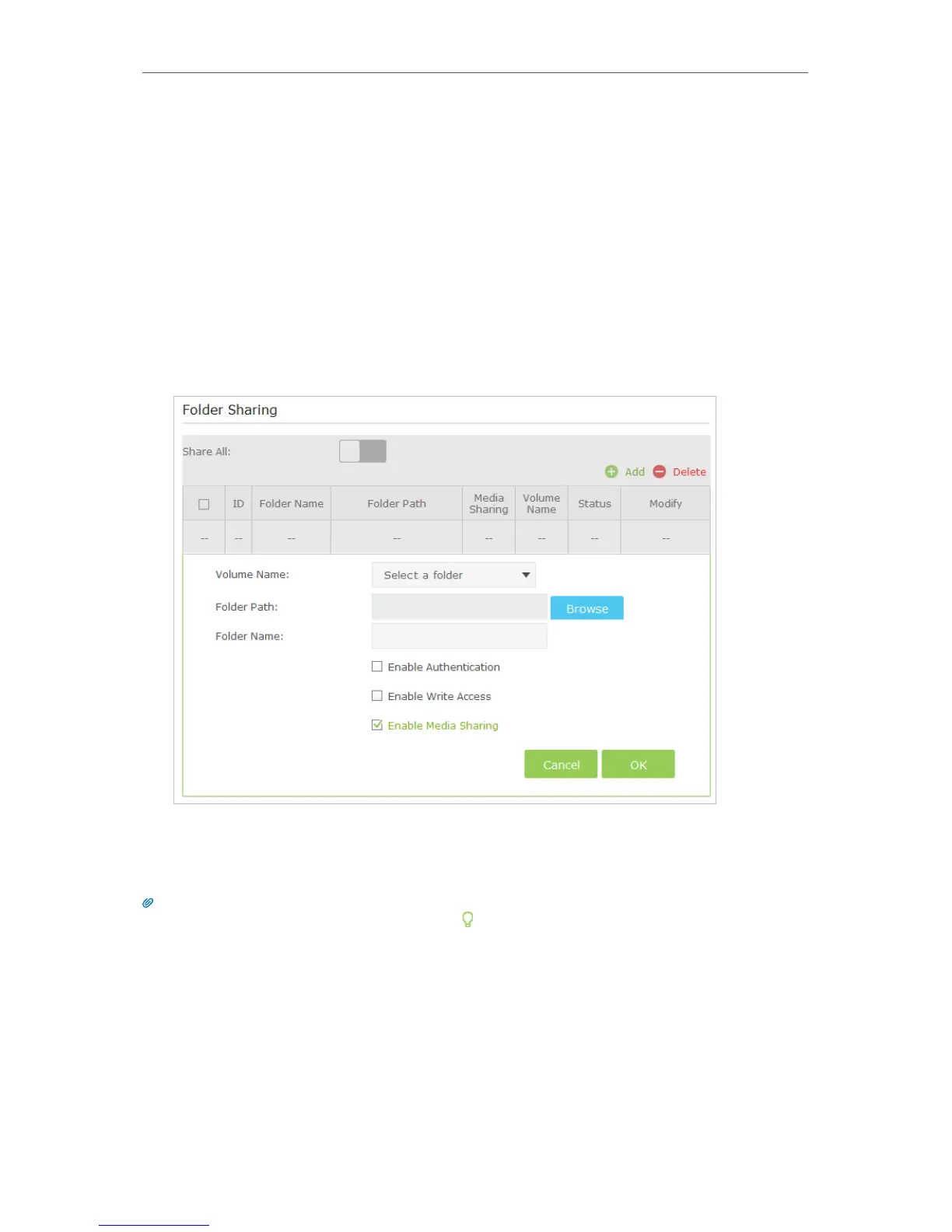USB Settings
6. 3. 2. Customize Your Settings
¾ To Only Share Specific Content
By default, Share All is enabled so all content on the USB disk is shared. If you want to
only share specific folders, follow the steps below:
1. Visit http://tplinkwifi.net, then log in with the username and password you set for
the router.
2. Select Basic > USB Settings > Sharing Access.
3. Focus on the section of Folder Sharing. Click the button to disable Share All, then
click Add to add a new sharing folder.
4. Select the Volume Name and Folder Path, then enter a Folder Name as you like.
5. Tick Enable Media Sharing and click OK.
Tips:
The router can share 32 volumes at most. You can click
on the page to detach the corresponding volume you do
not need to share.