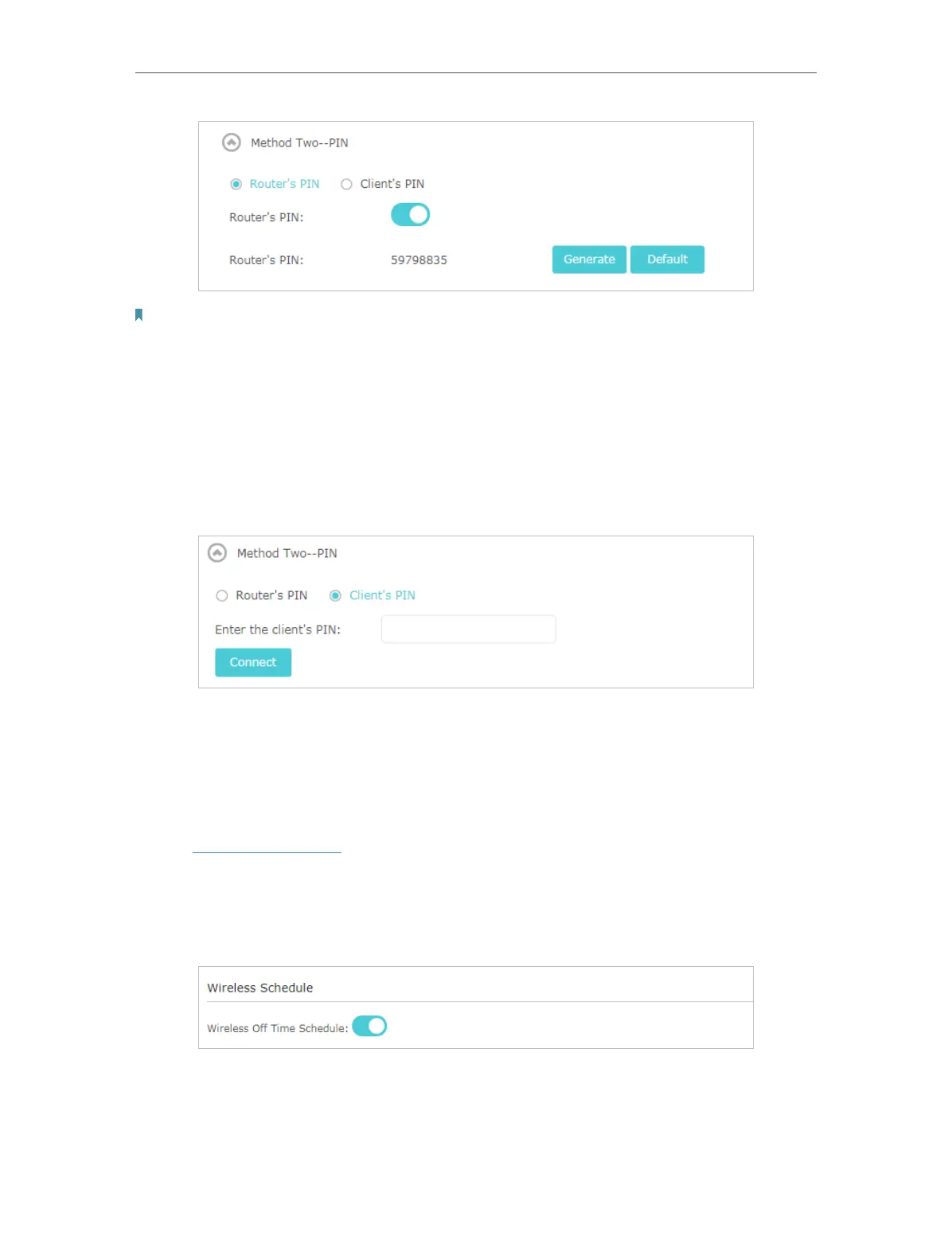82
Chapter 12
Customize Your Network Settings
Note:
• If you want to enable/disable the WPS feature, go to System Tools > System Parameters > WPS, tick or untick the
Enable WPS checkbox.
• PIN (Personal Identification Number) is an eight-character identification number preset to each router. WPS supported
devices can connect to your router with the PIN. The default PIN is printed on the label of the router.
12. 8. 3. Connect via the Client’s PIN
Enter the PIN of your device and click Connect. Then your device will get connected to
the router.
12. 9. Schedule Your Wireless Function
The wireless network can be automatically off at a specific time when you do not need
the wireless connection.
1. Visit http://tplinkwifi.net, and log in with your TP-Link ID or the password you set for
the router.
2. Go to Advanced > Wireless > Wireless Schedule.
3. Enable the Wireless Off Time Schedule feature.
4. Click Add to specify a wireless off period during which you need the wireless off
automatically, and click Save.
