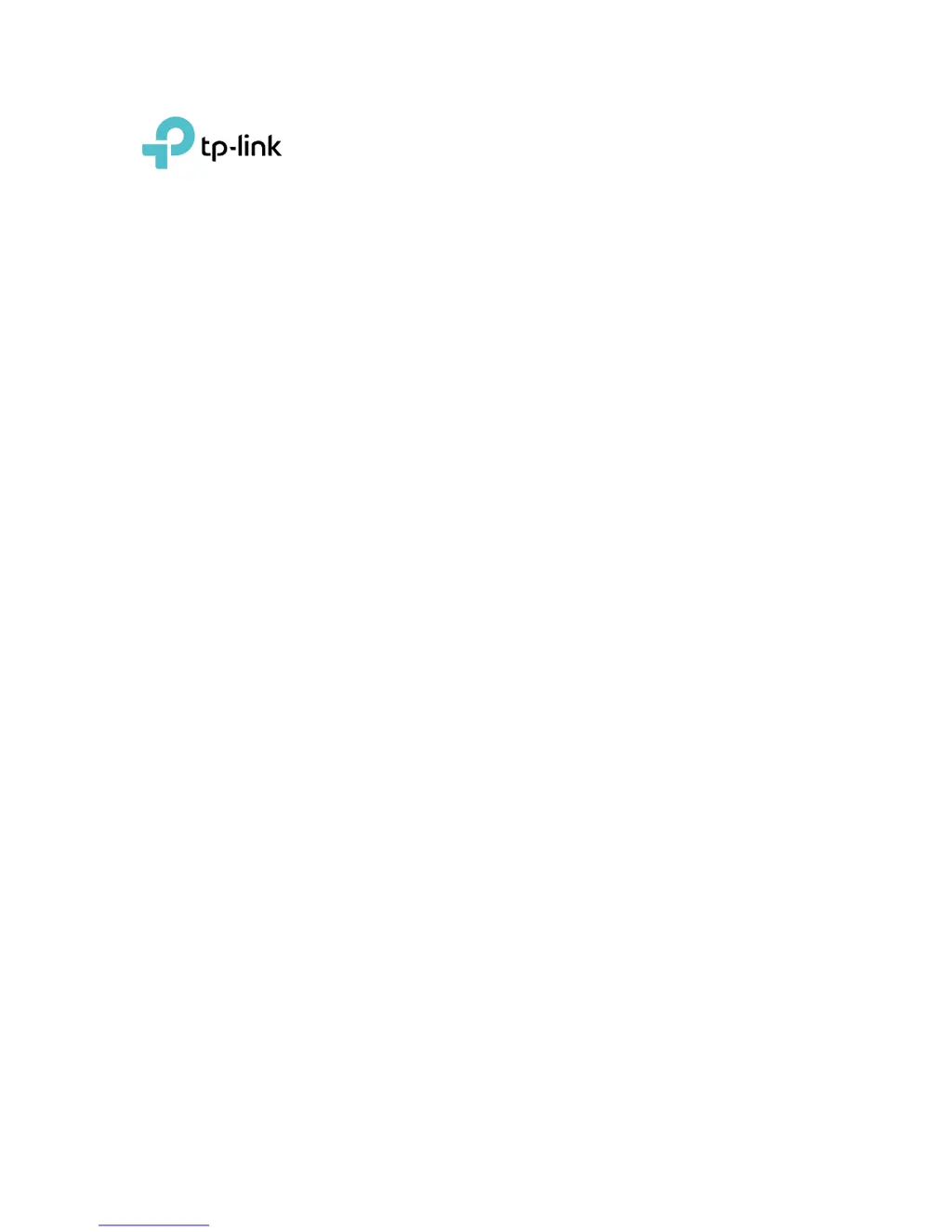What to do if I cannot log in to TP-Link Archer CR500 Wireless Router web management page?
- SStephanie WilliamsJul 27, 2025
If you cannot log in to the TP-Link Wireless Router's web management page, ensure the router is correctly connected to the computer and the LED indicators are lit. Verify that your computer's IP address and DNS server address are set to be obtained automatically. Double-check that you're entering the correct default access address: http://tplinkmodem.net or http://192.168.1.1. Try using a different web browser or computer. As a last resort, reset the modem router to its factory default settings.