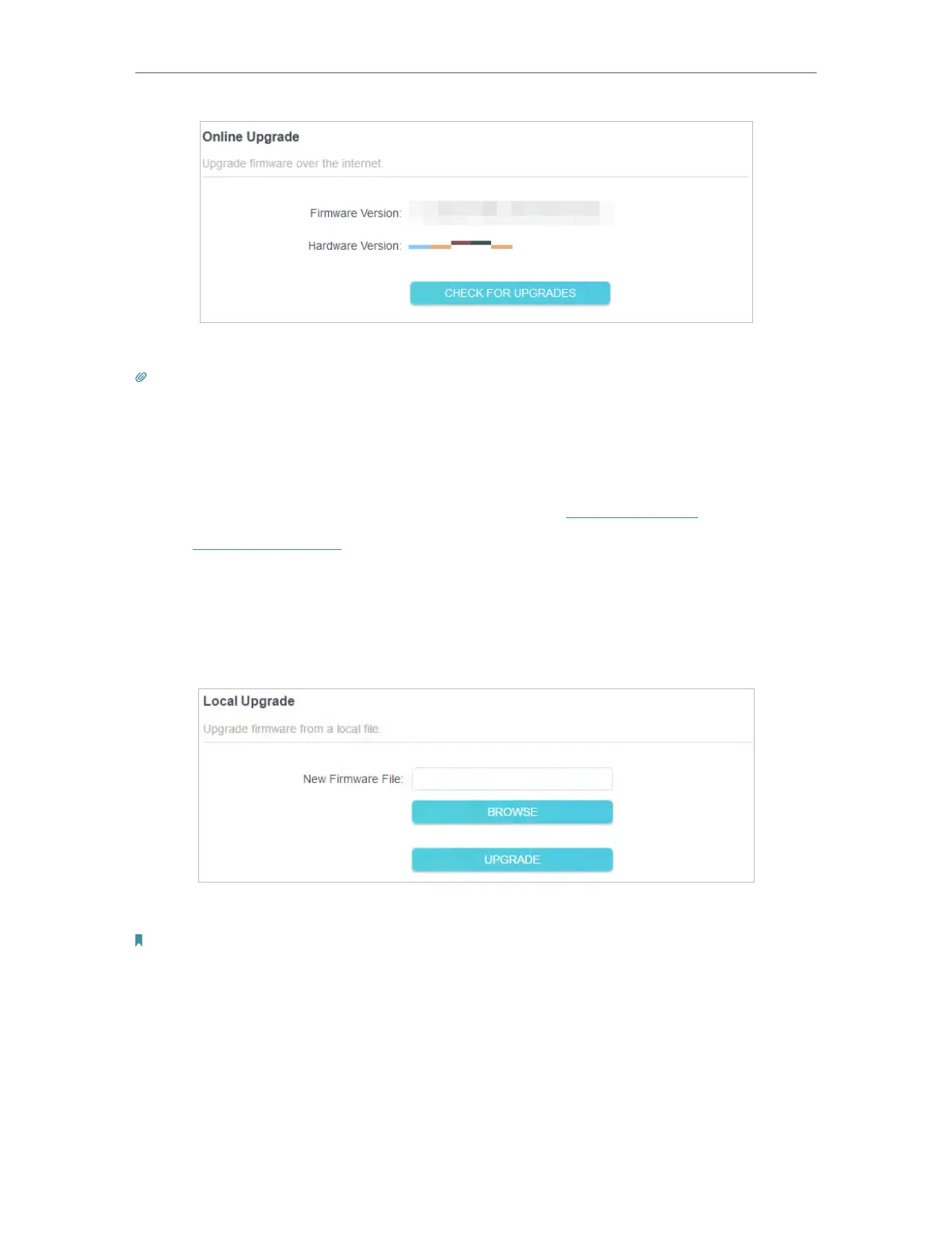71
Chapter 13
Manage the Router
3. Wait a few minutes for the upgrade and reboot to complete.
Tips: If there’s a new and important firmware update for your router, you will see the prompt notification on your
computer as long as a web browser is opened. Click UPGRADE, and log in to the web management page with the
username and password you set for the router. You will see the Firmware Upgrade page.
13. 1. 3. Local Upgrade
1. Download the latest firmware file for the router from www.tp-link.com.
2. Visit http://tplinkwifi.net, and log in with your TP-Link ID or the password you set for
the router.
3. Go to Advanced > System > Firmware Upgrade.
4. Focus on the Local Upgrade section. Click BROWSE to locate the downloaded new
firmware file, and click UPGRADE.
5. Wait a few minutes for the upgrade and reboot to complete.
Note: If you fail to upgrade the firmware for the router, please contact our Technical Support.
13. 2. Backup and Restore Configuration Settings
The configuration settings are stored as a configuration file in the router. You can
backup the configuration file to your computer for future use and restore the router to
a previous settings from the backup file when needed. Moreover, if necessary you can
erase the current settings and reset the router to the default factory settings.