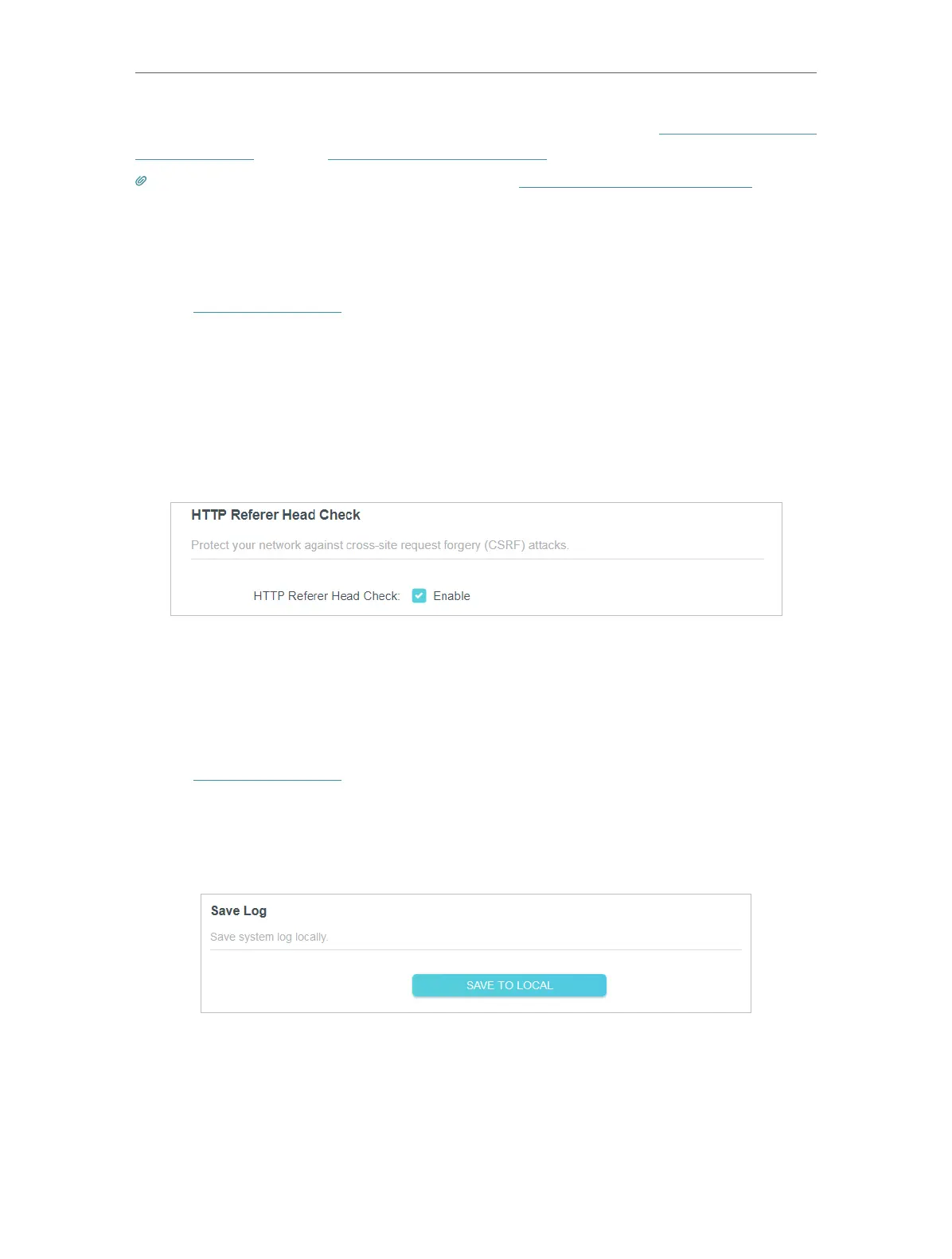76
Chapter 13
Manage the Router
Devices using this WAN IP can manage the router by logging in to http://Router’s WAN
IP:port number (such as http://113.116.60.229:1024).
Tips: The router’s WAN IP is usually a dynamic IP. Please refer to Set Up a Dynamic DNS Service Account if you want
to log in to the router through a domain name.
13. 6. HTTP Referer Head Check
1. Visit http://tplinkwifi.net, and log in your TP-Link ID or the password you set for the
router.
2. Go to Advanced > System > Administration, and locate the HTTP Referer Head Check
section.
3. HTTP Referer Head Check is enabled by default, and it is recommended to keep
the default settings. This feature protects your network against cross-site request
forgery (CSRF) attacks.
13. 7. View System Log
When the router does not work normally, you can save the system log and send it to the
technical support for troubleshooting.
1. Visit http://tplinkwifi.net, and log in your TP-Link ID or the password you set for the
router.
2. Go to Advanced > System > System Log.
3. In the Save Log section, click SAVE TO LOCAL to save the system logs to a local disk.