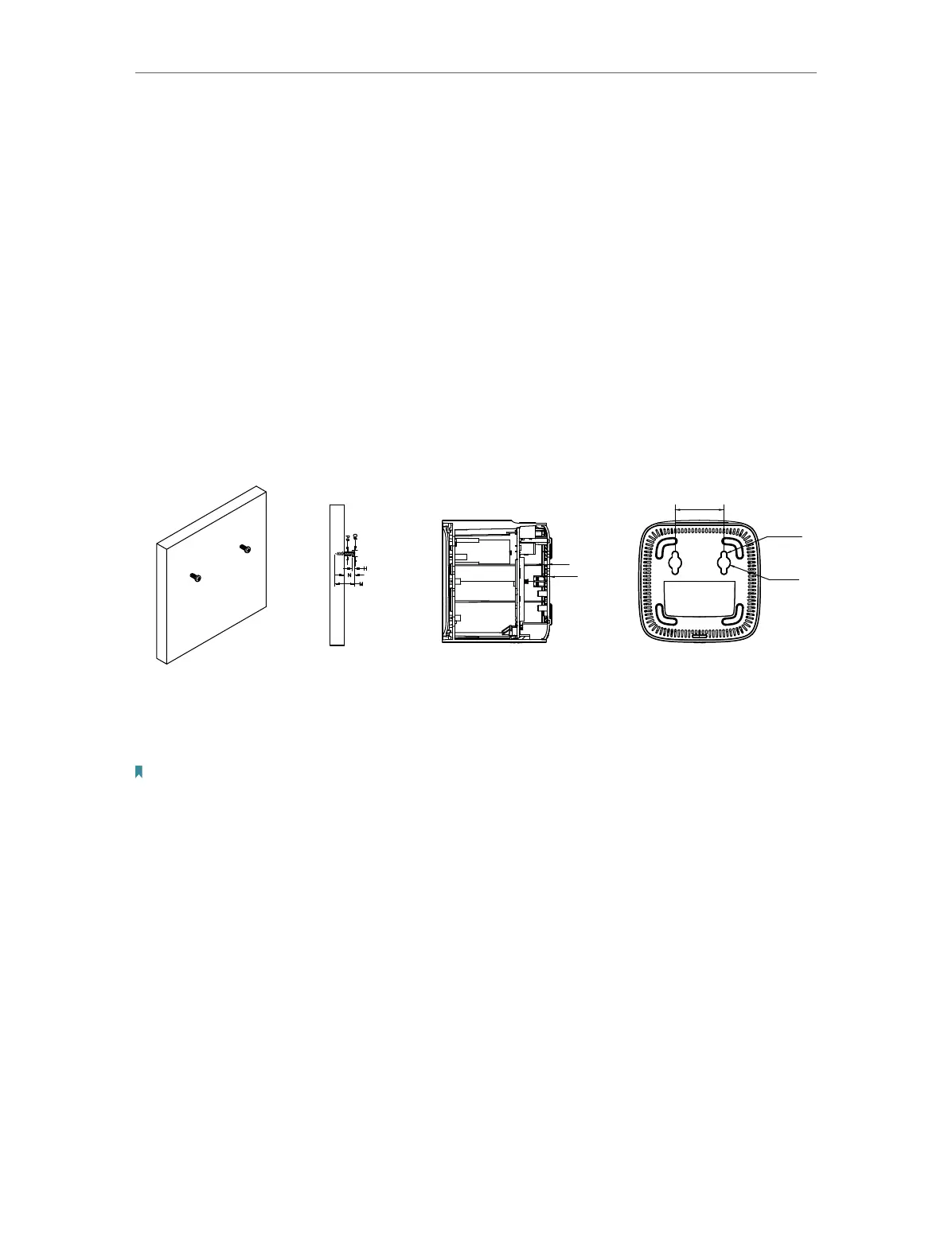6
Chapter 2
Connect the Device
2. 1. Position the Device
• The device should not be located in a place where it will be exposed to moisture or
excessive heat.
• Place the device in a location where it can be connected to multiple devices as well as
to a power source.
• Make sure the cables and power cord are safely placed out of the way so they do not
create a tripping hazard.
• Keep the device away from devices with strong electromagnetic interference, such
as Bluetooth devices, cordless phones and microwaves.
• The device can be placed on a shelf or desktop.
Generally, the device is placed on a horizontal surface, such as on a shelf or desktop.
The device also can be mounted on the wall as shown in the following image.
NOTE:
4.67 mm < D < 9.85 mm
d < 4.5 mm
H < 3 mm
4.8 mm < N
20 mm ≤ M
n 10
n 4.5
40
1.8
3
Note:
The diameter of the screw should be between 4.67 mm and 9.85 mm, and the center distance of two screws is 40 mm.
The screws should be at least 20 mm in length to hold the device, and the screw head raised above the wall surface
should be about 4.8 mm.
2. 2. Connect Your Device
The Whole Home Mesh Wi-Fi AP is designed to extend the Wi-Fi signal and create a
mesh wireless network throughout your home.
By default, the AP device is set in access point mode, you can connect the AP device to
your exiting wired to extend the wireless coverage of your existing network.
If you want to create a new network, the Whole Home Mesh Wi-Fi AP can act as a regular
router, refer to Router Mode Configure the Device in Router Mode section.
Follow the steps below to connect your device.
