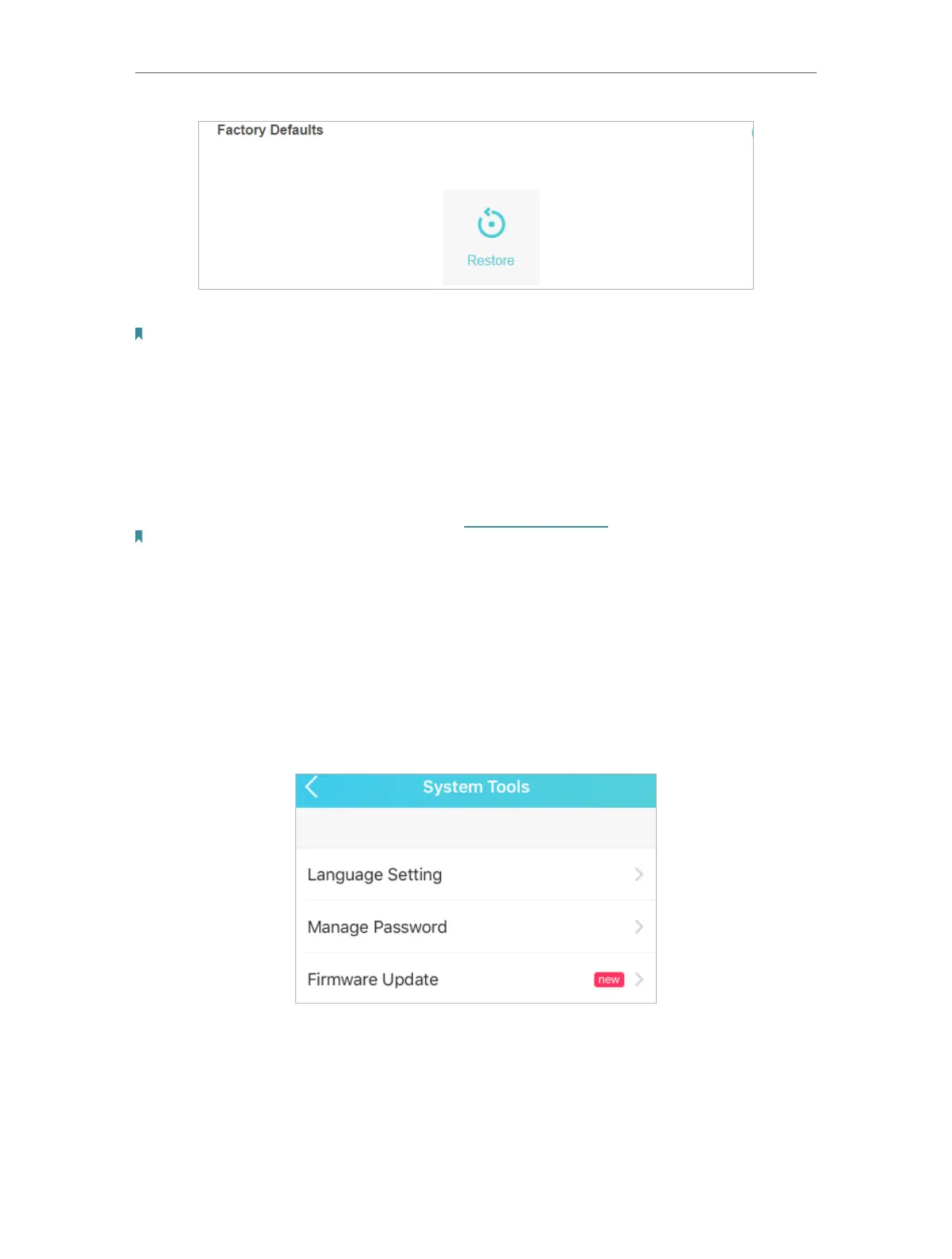48
Chapter 7
Manage Your Mobile Wi-Fi
4. Wait a few minutes for the restore to complete and the Mobile Wi-Fi to restart.
Note: During the resetting process, do not power off the Mobile Wi-Fi.
7. 5. Update the Firmware
TP-Link is committed to improving product features, giving you a better network
experience. We will inform you on your toMiFi app and the web management
page if there’s any newly released update firmware. Also, you can download it
from the Support page of our website www.tp-link.com.
Note:
1. Make sure the latest firmware file is matched with the hardware version (as shown in the Download
section of the Support page).
2. Make sure that you have a stable connection between the Mobile Wi-Fi and your computer.
3. Do NOT power off the Mobile Wi-Fi during the firmware update and make sure it has sufficient power.
• To update the firmware via tpMiFi app
1. Open your tpMiFi app and log in with the password you set.
2. Go to Tools > System Tools. If there is new in the Firmware Update section, it
means a new firmware version is available.
3. Tap Firmware Update and the Mobile WiFi will start checking for new firmware.
4. Click Update Now.
5. Wait a few minutes for the update to complete and the Mobile Wi-Fi to restart.
• To update the firmware locally via web management page: