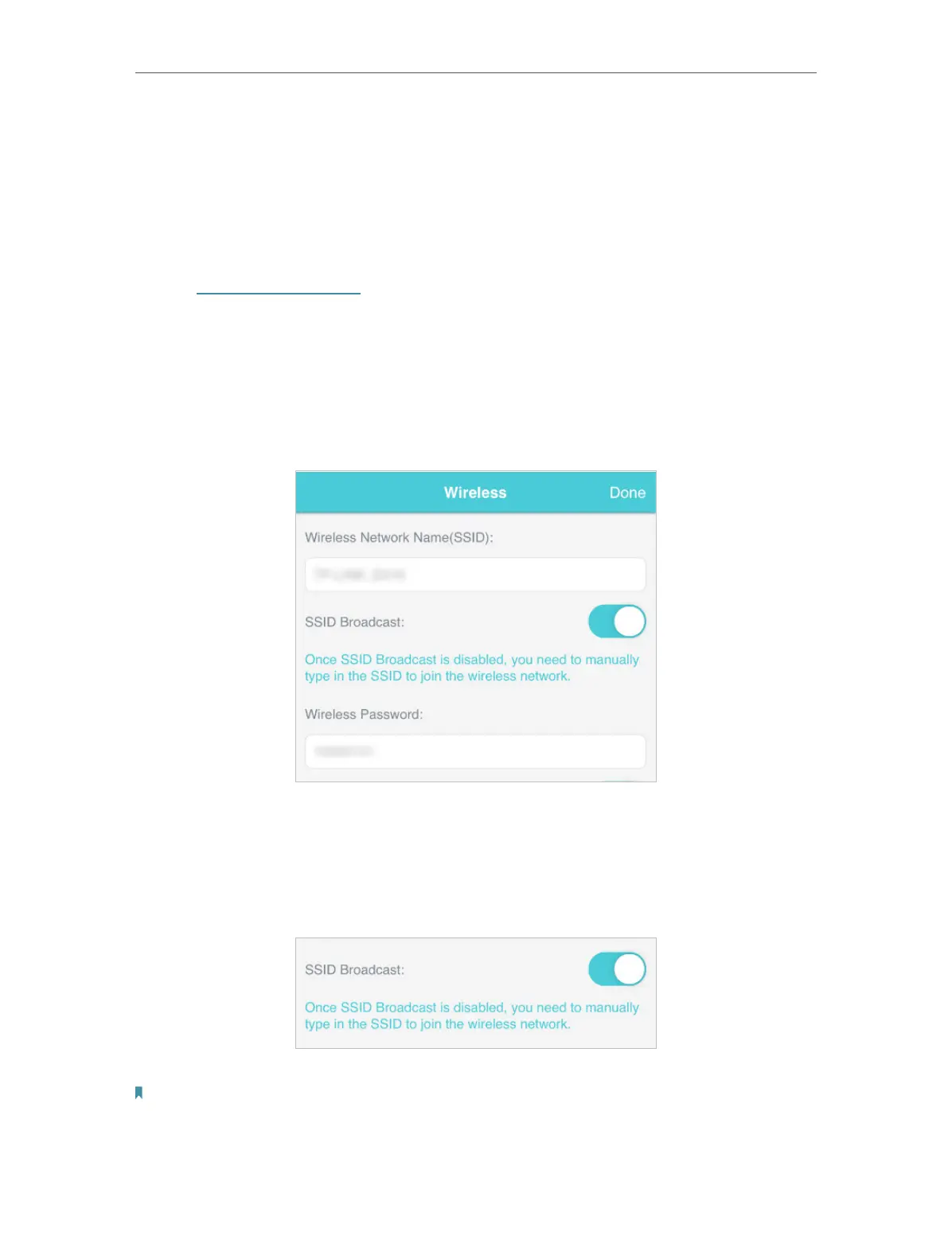23
Chapter 5 Secure Your Network
5. 1. Secure Wireless Network
The SSID (wireless network name), wireless password of the Mobile Wi-Fi and
security options are preset as default. The default SSID and password can be
found inside the back cover of your Mobile Wi-Fi. You can customize the wireless
settings as needed.
1. Visit http://tplinkmifi.net, and log in with the password you set for the Mobile
Wi-Fi.
2. Go to Wireless.
• To change the SSID and wireless password:
1. Enter a new SSID and wireless password in the Wireless Network Name and
Wireless Password fields respectively.
2. Tap Done.
• To hide the SSID:
1. Toggle off SSID Broadcast, so the SSID will not be displayed when you scan
for wireless networks.
2. Tap Done.
Note:
If the SSID is hidden, it will not be displayed on your wireless device when you scan for local wireless
networks. And you need to manually enter the SSID to join the network.