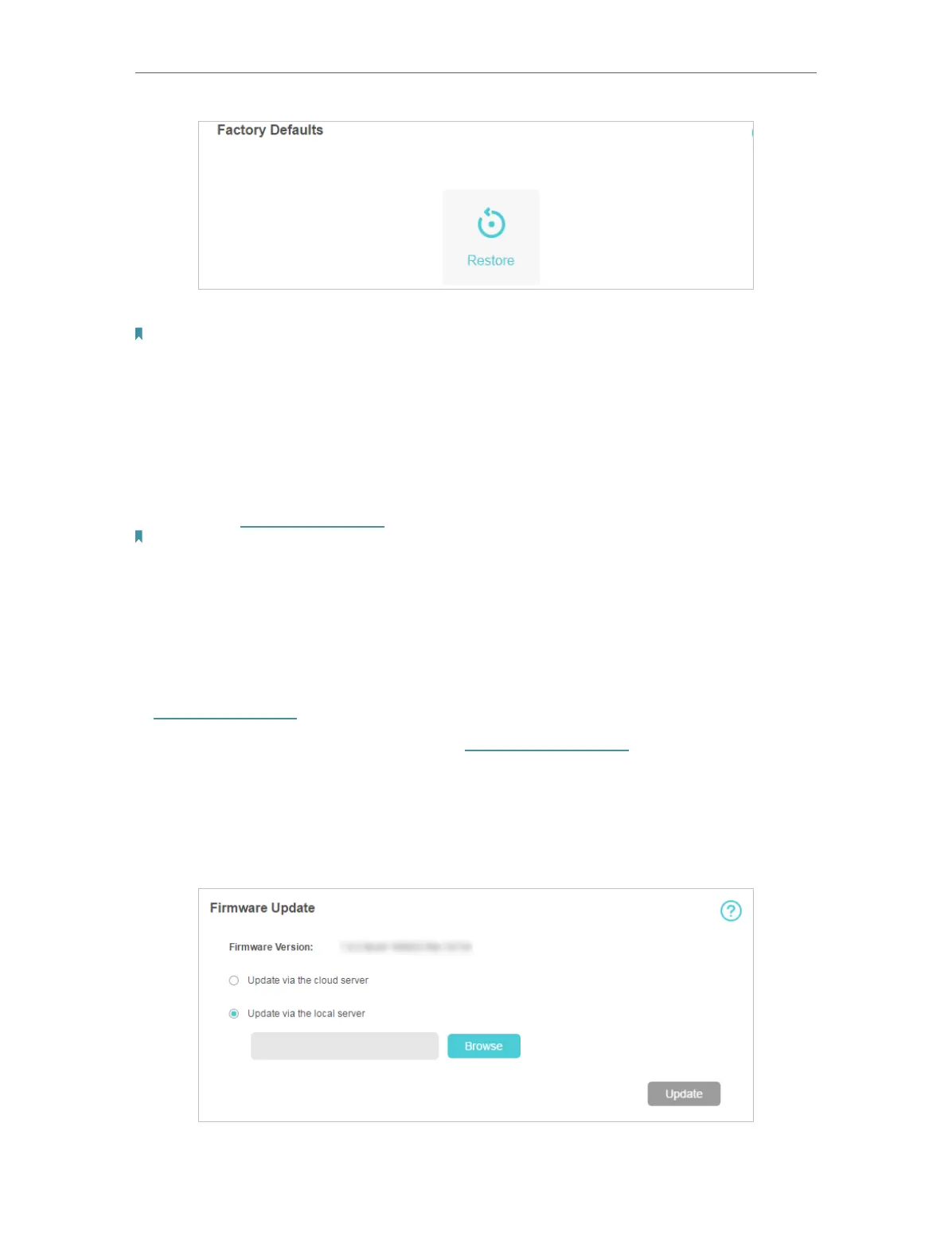43
Chapter 8
Manage Your Mobile Wi-Fi
4. Wait a few minutes for the restore to complete and the Mobile Wi-Fi to restart.
Note: During the resetting process, do not power off the Mobile Wi-Fi.
8. 5. Update the Firmware
TP-Link is committed to improving product features, giving you a better network
experience. We will inform you web management page if there’s any newly
released update firmware. Also, you can download it from the Support page of
our website www.tp-link.com.
Note:
1. Make sure the latest firmware file is matched with the hardware version (as shown in the Download
section of the Support page).
2. Make sure that you have a stable connection between the Mobile Wi-Fi and your computer.
3. Do NOT power off the Mobile Wi-Fi during the firmware update and make sure it has sufficient power.
• To update the firmware locally:
1. Download the latest firmware file for your Mobile Wi-Fi from our website
www.tp-link.com.
2. On your computer or tablet, visit http://tplinkmifi.net, and log in with the
password you set for the Mobile Wi-Fi.
3. Go to Advanced > Device > Firmware Update.
4. Select Update via the local server, click Browse to locate the downloaded file,
and then click Update.
5. Wait a few minutes for the update to complete and the mobile Wi-Fi to restart.