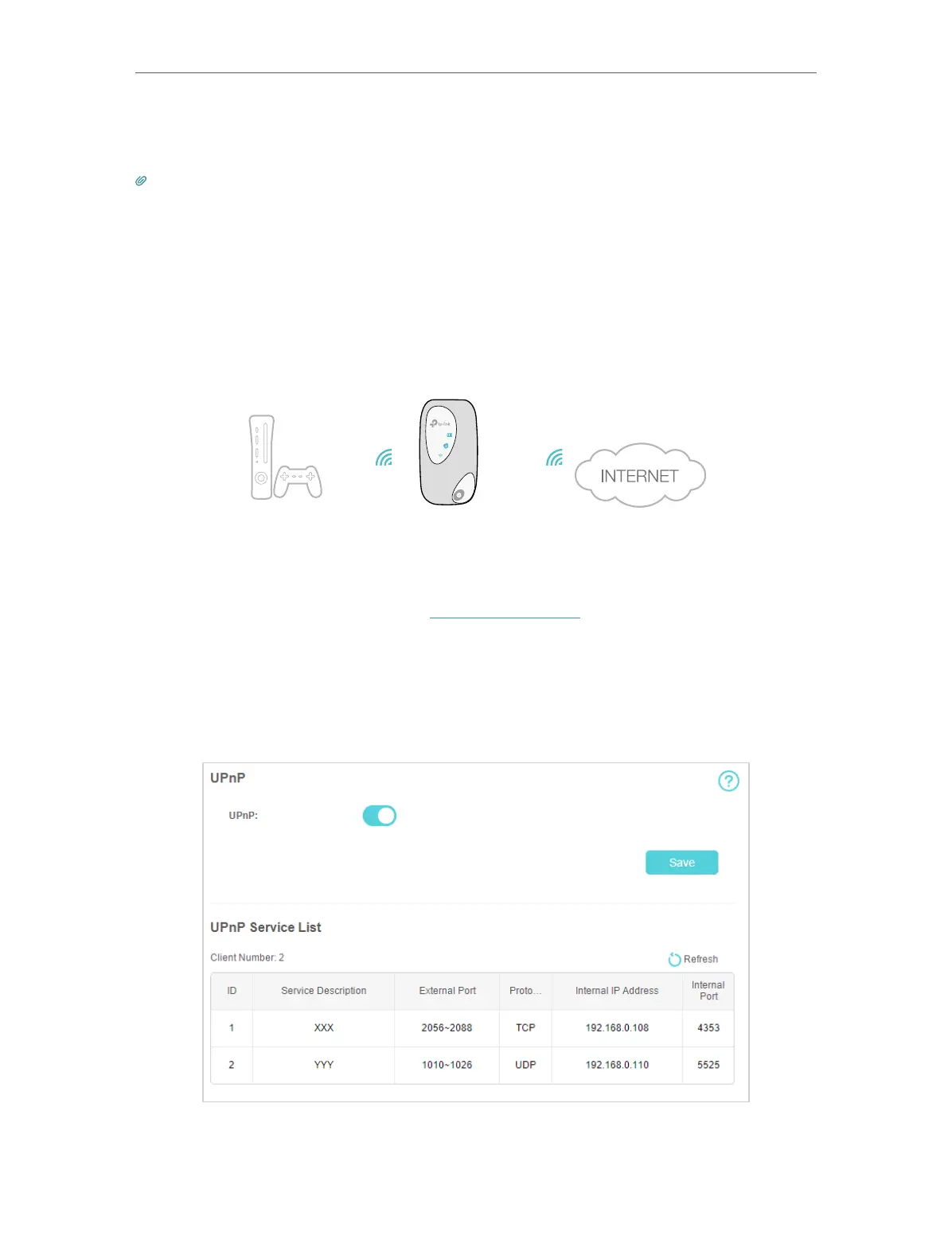33
Chapter 6
NAT Forwarding
to use applications such as multiplayer gaming, peer-to-peer connections, real-time
communication (for example, VoIP or telephone conference), or remote assistance.
Tips:
1. UPnP is enabled by default in this Mobile Wi-Fi.
2. Only the application supporting UPnP protocol can use this feature.
3. UPnP feature needs the support of operating system (e.g. Windows Vista/ Windows 7/ Windows 8, etc. Some of
operating system need to install the UPnP components).
For example, when you connect your Xbox to the Mobile Wi-Fi which has connected to
the internet to play online games, UPnP will send request to the Mobile Wi-Fi to open
the corresponding ports allowing the following data penetrating the NAT to transmit.
Therefore, you can play Xbox online games without a hitch.
Mobile Wi-FiXbox
LAN WAN
If necessary, you can follow the steps to change the status of UPnP.
1. On your computer or tablet, visit http://tplinkmifi.net, and log in with the password
you set for the Mobile Wi-Fi.
2. Go to Advanced > NAT Forwarding > Port Triggering and click Add.
3. Go to Advanced > NAT Forwarding > UPnP and toggle on or off according to your
needs.