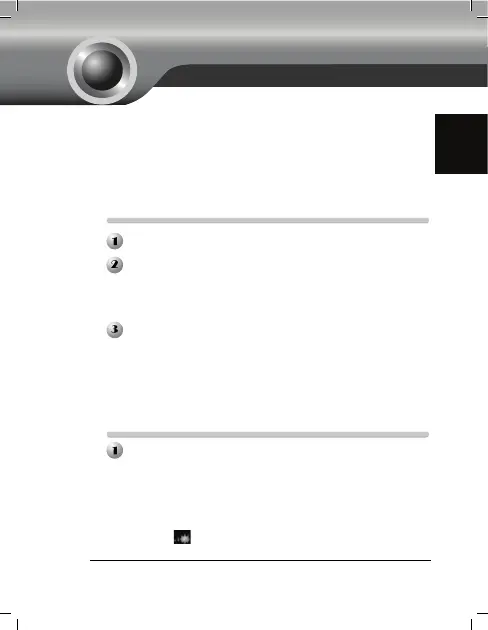1
English
Note: The product model shown in this QIG is “TL-WA850RE”, as an
example.
Information for technical support can be found in the last page.
For more details about installation, please refer to the English QIG in the
color box.
Push the WPS or QSS button on the Wireless Router.
Press and hold the RANGE EXTENDER button until RANGE
EXTENDER LED flashes. After about 2 minutes, when the LED becomes
solid light, TL-WA850RE will be successfully connected to your desired
Router.
After successful connection, please adjust TL-WA850RE for an
ideal location in order to optimize its performance.
Note: After successful connection, if you move TL-WA850RE from place
to place (within the coverage of the Wireless Router), it will automatically
reconnect to the target network.
Before login, you have to connect you PC to TL-WA850RE, either
wirelessly or with an Ethernet cable.
Note: You can also achieve wireless connection to TL-WA850RE and
configuration of it on your smart phone, pad, etc.
As follows we take wireless connection in Windows 7 for example.
1) Click the icon
at the bottom of your desktop.
Method 1 »» Setup by Button
Method 2 »» Setup by Web-based Management Page
Quick Installation Guide
