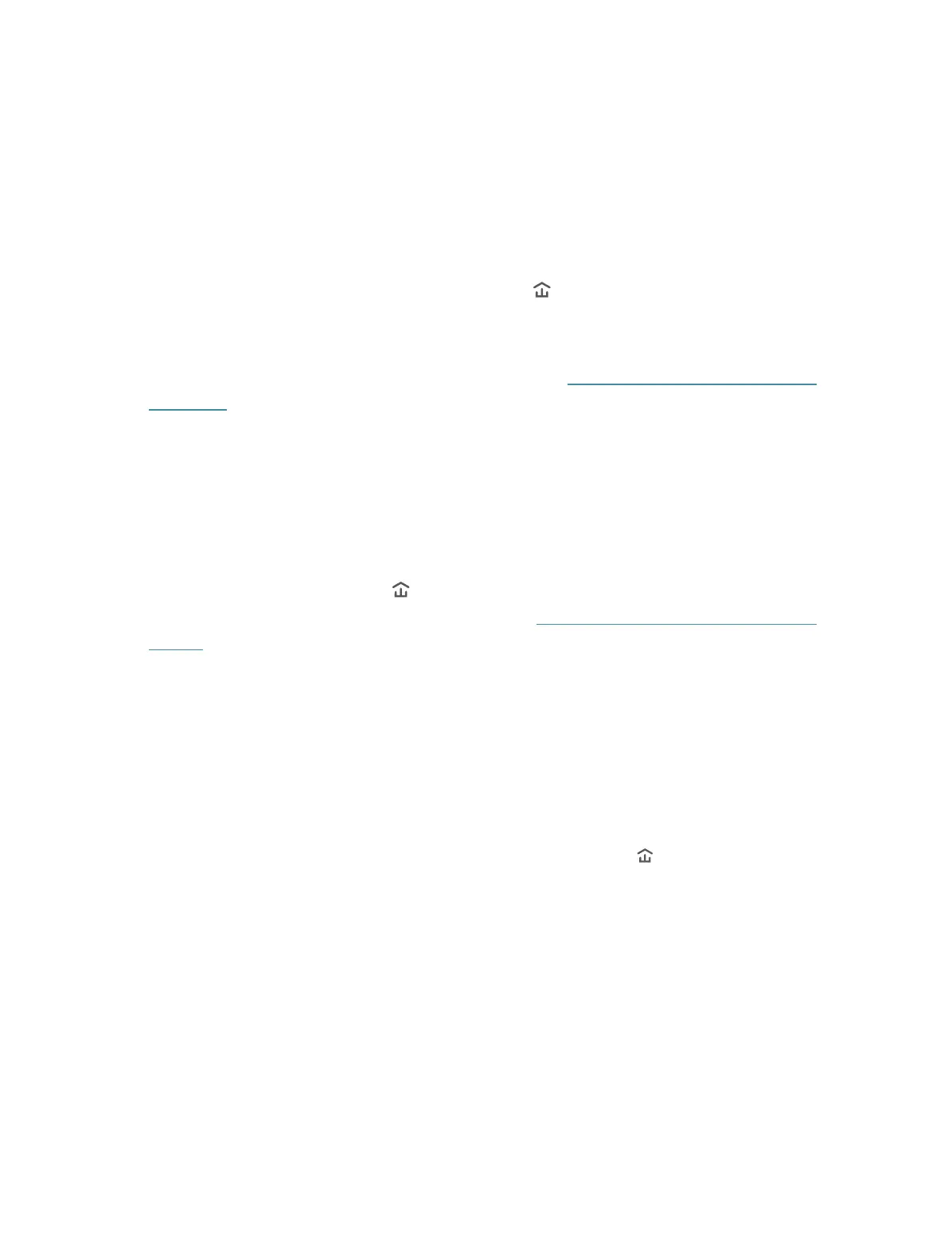11
FAQ (Frequently Asked Questions)
Q1. How do I reset my powerline adapter?
With the powerline adapter plugged into the wall socket, press and hold its Pair button
for more than 6 seconds until the all LEDs go off.
Q2. What should I do if the Powerline LED is not solid green?
• Try another wall socket and make sure all powerline devices are on the same electrical
circuit.
• Try to set up a powerline network by pairing. Refer to Secure Your Powerline Network
by Pairing for instructions.
• Try to reset each powerline adapter to its factory default settings
• If the problem persists, contact our Technical Support.
Q3. What should I do if there is no internet connection in my powerline
network?
• Make sure all powerline devices are on the same electrical circuit.
• Make sure the Powerline LEDs
are solid green all of your powerline devices. If they
are not, pair all powerline devices according to Secure Your Powerline Network by
Pairing.
• Make sure all devices are correctly and securely connected.
• Verify that you have an internet connection by connecting your computer directly to
the modem or the router.
Q4. What should I do if a successfully-paired powerline device does not
reconnect after it is relocated?
• Try another socket on the same electrical circuit.
• Try to pair the device again, and make sure the Powerline LED
is solid green.
• Check for possible interference due to a washing machine, air conditioner or other
household appliance that may be too close to one of the powerline devices. Plug the
appliance into the integrated electrical socket to remove the electrical noise if your
powerline device has an integrated electrical socket.
