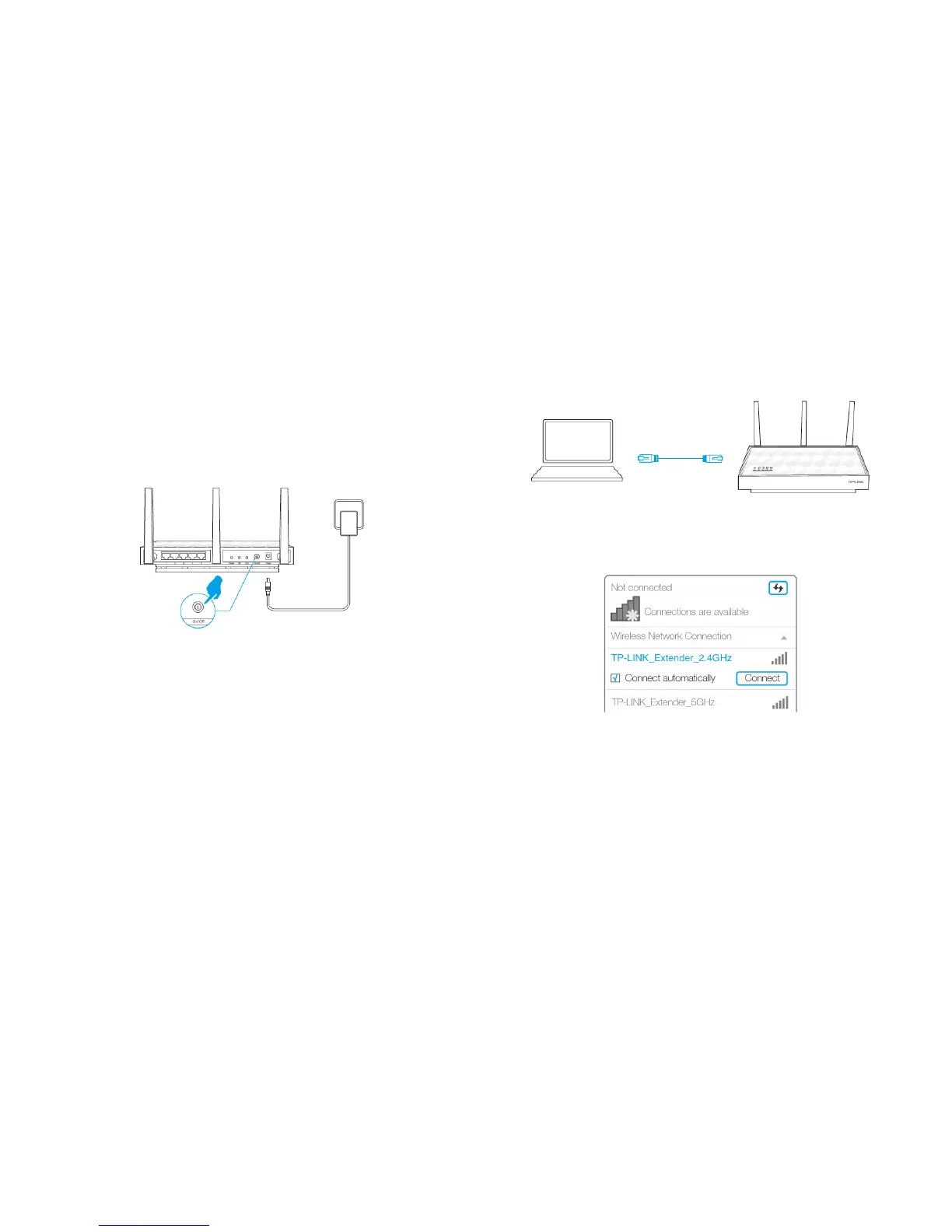Using your Web Browser
1 Power On
Plug the extender into an electrical outlet near your router, and wait until
the Power LED is lit and solid blue.
2 Connect to the Extender
● Connecting via Ethernet Cable
1) Disable the Wi-Fi on your computer.
2) Connect the extender to your computer via an Ethernet cable.
● Connecting via Wireless
Disconnect the Ethernet (wired) connection to your computer. Click the
Wi-Fi icon on the taskbar and connect to the extender's network (e.g. TP-
LINK_Extender_2.4GHz or _5GHz).
3 Login
Launch a web browser and type http://tplinkrepeater.net into the URL
field and use admin (all lowercase) for both Username and Password to log
in.
Connect the Extender to the Internet 7
