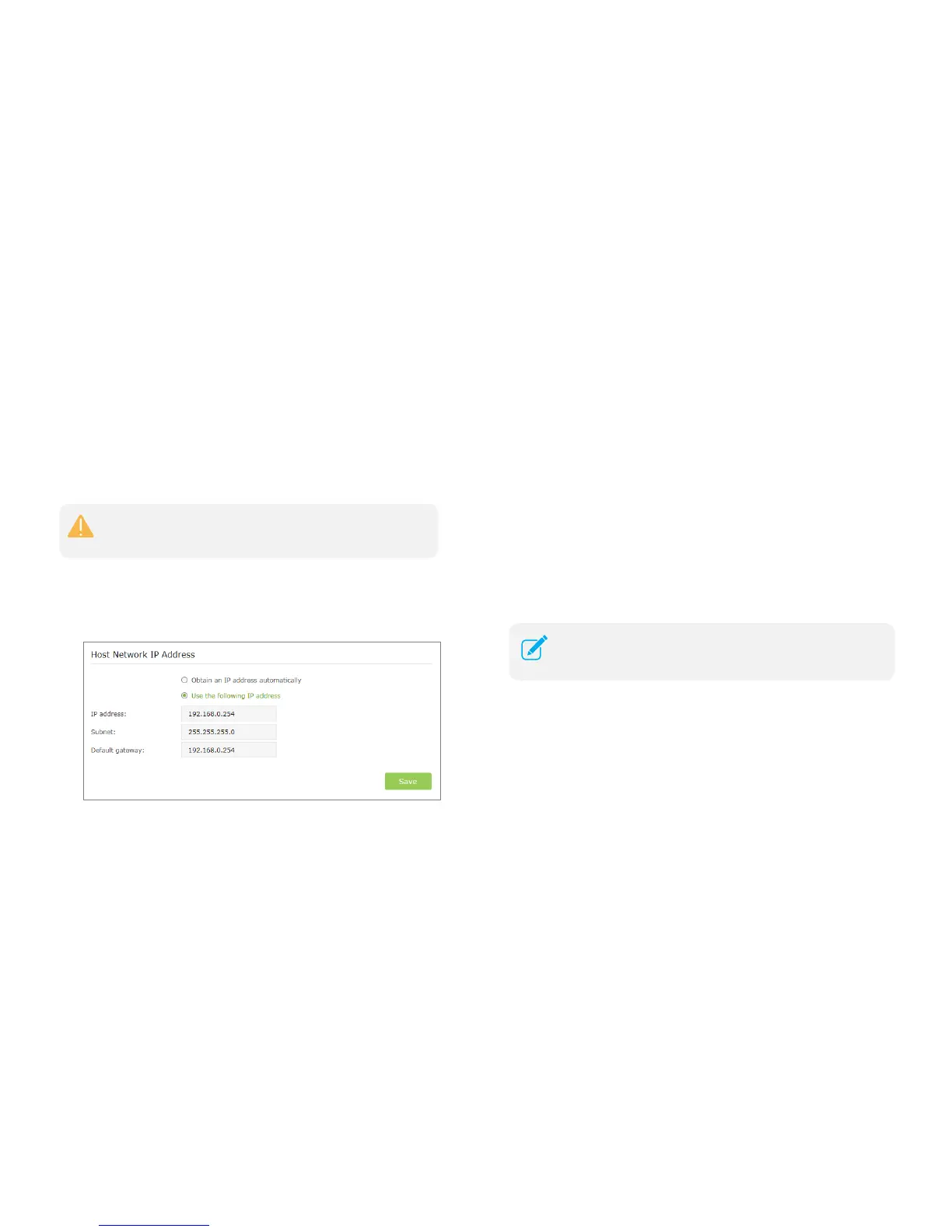Change the Extender’s IP
Address
By default, the extender is set to obtain an IP address automatically from the
front router. If you want to use a specific IP address appropriate to your network
demand, please refer to the steps below.
1) Launch a web browser and type in http://tplinkrepeater.net, then go to
Settings->Network webpage.
2) Select Use the following IP address, then enter the IP address and
gateway manually.
IP Address: Enter the IP address in dotted-decimal notation
(192.168.0.254 by default).
Subnet: Enter the subnet mask in dotted-decimal notation that
determines the size of the network (255.255.255.0 by default).
Default Gateway: Enter the gateway that is in the same subnet as
the IP address in dotted-decimal notation. It is usually the LAN IP
address of your router.
3) Click the Save button to save the settings.
DHCP Server
DHCP stands for Dynamic Host Configuration Protocol. The DHCP Server will
automatically assign dynamic IP addresses to the devices on the network. This
protocol simplifies network management and allows new wireless devices to be
set to IP addresses automatically.
Settings
● Set the DHCP Server status to Auto (by default)
When the DHCP Server is Auto, the extender automatically detects to find
the devices enabling the DHCP Server. If the DHCP Server of the device
is enabled, the extender’s DHCP Server is disabled. Otherwises, the
extender’s DHCP Server is enabled. The default is Auto.
● Enable DHCP Server
