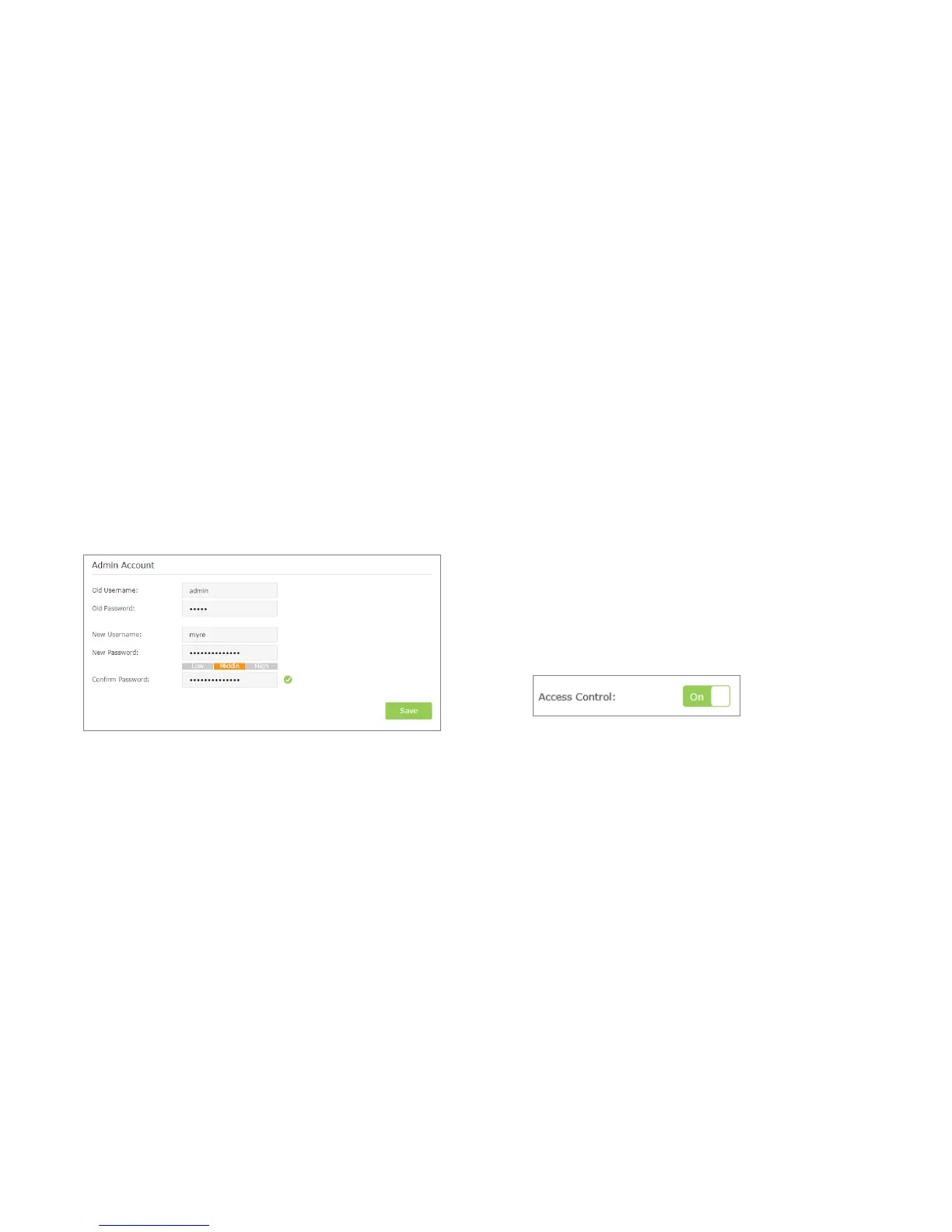Manage the Extender’s Wi-Fi
Security Settings
Change your Admin Account
1) Launch a web browser and type in http://tplinkrepeater.net, then go to
Settings->System Tools->Admin Account webpage.
2) Create a new username and password as shown in the figure below.
Old Username
Enter your current username.
Old Password: Enter your current password.
New Username: Enter your new username.
New Password: Enter your new password.
Confirm Password: Re-enter your new password.
3) Click Save to save the settings.
Control the Wireless Devices Access to the
Extender
The Access Control function controls the devices connected to the extender by
the wireless connection. For increased security, you can restrict access to the
Wi-Fi network of your extender to allow only specific Wi-Fi devices in the white
list. Devices that are in the black list cannot join the wireless network of the
extender.
Blacklist Mode
The devices in the Blacklist are not allowed to connect to the extender.
1) Launch a web browser and type in http://tplinkrepeater.net, then go to
Settings->Wireless-> Access Control webpage.
2) Click the button to enable the Access Control function.
3) Select Blacklist as shown in the figure below, then click Save to save the
settings.
Manage the Extended Network and Security Settings 17
