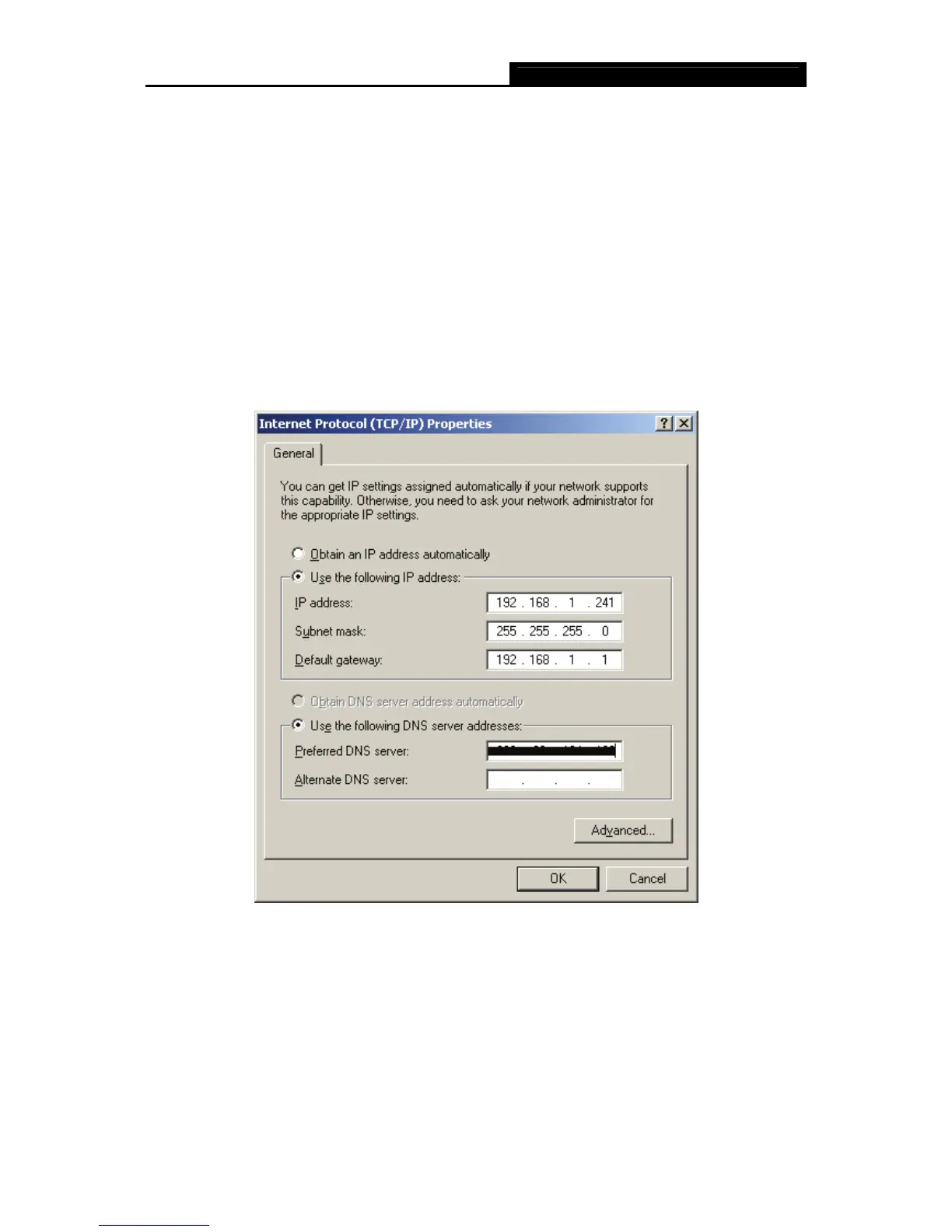TD-8840 External ADSL2+ Router User Guide
8
Chapter 3. System Configuration
3.1 Computer Configuration
1. Connect the cable according to Chapter 2, turn on the power.
2. Change the IP address of your PC(Figure 3-1): Open TCP/IP Properties of the LAN card in
your PC, enter the IP address as 192.168.1.* (* is any value between 2 to 254, Net mask is
255.255.255.0, Gateway is 192.168.1.1, DNS address is the value provided by ISP).
Figure 3-1
)
Note:
Users of Windows 98 can open TCP/IP Properties according to the following: Right-click (Mouse)
Network Neighbor -> Choose Properties -> Double-click TCP/IP.
Users of Windows 2000/NT/XP can do the following: Right-click Network Neighbor -> Choose
