Do you have a question about the TP-Link TL-PA7017 KIT and is the answer not in the manual?
Connect the router to the first Powerline adapter using an Ethernet cable.
Connect the second Powerline adapter to a wall outlet on the same circuit.
Wait for the Powerline LED to turn on, indicating successful connection.
Plug additional adapters into wall sockets on the same electrical circuit to expand the network.
Plug powerline devices directly into wall outlets, not power strips.
Press the Pair button on devices sequentially to create a secure network.
Pair a new adapter with existing powerline devices to join the network.
Describes the meaning of LED indicators and the functions of the Pair button.
Addresses common issues like resetting, power LED status, no internet, and reconnection problems.
Instructions for using the tpPLC utility for advanced configuration and finding support.
Important safety guidelines for using the powerline devices, including water, heat, and electrical outlet usage.
Connect the router to the first Powerline adapter using an Ethernet cable.
Connect the second Powerline adapter to a wall outlet on the same circuit.
Wait for the Powerline LED to turn on, indicating successful connection.
Plug additional adapters into wall sockets on the same electrical circuit to expand the network.
Plug powerline devices directly into wall outlets, not power strips.
Press the Pair button on devices sequentially to create a secure network.
Pair a new adapter with existing powerline devices to join the network.
Describes the meaning of LED indicators and the functions of the Pair button.
Addresses common issues like resetting, power LED status, no internet, and reconnection problems.
Instructions for using the tpPLC utility for advanced configuration and finding support.
Important safety guidelines for using the powerline devices, including water, heat, and electrical outlet usage.
| Powerline Standard | HomePlug AV2 |
|---|---|
| Maximum Data Transfer Rate | 1000 Mbps |
| Ethernet Ports | 1 x Gigabit Ethernet Port |
| Plug Type | EU, UK, US |
| Encryption | 128-bit AES Encryption |
| Standards and Protocols | HomePlug AV2, IEEE 1901, IEEE 802.3, IEEE 802.3u, IEEE 802.3ab |
| Button | Pair Button |
| Modulation Technology | OFDM |
| Operating Humidity | 10% to 90% Non-condensing |
| Range | 300 meters |
| Power Consumption | Maximum: 2.7W (220V/50Hz) |
| LED Indicator | Power, Ethernet, Powerline |
| Operating Voltage | 100-240V~50/60Hz |
| Operating Temperature | 0°C to 40°C |

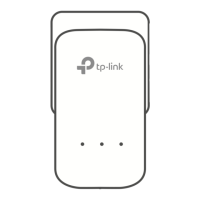










