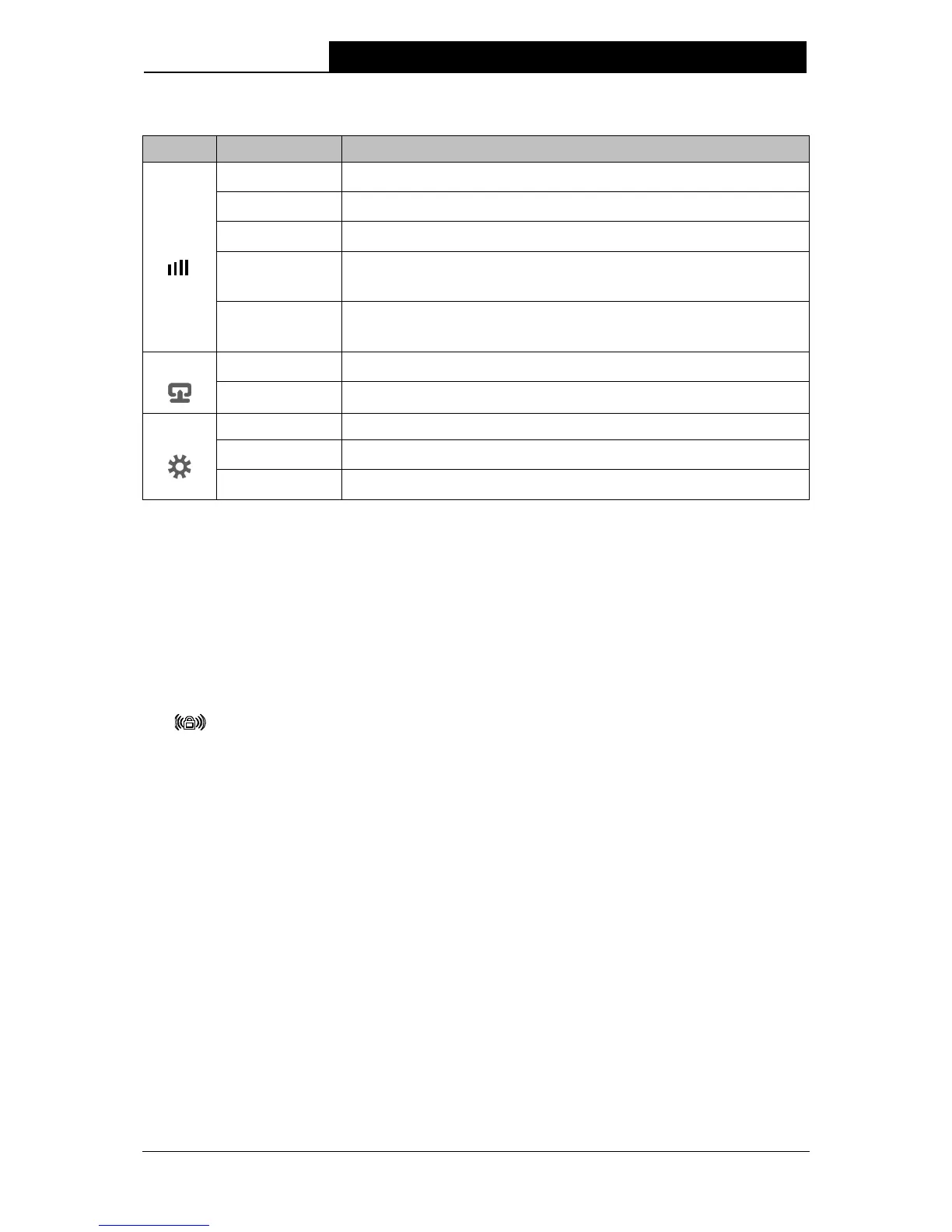3
LED Explanation:
Name Status Indication
Signal
Off
TL-WA860RE isn't connected to the router.
Blinking Green
TL-WA860RE is connecting to the router.
Solid Green
TL-WA860RE is connected to the router and is in a good location.
Blinking Orange
TL-WA860RE is connected to the router but is too far away from
the router.
Solid Orange
TL-
router.
Ethernet
Off
No device is connected to ETHERNET port.
Green
A device is connected to the ETHERNET port.
Power
Off TL-WA860RE is off.
Orange
TL-WA860RE is booting.
Green
TL-WA860RE is on.
Table 1-1
RESET: This button is used to restore the Range Extender’s factory default settings.
There are two ways to reset the Range Extender’s factory defaults:
Option One: With the Range Extender powered on, press and hold the RESET button for 2
seconds. Wait 5 seconds until all the LEDs flash once. And then wait the Range Extender to
reboot to its factory default settings.
Option Two: Restore the default settings from “System Tools > Factory Defaults” of the
Range Extender's Web-based management page.
(RANGE EXTENDER/WPS): If your Wireless router or AP supports WPS or QSS
function, you can press the WPS or QSS button and then press the RANGE EXTENDER
button to establish a secure connection between the Wireless router (or AP) and the Range
Extender TL-WA860RE.
ON/OFF: The switch for the power.
ETHERNET: One 10/100Mbps RJ45 Ethernet port used to add wireless connectivity to an
Ethernet-enabled device such as Internet TV, DVR, Gaming console and so on. Please note
that this port is not allowed to be connected with router or AP.
