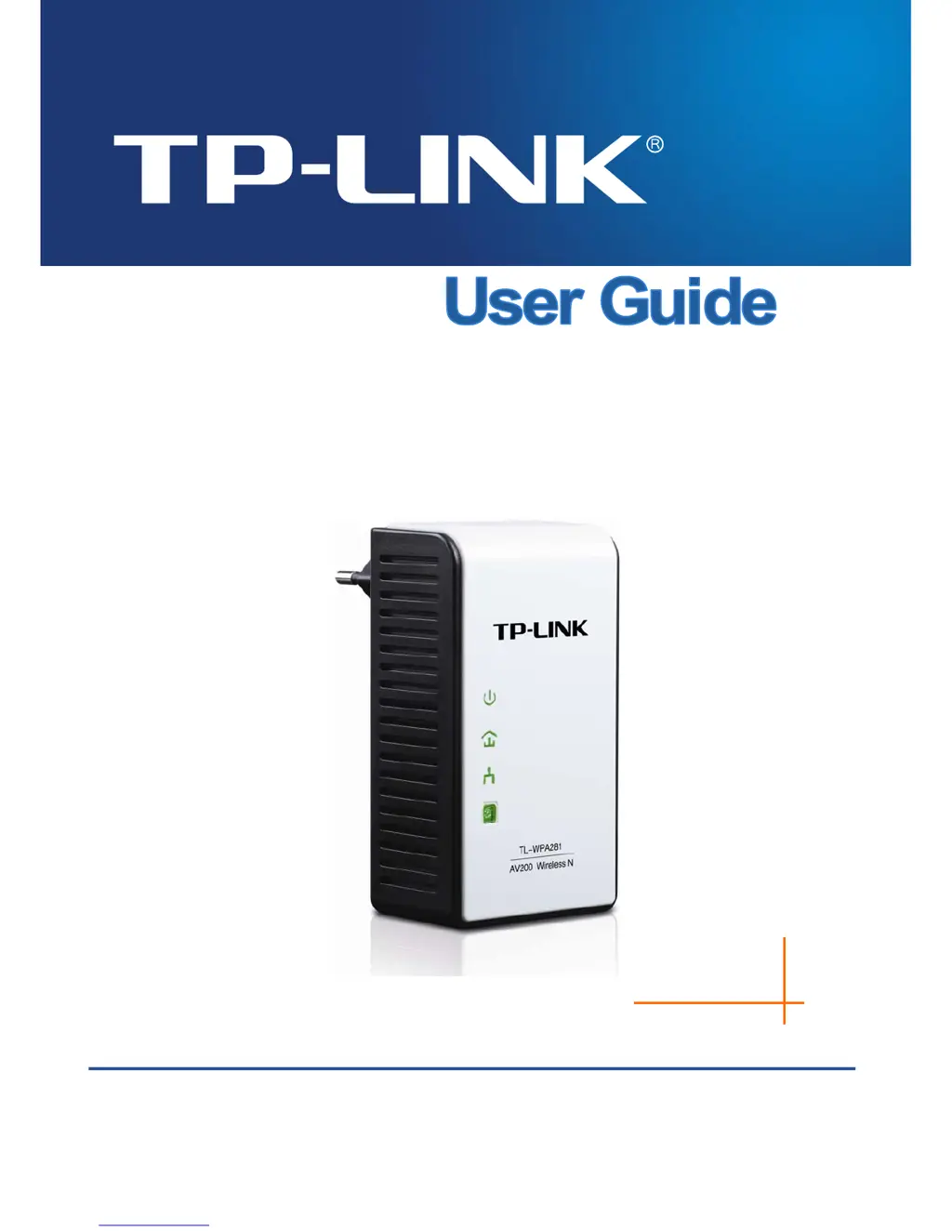What to do if the Powerline LED on my TP-Link TL-WPA281 doesn't light up?
- CCole BarrettAug 13, 2025
If the Powerline LED on your TP-Link Extender doesn't light up, try these steps: First, double-click to enable the Management Utility and click the “Rescan” tab to automatically detect all Powerline Extenders on your network. Then, plug the adapter into a nearby outlet to see if the LED lights up. Ensure the device is in a wall socket, not a power strip. Re-establish the connection using the Pair button method described in section 5.2. Finally, reset the device to factory defaults. If it still doesn't light up, contact your local dealer.