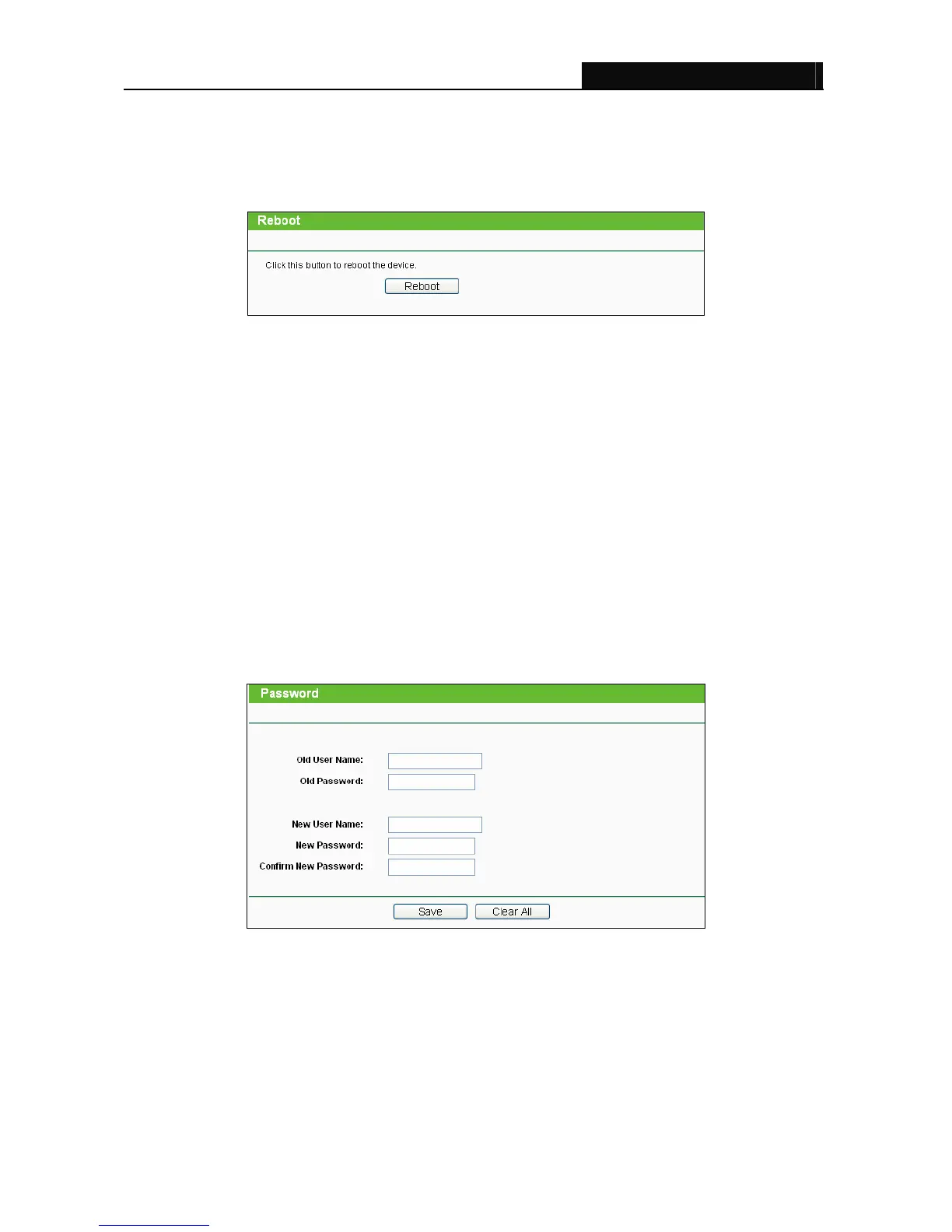TL-WPA281/TL-WPA271 Wireless N Powerline Extender
34
device during the process to avoid any damage.
3.7.4 Reboot
Selecting System Tools > Reboot allows you to reboot the device on the screen shown in Figure 3-30.
Figure 3-30 Reboot the device
Click the Reboot button to reboot the device.
Some settings of the device will take effect only after rebooting, which include:
• Change the Powerline Extender's IP Address (system will reboot automatically).
• Change the Wireless configurations.
• Upgrade the firmware of the Powerline Extender (system will reboot automatically).
• Restore the Powerline Extender's settings to the factory defaults (system will reboot
automatically).
• Update the configuration with the file (system will reboot automatically).
3.7.5 Password
Selecting System Tools > Password allows you to change the factory default user name and password
of the device on the screen shown in Figure 3-31.
Figure 3-31 Password
It is strongly recommended that you change the factory default user name and password of the device.
All users who try to access the device's web-based management page or Quick Setup will be prompted
for the device's user name and password.
)
Note:
The new user name and password must not exceed 14 characters in length and must not include any
