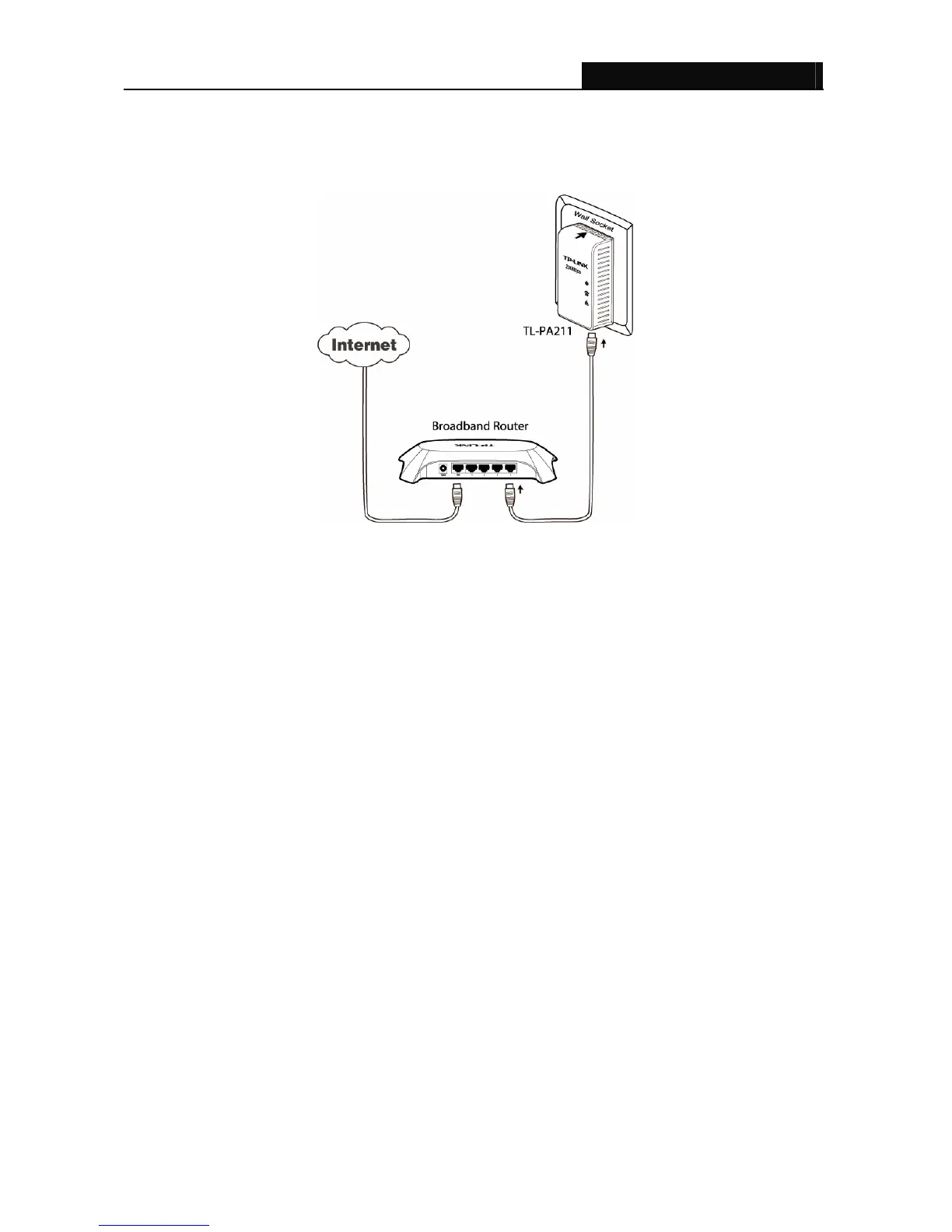TL-WPA281/TL-WPA271 Wireless N Powerline Extender
6
4. Check and confirm the LEDs status. (The Power LED and Ethernet LED on the Powerline Extender
should be ON.)
The hardware connection mechanism is shown below:
) Note:
Do not connect the Powerline Extender or Powerline Adapter to an extension lead, power strip,
extension cord, or surge protector as this may degrade the network performance.
Step 2: Connecting the Computer
Following are the steps to properly connect the Powerline Extender to your computer:
1. Connect the provided Ethernet (RJ45) cable to the Powerline Extender’s Ethernet port.
2. Connect the other end of the Ethernet (RJ45) cable to you computer’s LAN port.
3. Plug the Powerline Extender into a wall socket next to the computer.
4. Turn on your computer.
5. Check and confirm that the Power LED and Ethernet LED on the Powerline Extender are ON.
The hardware connection mechanism is shown below:
