Do you have a question about the TP-Link VIGI C240 and is the answer not in the manual?
Identifies key audio, network, and power connection ports on the camera.
Locates the memory card slot and the button for factory reset.
Indicates the camera's infrared and white light emitting diodes.
Details the camera's top cover and side screws for access.
Loosen side screws to detach the camera's top cover for installation.
Decide how to route the network cable through the ceiling or wall.
Use the template to mount the camera, paying attention to cable direction.
Rotate the lens base or dome to adjust the angle, then tighten screws.
Route the network cable through the fix nut, waterproof ring, and waterproof jacket.
Fix the O-ring to the camera's network interface and connect network cables.
Attach the network interface with the waterproof jacket and twist to lock.
Insert the O-ring into the jacket and rotate the fix nut to secure it.
Connect cameras to the same network as your NVR.
Power on your cameras using PoE or an external power supply.
Add cameras to the NVR via the Live View screen by clicking 'Add Camera'.
Power on your cameras and connect them to the network.
Activate the camera using VIGI Security Manager or TP-Link VIGI app.
Refer to the NVR's User Manual to add cameras.
Manage cameras via a Windows application for live video and settings.
Remotely view live video, manage cameras, and receive alerts via the mobile app.
Access and modify camera settings and view live video through a web browser.
Troubleshooting steps for when cameras are not discovered by the NVR or software.
Methods to confirm if the camera is receiving power.
Identifies key audio, network, and power connection ports on the camera.
Locates the memory card slot and the button for factory reset.
Indicates the camera's infrared and white light emitting diodes.
Details the camera's top cover and side screws for access.
Loosen side screws to detach the camera's top cover for installation.
Decide how to route the network cable through the ceiling or wall.
Use the template to mount the camera, paying attention to cable direction.
Rotate the lens base or dome to adjust the angle, then tighten screws.
Route the network cable through the fix nut, waterproof ring, and waterproof jacket.
Fix the O-ring to the camera's network interface and connect network cables.
Attach the network interface with the waterproof jacket and twist to lock.
Insert the O-ring into the jacket and rotate the fix nut to secure it.
Connect cameras to the same network as your NVR.
Power on your cameras using PoE or an external power supply.
Add cameras to the NVR via the Live View screen by clicking 'Add Camera'.
Power on your cameras and connect them to the network.
Activate the camera using VIGI Security Manager or TP-Link VIGI app.
Refer to the NVR's User Manual to add cameras.
Manage cameras via a Windows application for live video and settings.
Remotely view live video, manage cameras, and receive alerts via the mobile app.
Access and modify camera settings and view live video through a web browser.
Troubleshooting steps for when cameras are not discovered by the NVR or software.
Methods to confirm if the camera is receiving power.
| Image Sensor | 1/2.7" CMOS |
|---|---|
| Aperture | F2.0 |
| Night Vision | Up to 30 m |
| Video Compression | H.265/H.264 |
| Frame Rate | 30 fps |
| Ethernet | 10/100 Mbps |
| Weather Resistance | IP67 |
| Audio Compression | G.711 |
| Protocols | TCP/IP, UDP, HTTP, HTTPS, RTSP, ONVIF, DHCP |
| Wireless Standards | 802.11b/g/n |
| Operating Temperature | -30°C to 60°C |
| Power Supply | PoE (802.3af) |
| Storage | MicroSD card slot |
| Power Consumption | Max 5.5W |






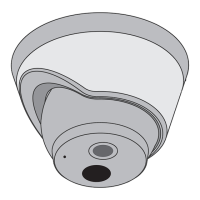





