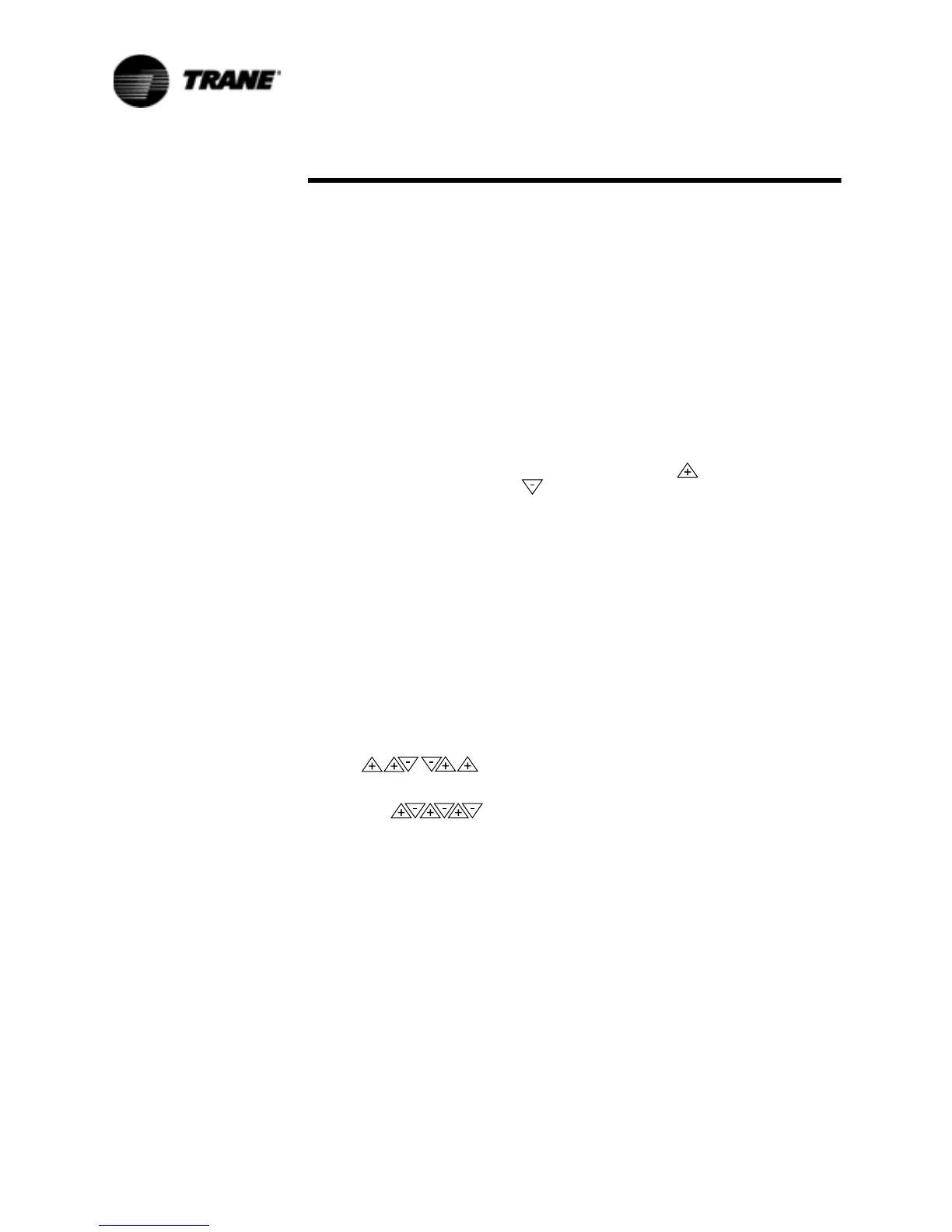74 RTAA-SVX01A-EN
Controls Interface
The Next key and Previous key allow the operator to scroll up and down
through the display items listed under the report menus. When the last item
of a report is displayed and the Next key is pressed, the display will wrap
around to the header of the report. When the first item of a report is
displayed and the Previous key is pressed, the display will wrap around to the
last item.
Select Settings Group
The first three keys on the second row – Operator Settings, Service Settings
and Service Tests – allow the operator to adjust various setpoints and perform
various tests. Certain items in these groups are password protected. Refer to
the Password section for additional information.
When a setpoint key is pressed, a header will be displayed. The setpoint
headers identify the available items and setpoint functions.
The Next and Previous keys function in the same manner as that described in
Selected Report Group, above.
Setpoint values are incremented by pressing the plus key and decre-
mented by pressing the Minus key. Once a setpoint is changed, the Enter
key must be pressed to save the new setpoint. If the Cancel key is pressed,
the setpoint value on the display will be ignored and the original setpoint will
remain.
Passwords
Passwords are needed to enter into the Service Setup Menu and the
Machine Configuration Menu. Both of these menus are accessed through the
Service Settings key. If access into these menus is necessary, follow the list
of steps below:
1. Press Service Settings.
2. Press Next until the readout in the display is:
Password Required For Further Access
“Please enter Password”
3. To enter into the Service Setup Menu, press:
Enter
4. To enter into the Machine Configuration Menu, press:
Enter
Select Report Group and Select Settings Group Flowcharts
The first block of the flowchart is the header which is shown on the display
after the menu key is pressed. For example:
Press Chiller Report and the readout on the display will be:
CHILLER RPRT:STATUS, WTR TEMPS & SETPTS
“PRESS (NEXT) (PREVIOUS) TO CONTINUE”
Press Next to move down through the Chiller Report. As shown in the
figures, the flowchart explains the conditions that the UCM looks at to
determine which readout is to be displayed next. For example:
