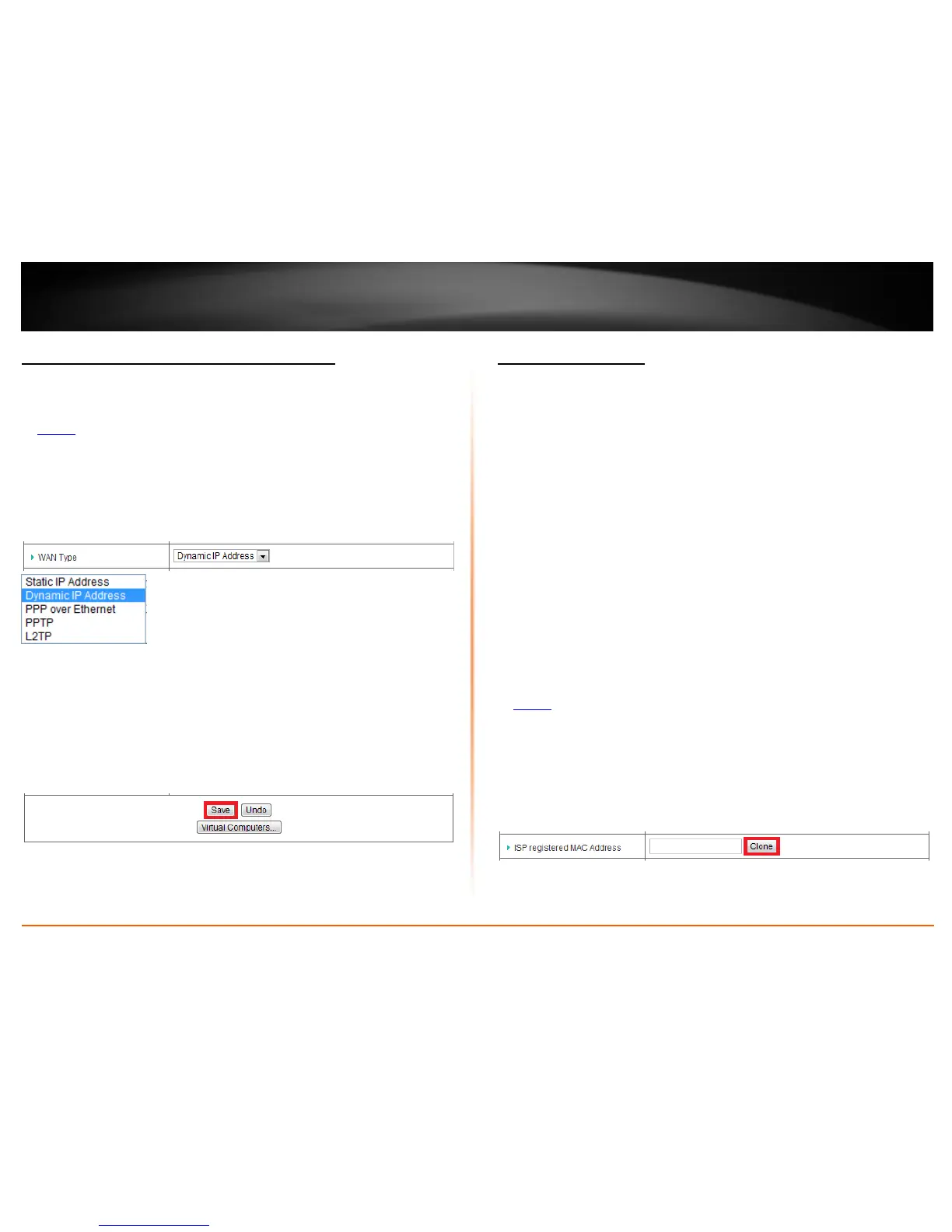© Copyright 2012 TRENDnet. All Rights Reserved.
TRENDnet User’s Guide
TEW-659BRV
52
Manually configure your Internet connection
Configuration > Basic Setting > Network Settings
1. Log into your router management page (see “Access your router management page”
on
page 50).
2. Click on Configuration at the top of the page, click on Basic Setting, and click on
Network Settings.
3. In the WAN Type drop-down list, select the type of Internet connection provided by
your ISP (Internet Service Provider).
4. Complete the fields required by your ISP.
5. Complete the optional settings only if required by your ISP.
6. To save changes, click Save.
Note: If you would like to discard the changes, click Undo before you click Save.
Note: If you are unsure which Internet connection type you are using, please contact
your ISP (Internet Service Provider).
Clone a MAC address
Configuration > Basic Setting > Network Settings
On any home network, each network device has a unique MAC (Media Access Control)
address. Some ISPs (Internet Service Providers) register the MAC address of the device
(usually a router or a computer) connected directly to the modem. If your computer
MAC address is already registered with your ISP and to prevent the re-provisioning and
registration process of a new MAC address with your ISP, then you can clone the
address (assign the registered MAC address of your previous device to your new router).
If you want to use the MAC address from the previous device (computer or old router
that directly connected to the modem, you should first determine the MAC address of
the device or computer and manually enter it into your router using the clone MAC
address feature.
Note: For many ISPs that provide dynamic IP addresses automatically, typically, the
stored MAC address in the modem is reset each time you restart the modem. If you are
installing this router for the first time, turn your modem before connecting the router to
your modem. To clear your modem stored MAC address, typically the procedure is to
disconnect power from the modem for approximately one minute, then reconnect the
power. For more details on this procedure, refer to your modem’s User Guide/Manual or
contact your ISP.
1. Log into your router management page (see “Access your router management page”
on
page 50).
2. Click on Configuration at the top of the page, click on Basic Setting, and click on
Network Settings.
3. Next to ISP registered MAC Address, click Clone to clone your computer’s MAC
address or manually enter the 12-digit MAC address of your old router.
(e.g. 00:11:22:AA:BB:CC)
6. To save changes, click Save at the bottom of the page.
Note: If you would like to discard the changes, click Undo before you click Save.
