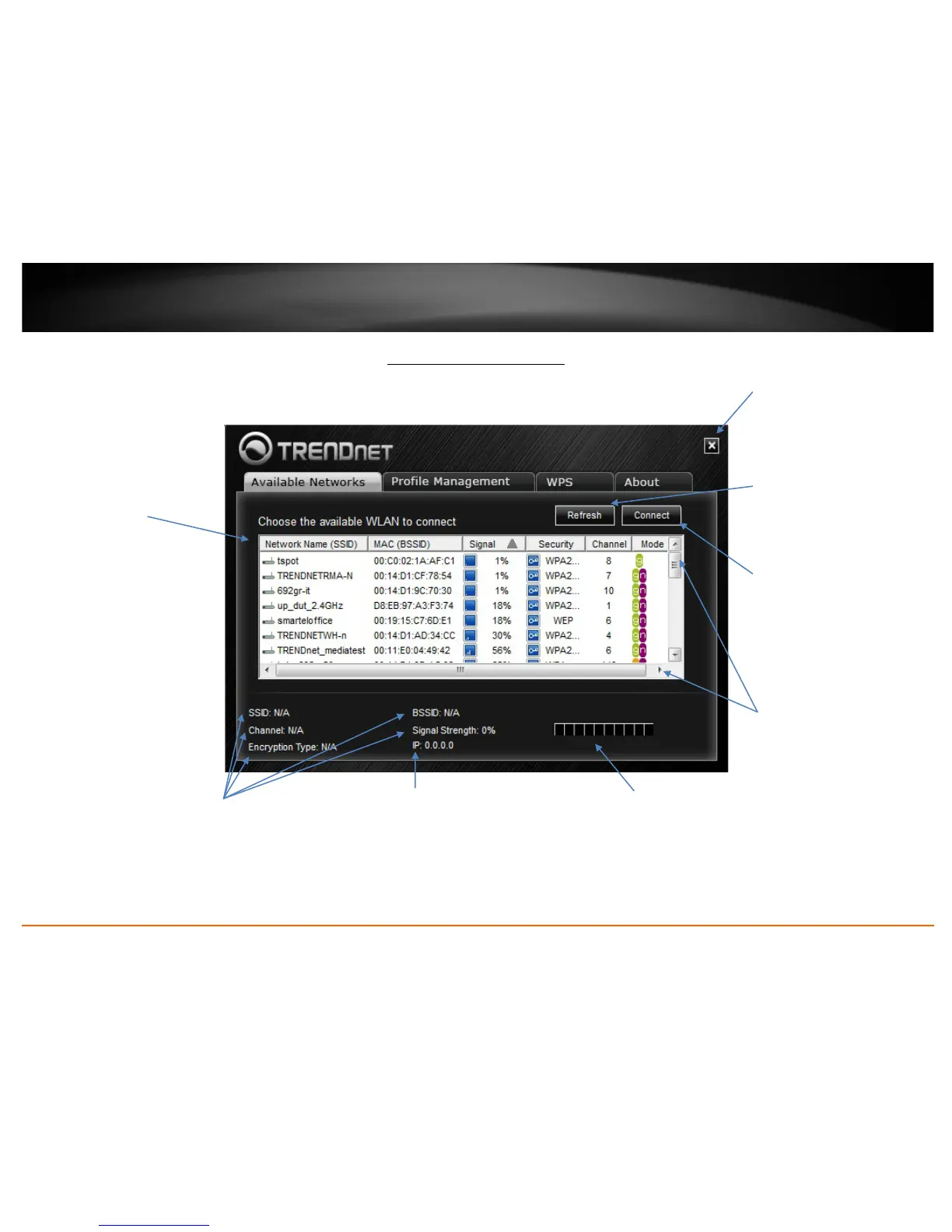© Copyright 2013 TRENDnet. All Rights Reserved.
TRENDnet User’s Guide
TEW-726EC
7
Wireless Utility Overview
Available Networks Window
This window allows you to discover and connect to available wireless networks.
Refresh
If you do not find your wireless
network in the available networks
list, click Refresh to rescan for
available wireless networks.
Connect
After selecting the wireless network
in the available networks list, you
can click Connect to connect to the
network or simply double-click the
network in the list. If the wireless
network has security enabled, you
Close
To close the utility, click Close. This
does not terminate the wireless
utility application and can still be
accessed through the system tray
Available Networks List
This window displays a list of the
available wireless networks found
by your wireless adapter. In
addition to displaying the wireless
network name (SSID, the list will
display additional information about
the network such as MAC address
(BSSID), signal strength percentage,
security type, channel, and mode
(a,b,g,n).
Note: Since this adapter has dual-
band capability, available wireless
network found on both the 2.4GHz
band and 5GHz band will be
displayed in the list.
SSID, Channel, Encryption Type, BSSID,
Signal Strength
This will display the wireless network
name (SSID), channel, and
security/encryption type, MAC address
(BSSID), and Signal Strength of the
wireless network you are currently
IP
This will display the IP address of your
wireless adapter assigned by the
wireless network you are currently
connected. Typically, the IP address is
automatically assigned to your wireless
adapter by the wireless network upon
Signal Strength/Link Quality
The bars provide a graphical
representation of the general signal
strength and link connectivity to the
wireless network you are currently
Vertical/Horizontal Scroll
You can click the arrows or click and
drag the slider, to display more
available networks or information.
